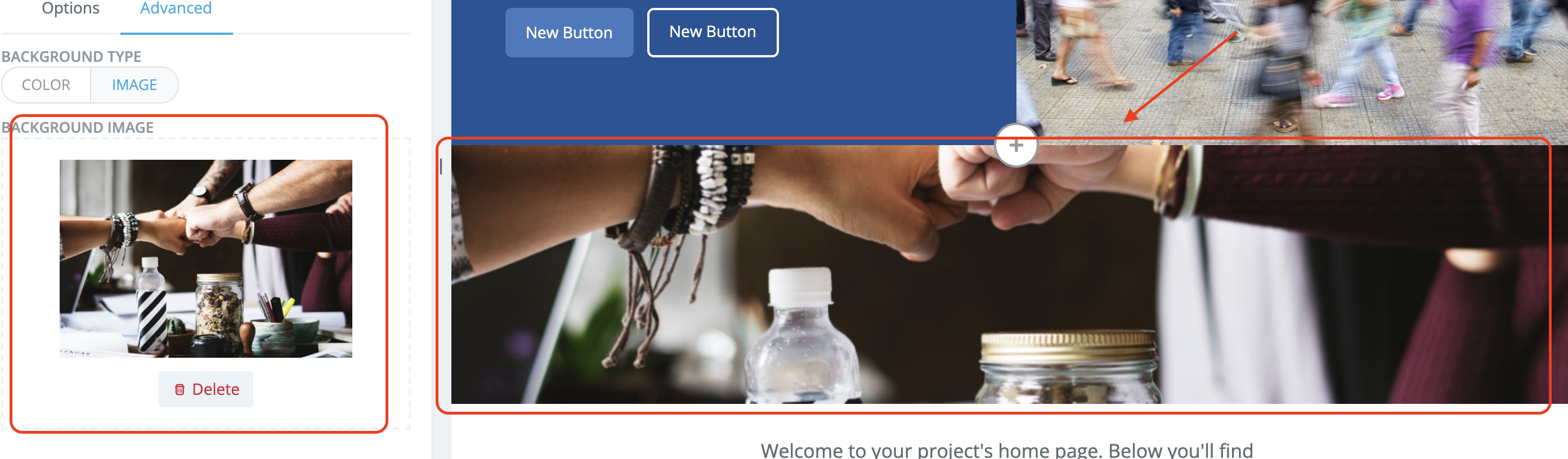Add a background image to a Page section and Enhance the look of your project
Navigate to the Page Builder of an existing page or create a new page from your Setup screen.
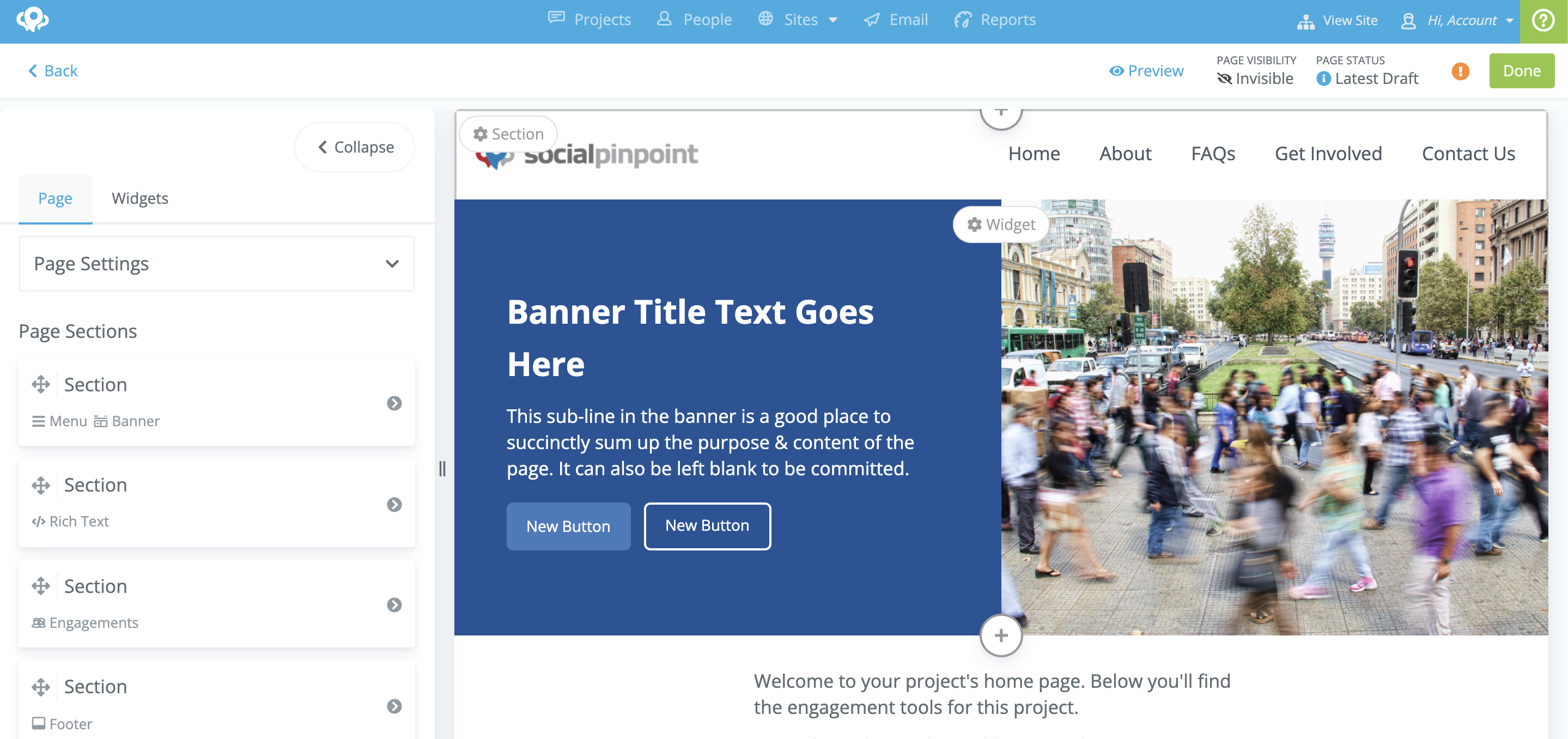
Add a new section using the + icon or edit an existing section by hovering over the Section button in the top left of the section.
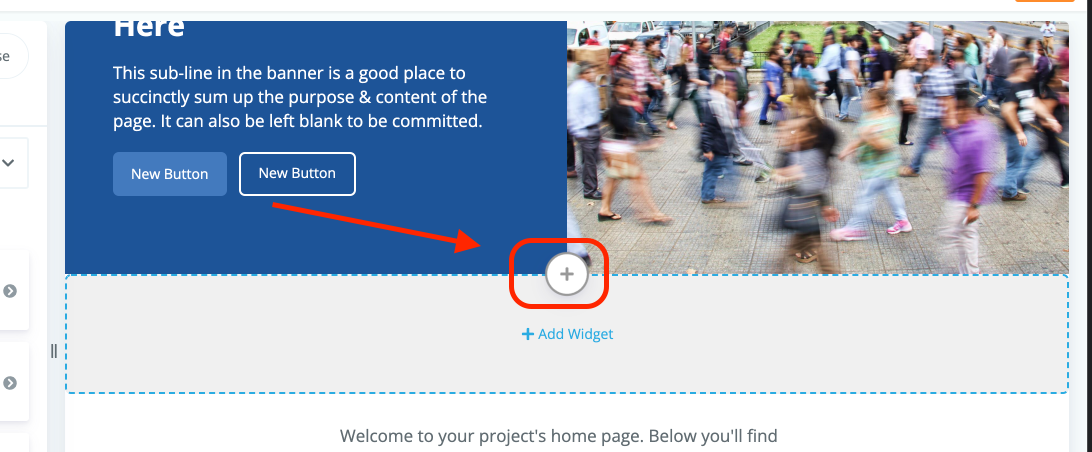
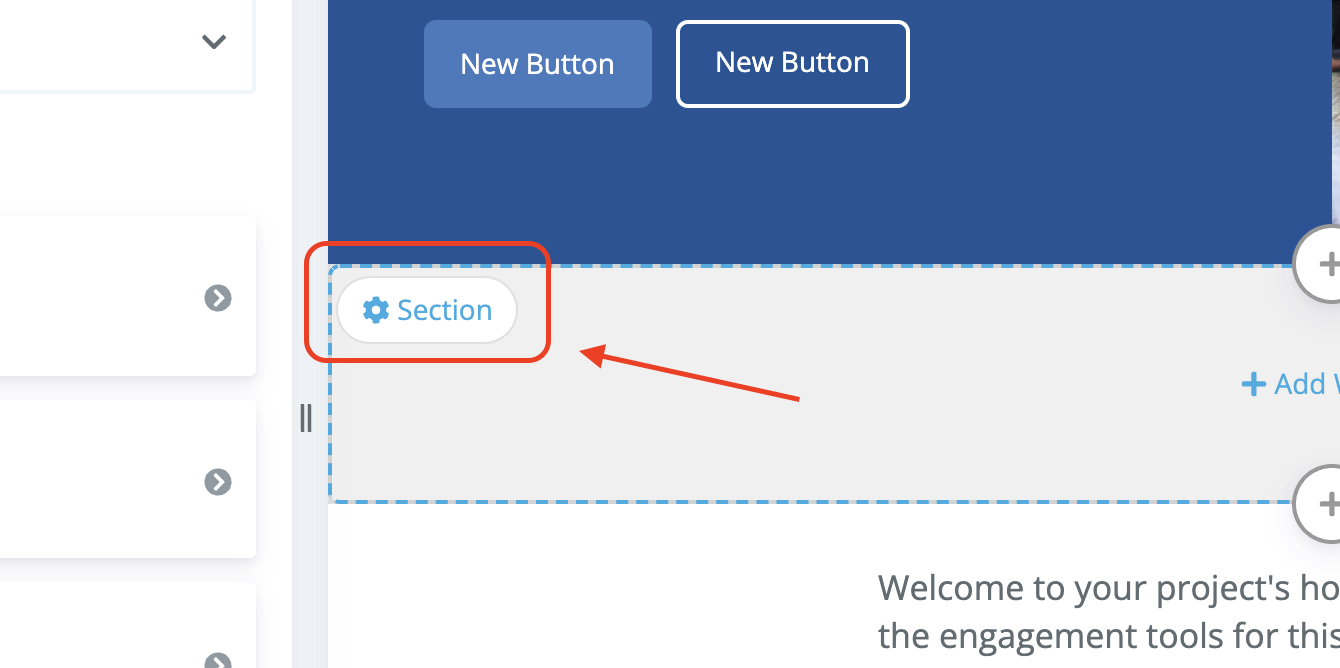
Select Advanced under the section settings.
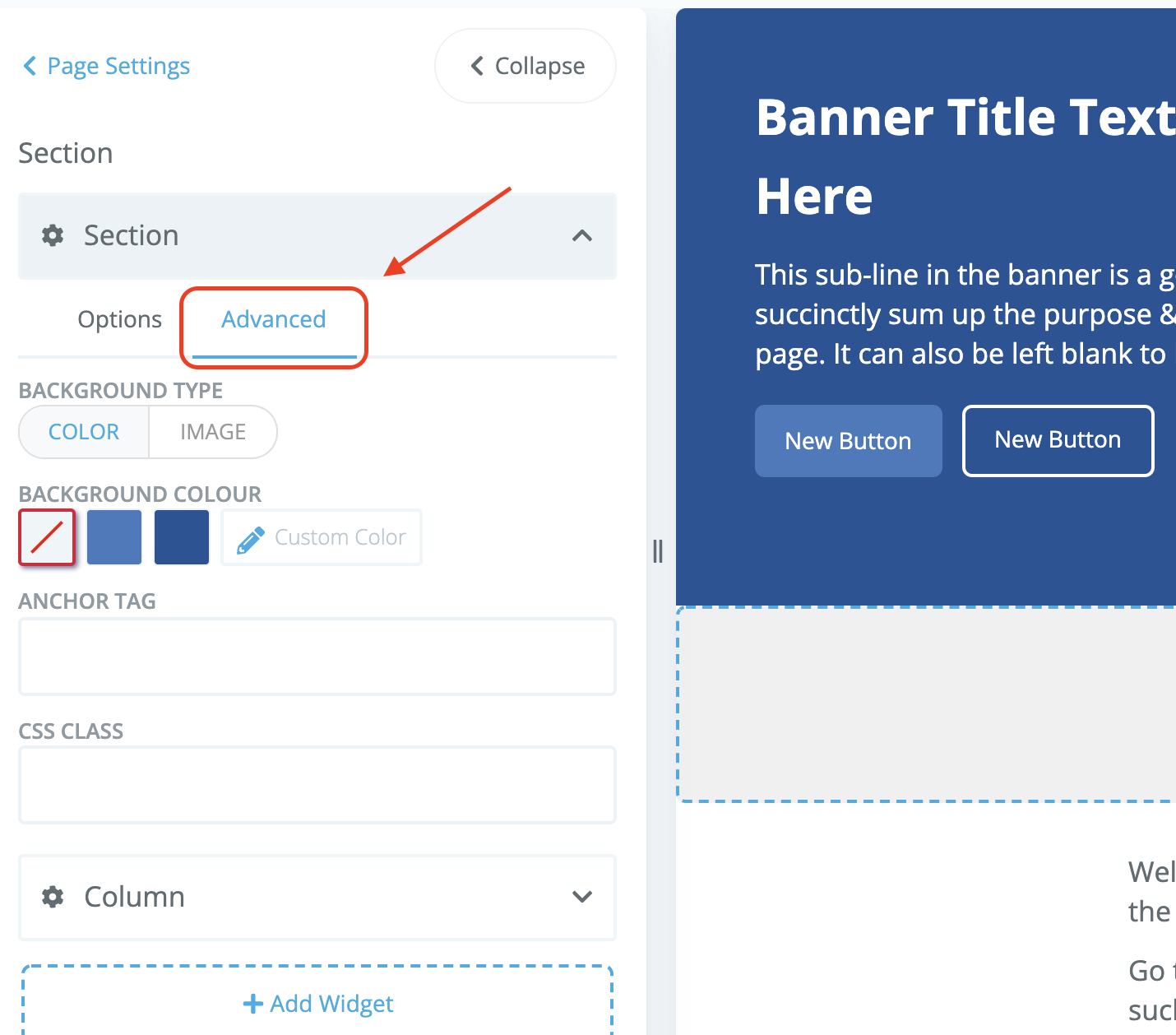
-
Under Background Type, select Image
-
Upload the image you would like to use as the background for your section
Under Background Type, select Image
Upload the image you would like to use as the background for your section
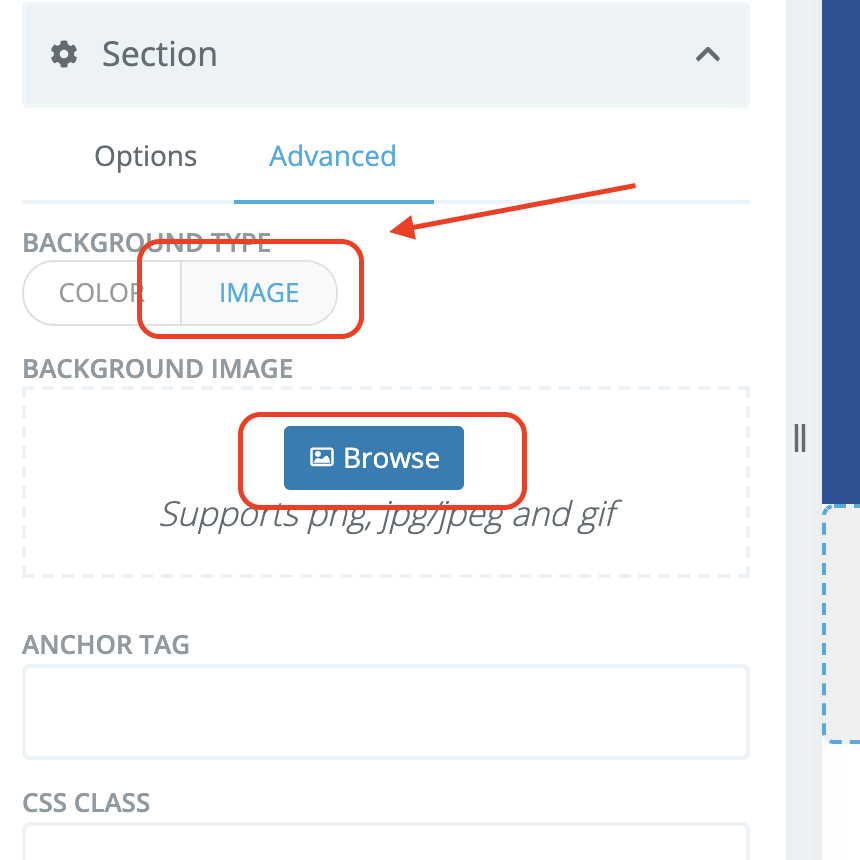
After uploading your image, it will appear as the background of your selected section.
Note: The image you select will not scale to fit the section