Add survey to marker, sidebar, ideas wall
Add survey to Marker
Select Marker Types, either under Map or Ideas Walls on your project Setup page
Create New Category or edit an existing marker type.
Under Post Submission Form Settings, select the survey you wish to attach to the marker type.
This will allow for a survey to be conducted on a user after they submit their initial comment.
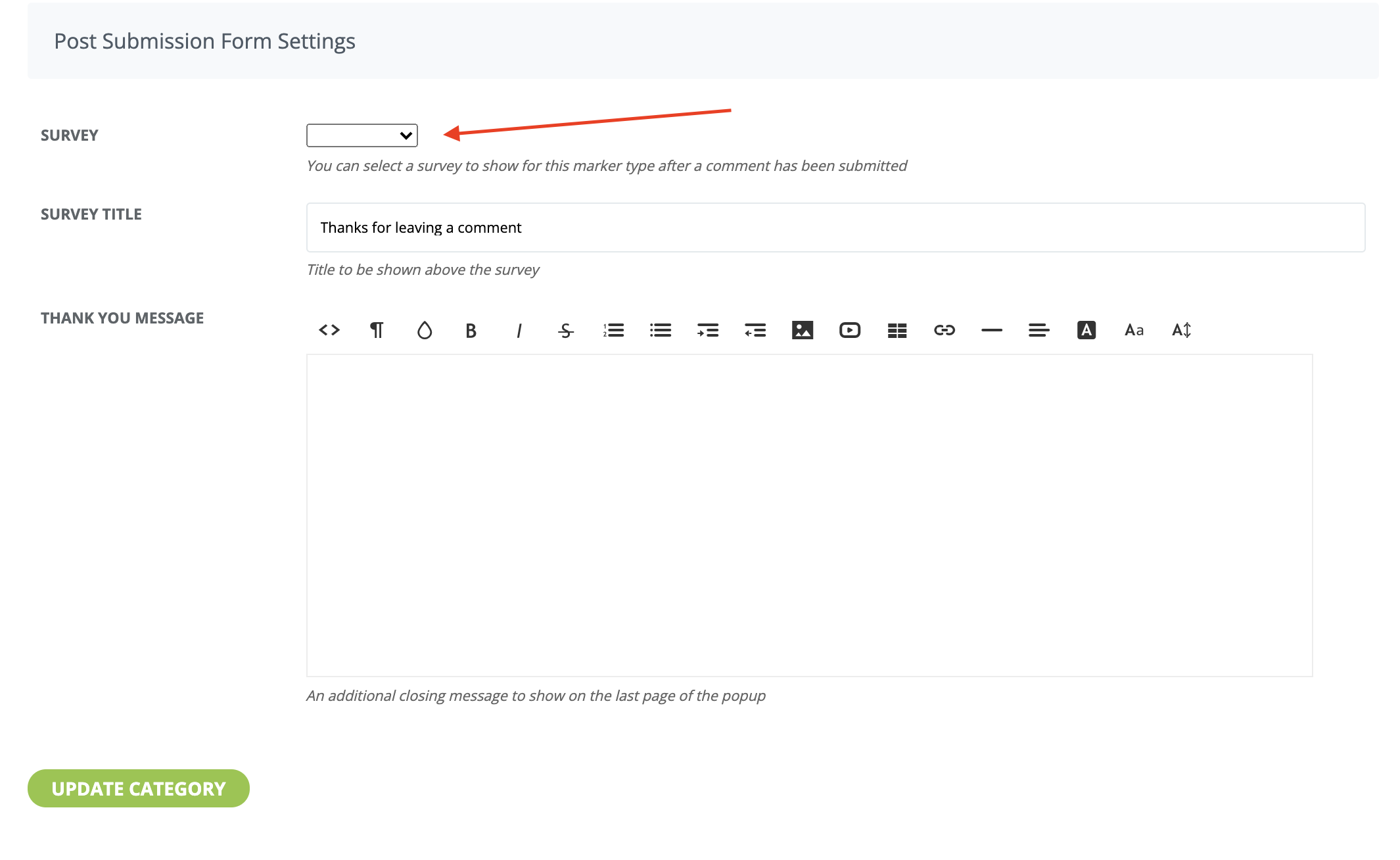
Add Survey to an Information Marker
Go to your project map view and click the Info Markers toggle button. (You will only see this Info Markers toggle if you are logged in as an admin user)
Drag and drop an Info Marker onto your map where it is relevant for people to click and take the survey. Give the Info Marker a Summary title and add any information or photos necessary.
Click Submit.
While still in map view. Click on the Survey Info Marker you just added and Click Edit Information.
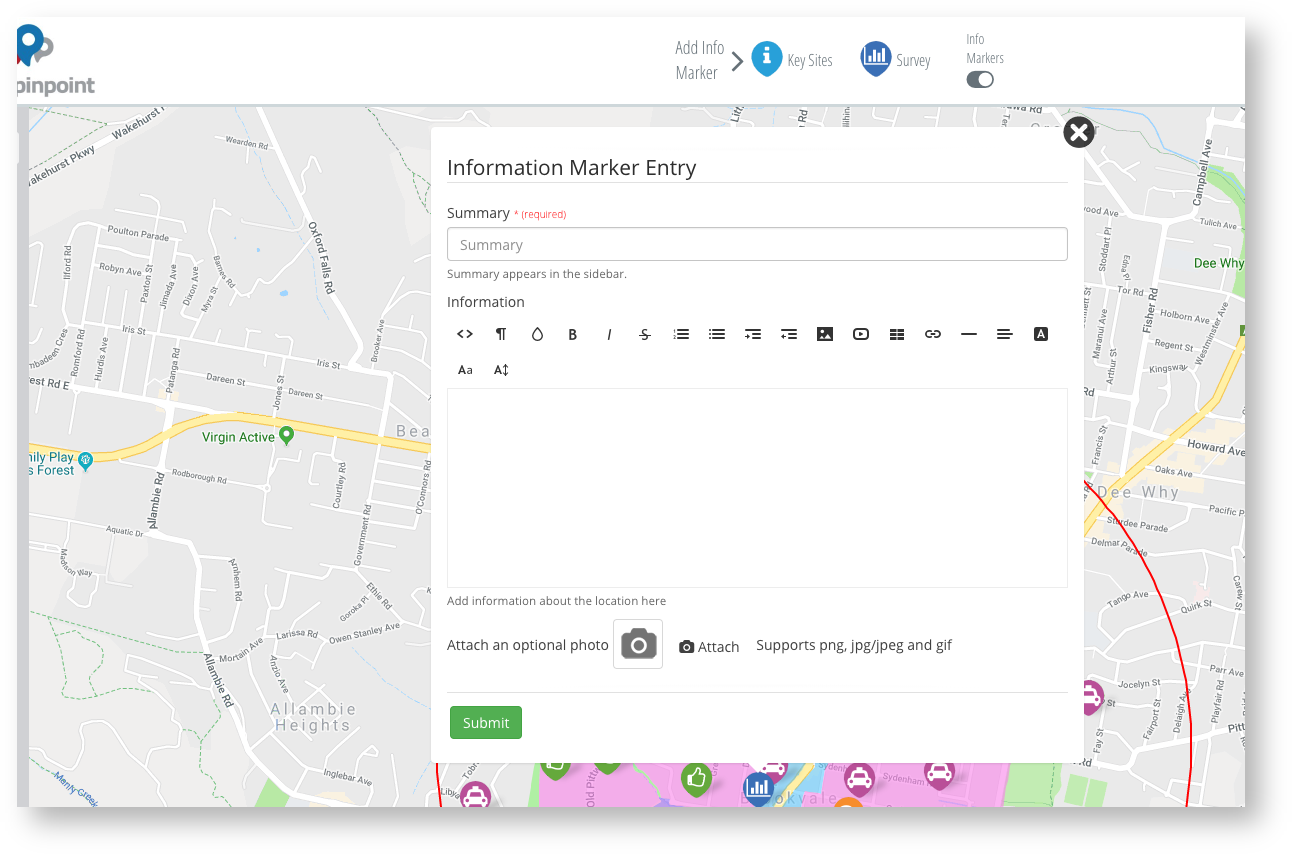
From the Survey drop down menu click which Survey you wish to add to the Info Marker and click update at the bottom of the page.
Back in map view, click on the Info Marker to see the Survey popup!
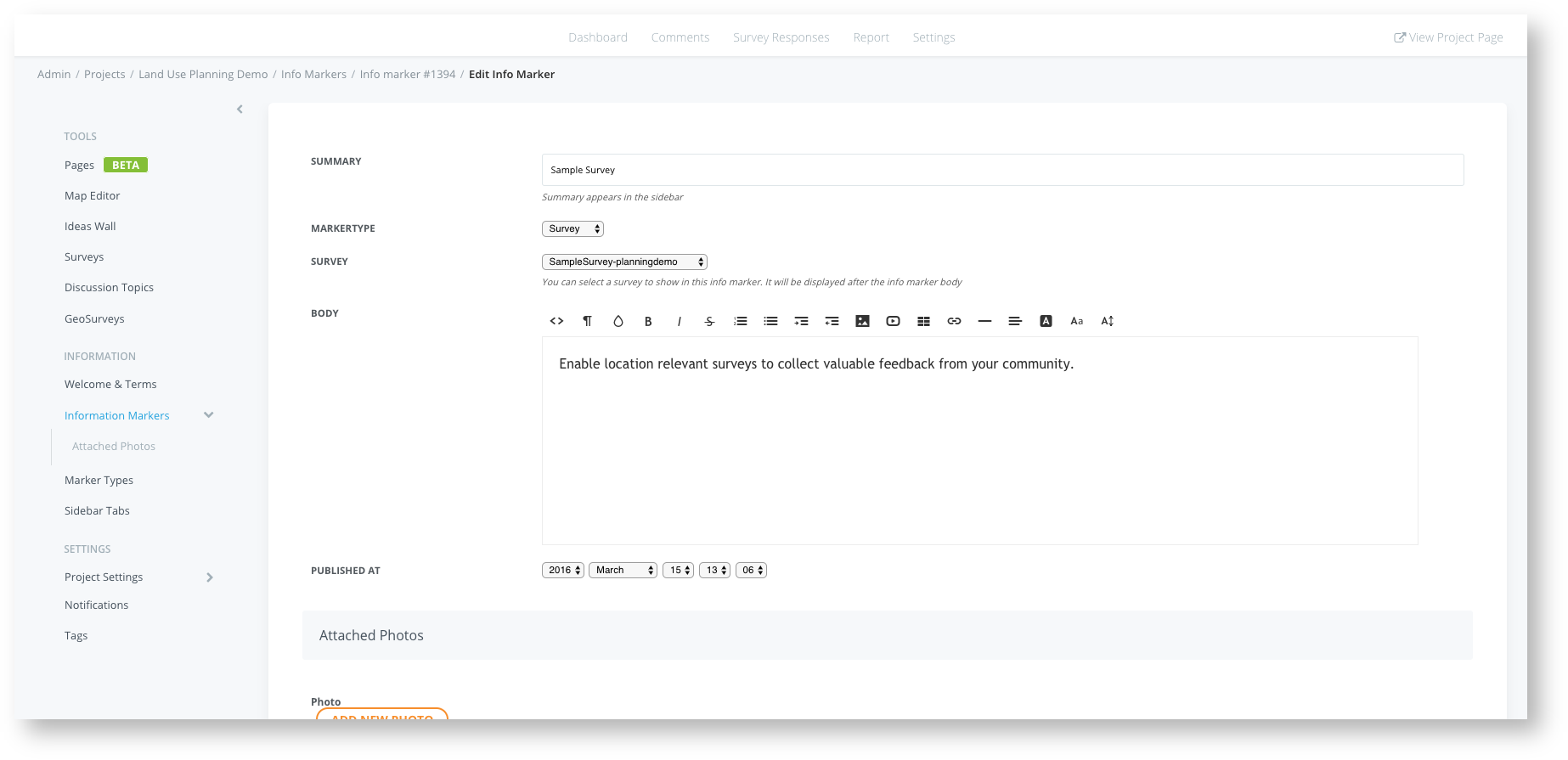
Adding a Survey to a Map Layer
In the Settings menu on the left, click Map Editor (see Project Setup - Map Layers for more information)
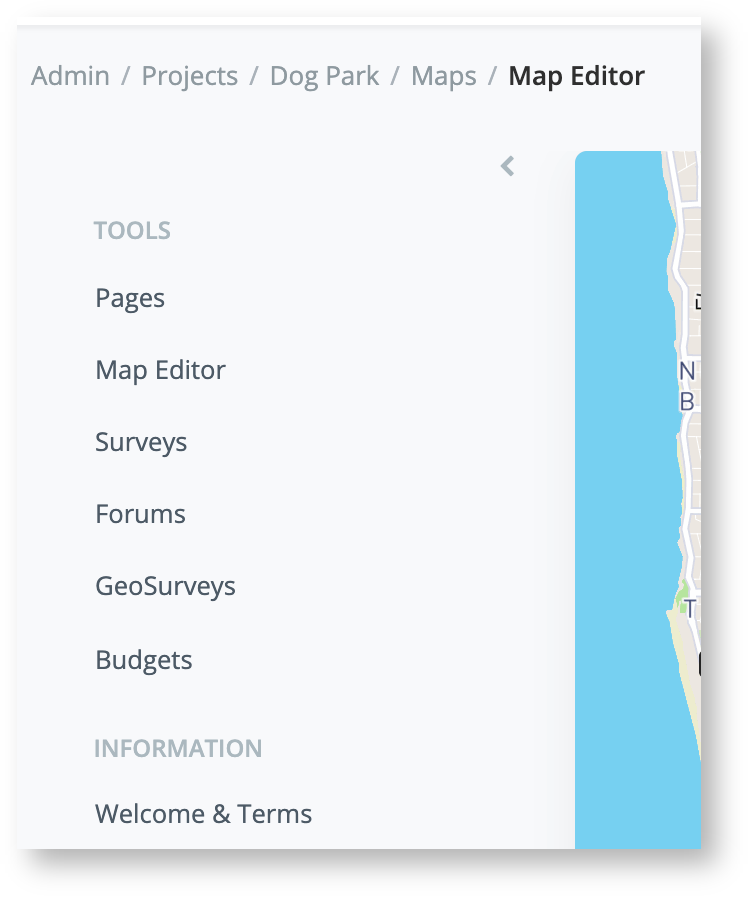
Click the pencil Edit button on the map layer you want the survey to pop up when selected.
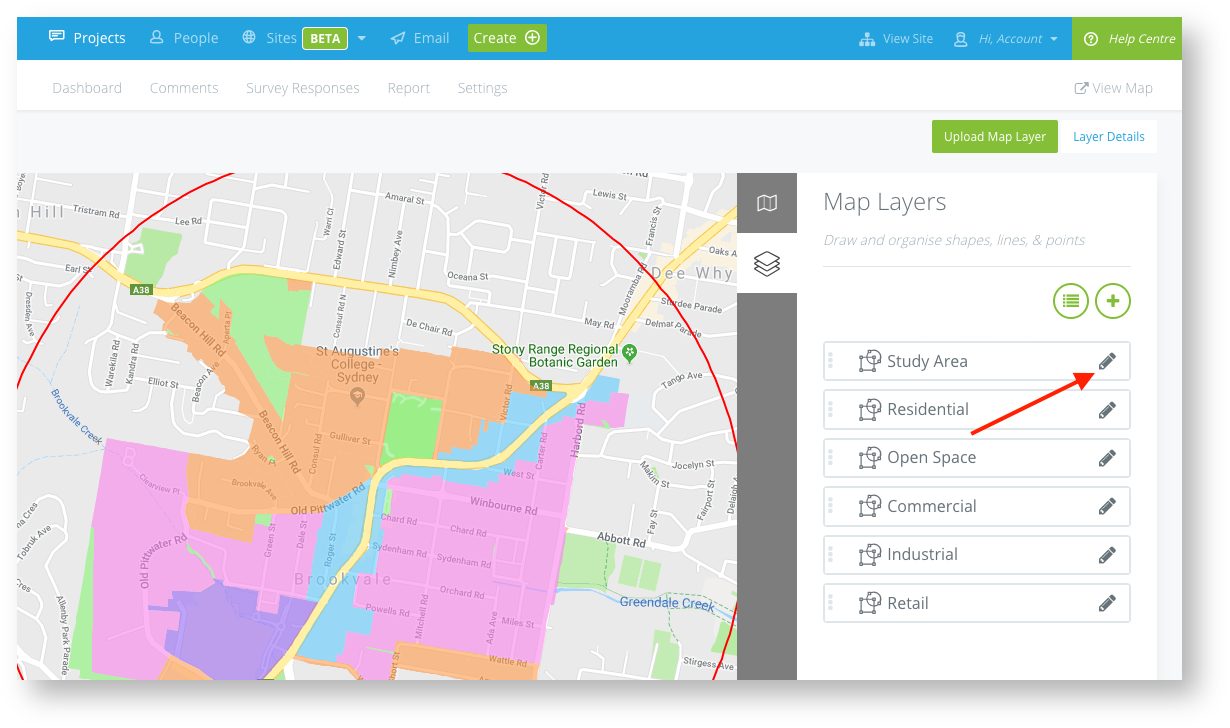
Open the Select Actions menu and choose action Open Information from the drop down menu.
Then choose the Survey you wish to add to the popup from the drop down menu.
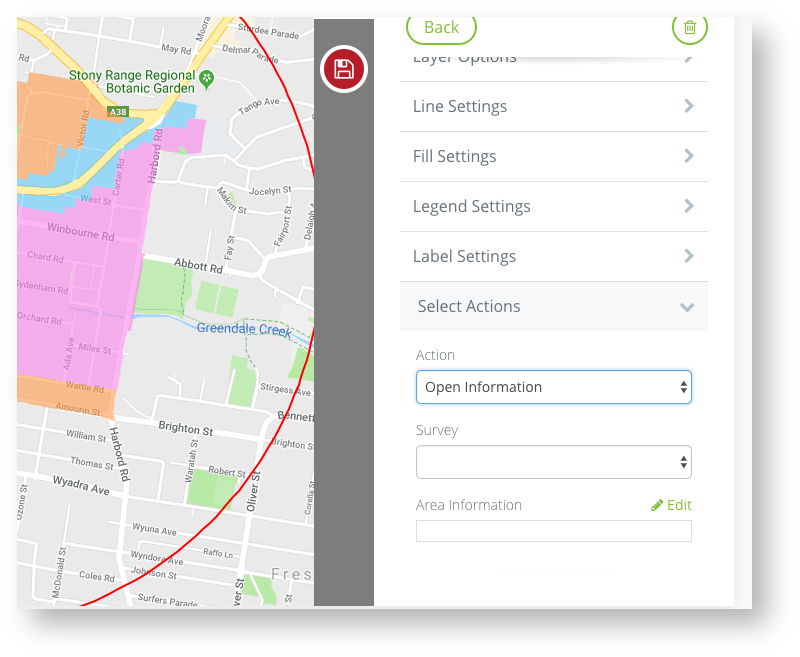
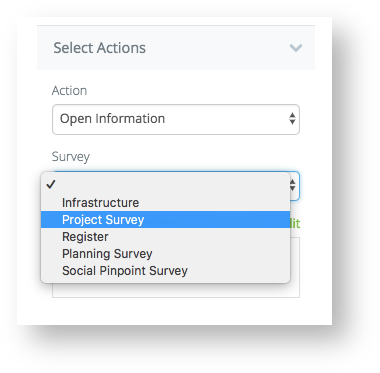
Open your map screen and click on the layer to view the survey in the popup
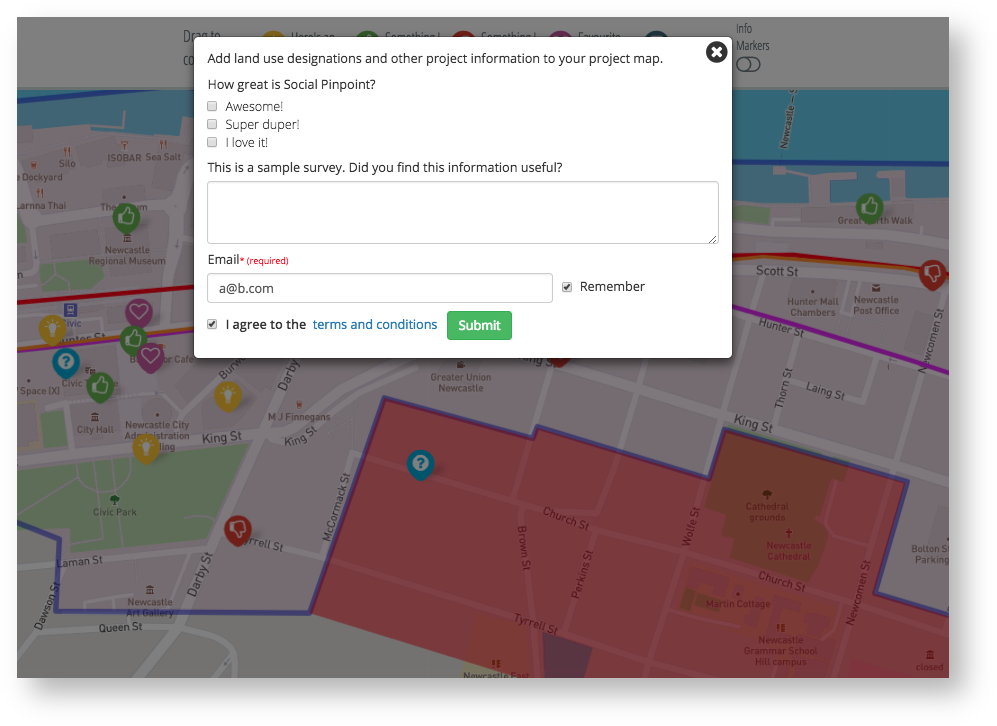
Adding a Survey to the Map or Ideas Wall Sidebar
Create a new Sidebar Tab for your Survey or add a Survey to an existing tab - (See Project Setup - Sidebar Tabs for more information)
Add the Sidebar Title, Icon, and Contents you wish to add to the Sidebar
Tab Widget: Select the Survey option from the Tab Widget dropdown menu
Survey Details: Select which Survey you want to be added to the Sidebar Tab (the Survey will show up after the Sidebar Contents)
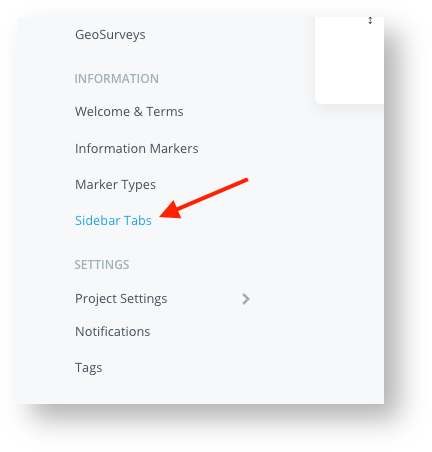
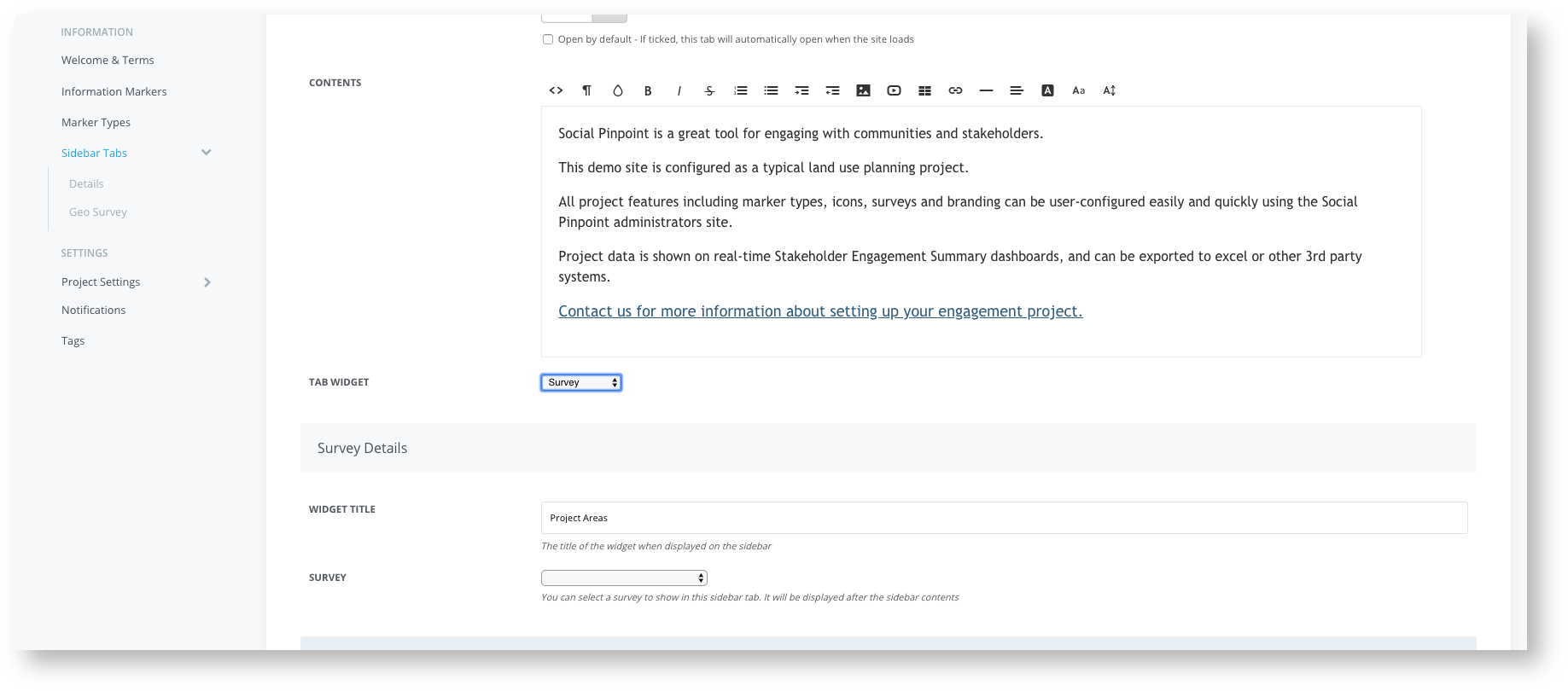 Did this answer your question?😞😐😃
Did this answer your question?😞😐😃
