Branding & Account Settings for your Pages
Set your global colour scheme and account settings for your pages
Step-by-step guide
To set your brand colours and account home page you will first need to navigate to Manage Account
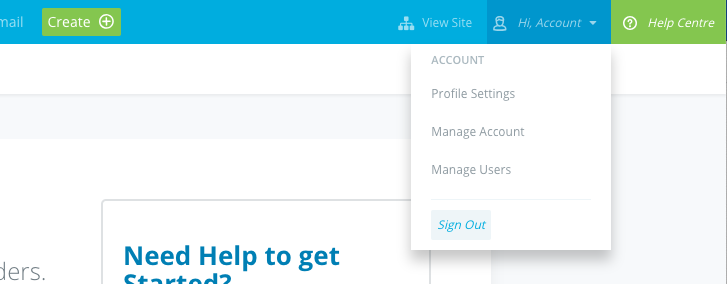
Branding Colours:
Primary Theme Colour: This will change the colour of titles, headings and main colour scheme of the widgets
Secondary Theme Colour: This will change sub heading and some of the interactive button within widgets
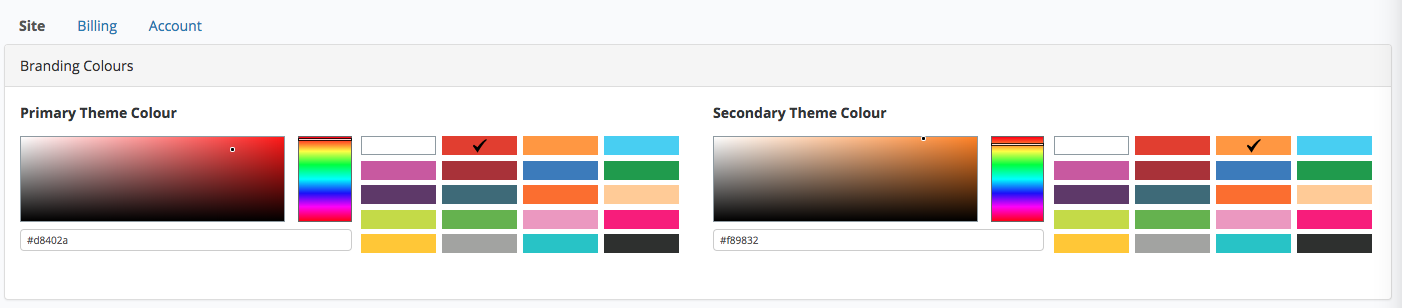
Home Page:
Account Homepage: If set, this will be the first page that users will navigate to
Default Page Template: This is where you can set a global page template across your pages

Site Advanced:
Custom Javascript: Advanced users can add custom Javascript and CSS to make alterations to the overall look and feel of pages at a global level.
⚠️ Any custom javascript of CSS used is not supported by Social Pinpoint support

