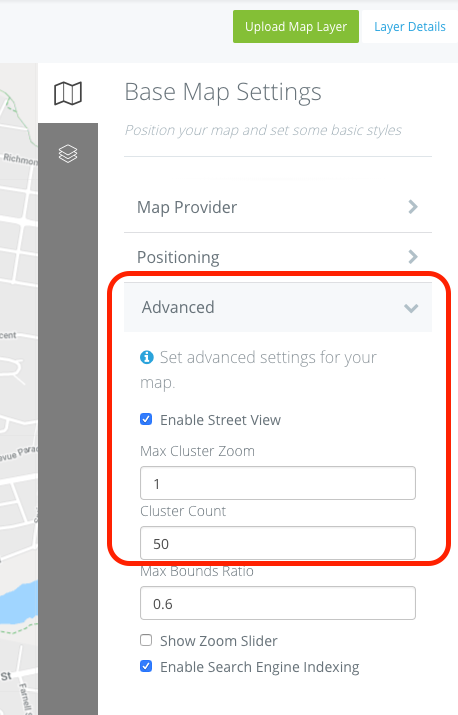Marker cluster will group Info Markers or User Markers together after a certain number have been placed. This allows the map to be more visible when at a higher zoom level.
Step-by-step guide
Login to your admin account and create a new project or select an existing project.
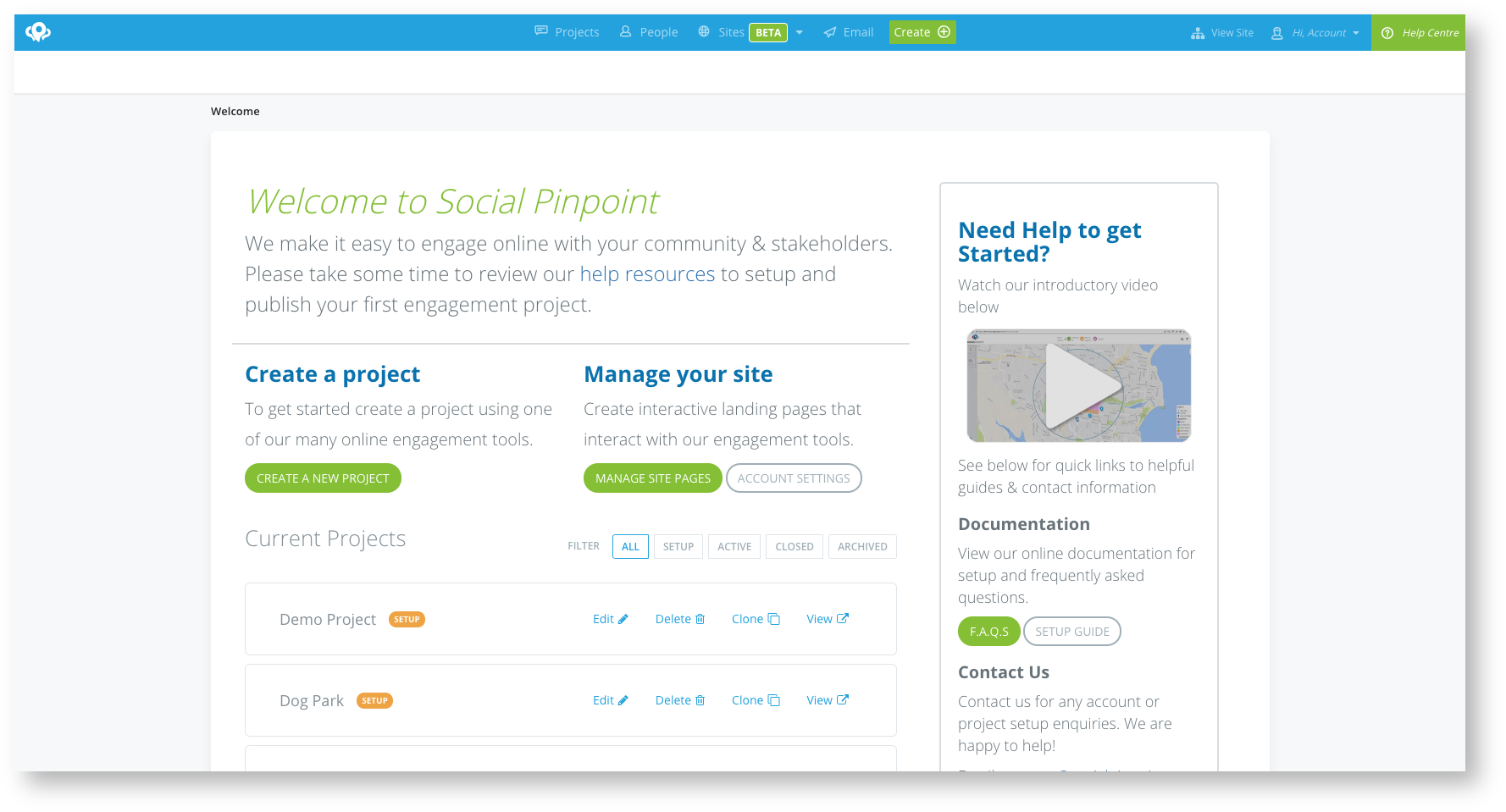
Navigate to your markers using the Marker Types button in the in the bottom of the page.
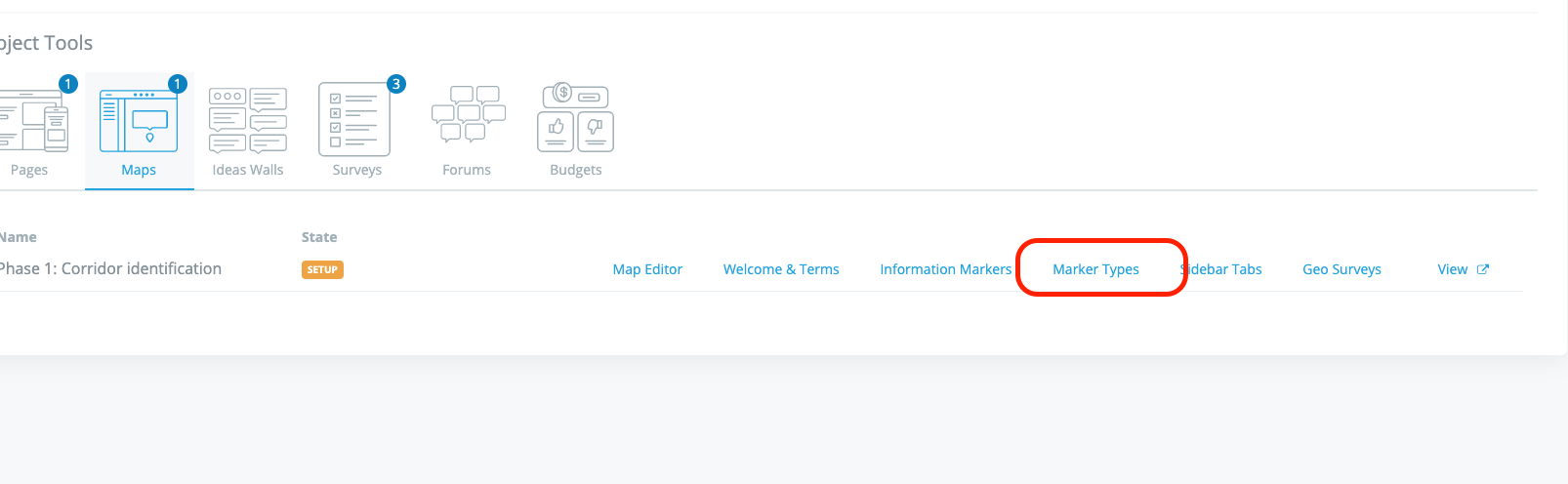
Select 'Edit' or create a 'New Category'.
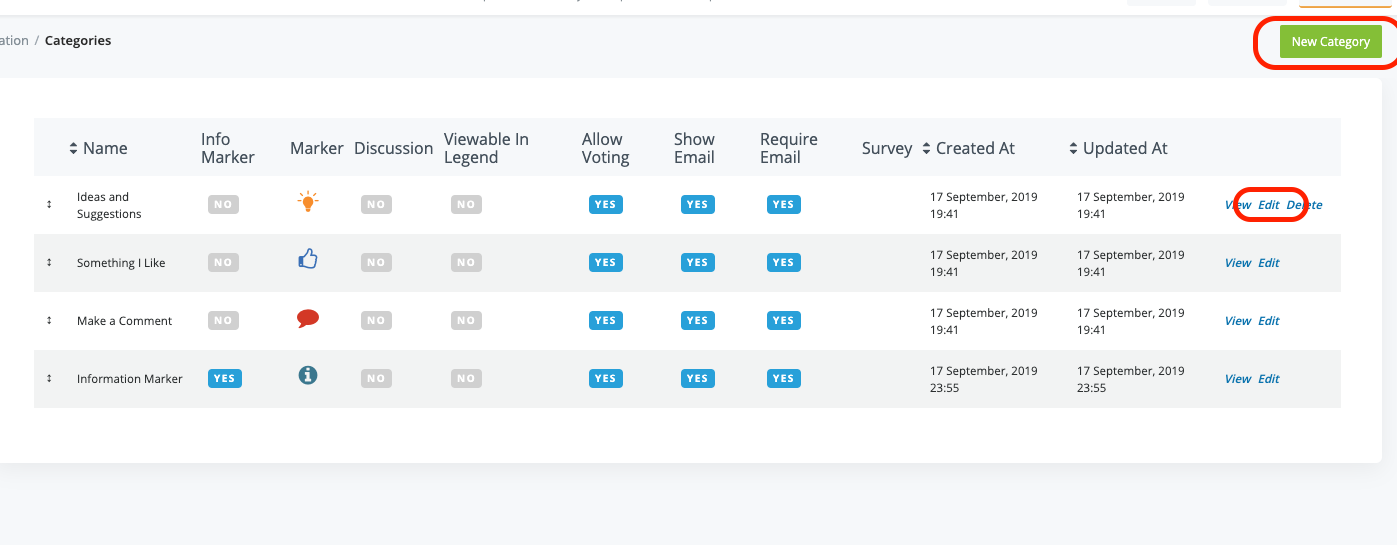
In each marker category you have the option to turn clustering on/off.
This allows you to turn clustering on for some markers and not others and can also include information markers.
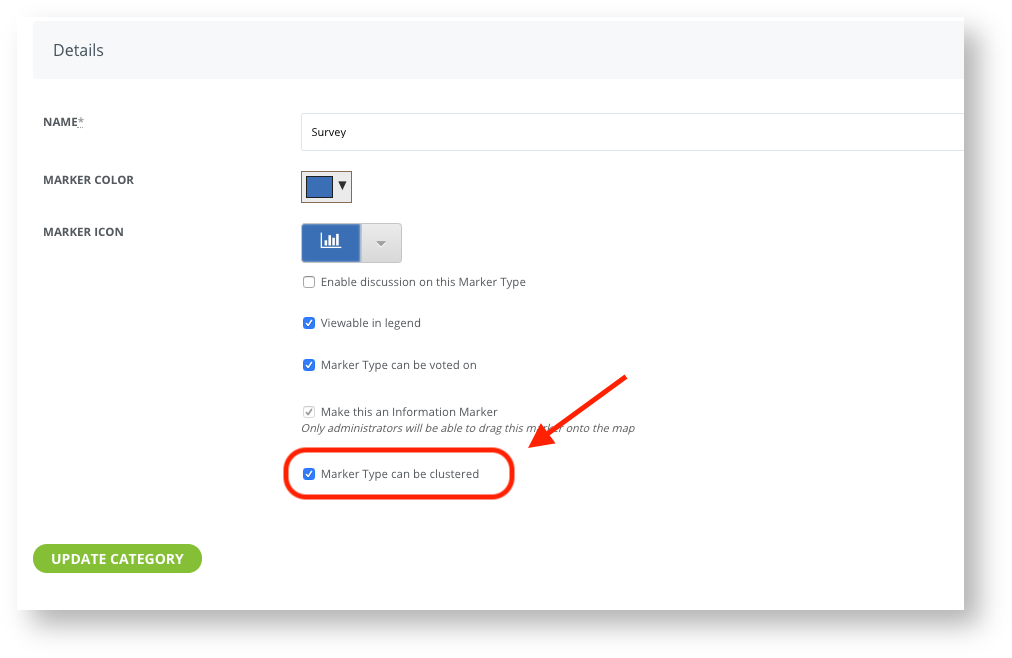
This will now cluster markers together at a specified number and zoom level and will dynamically break apart when users zoom in closer
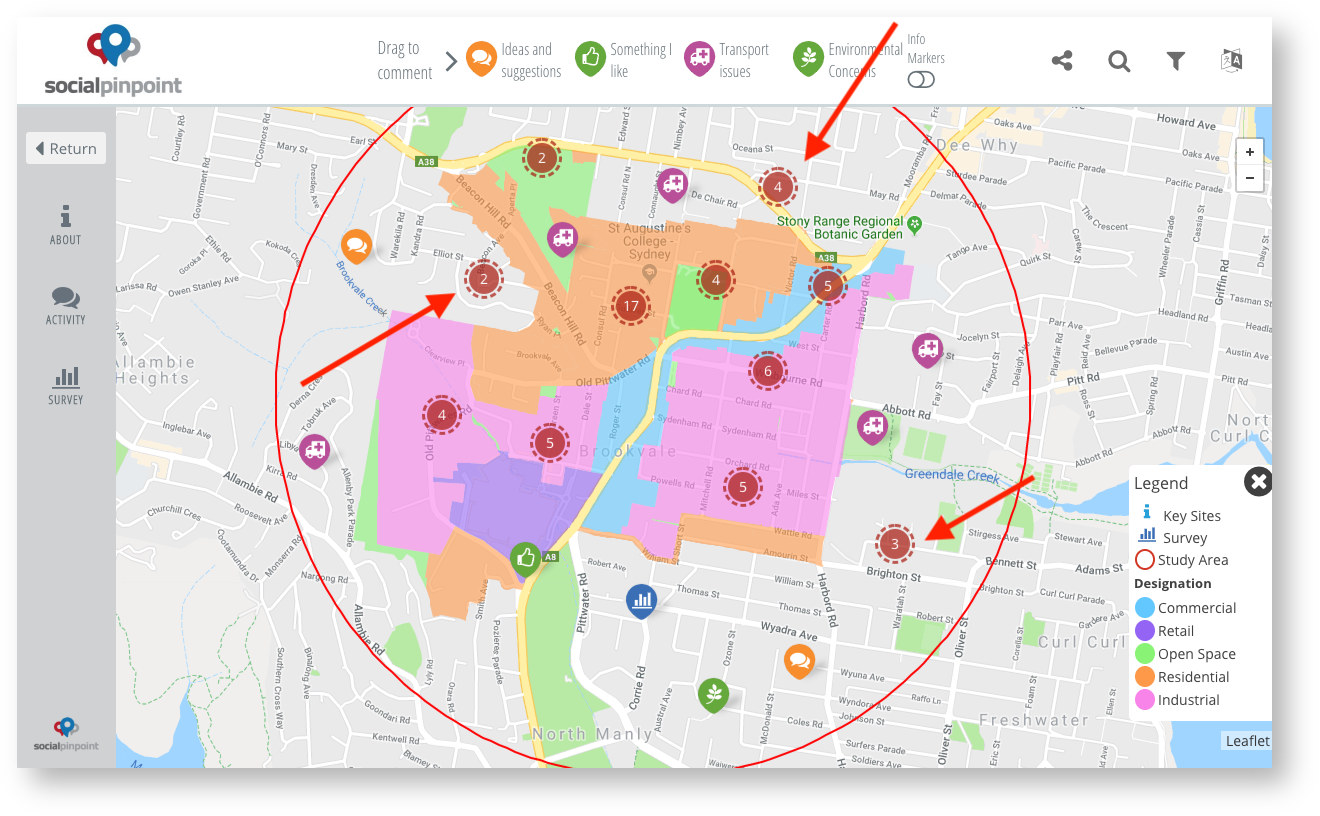
Changing the specific clustering preferences can be done in your Map Editor
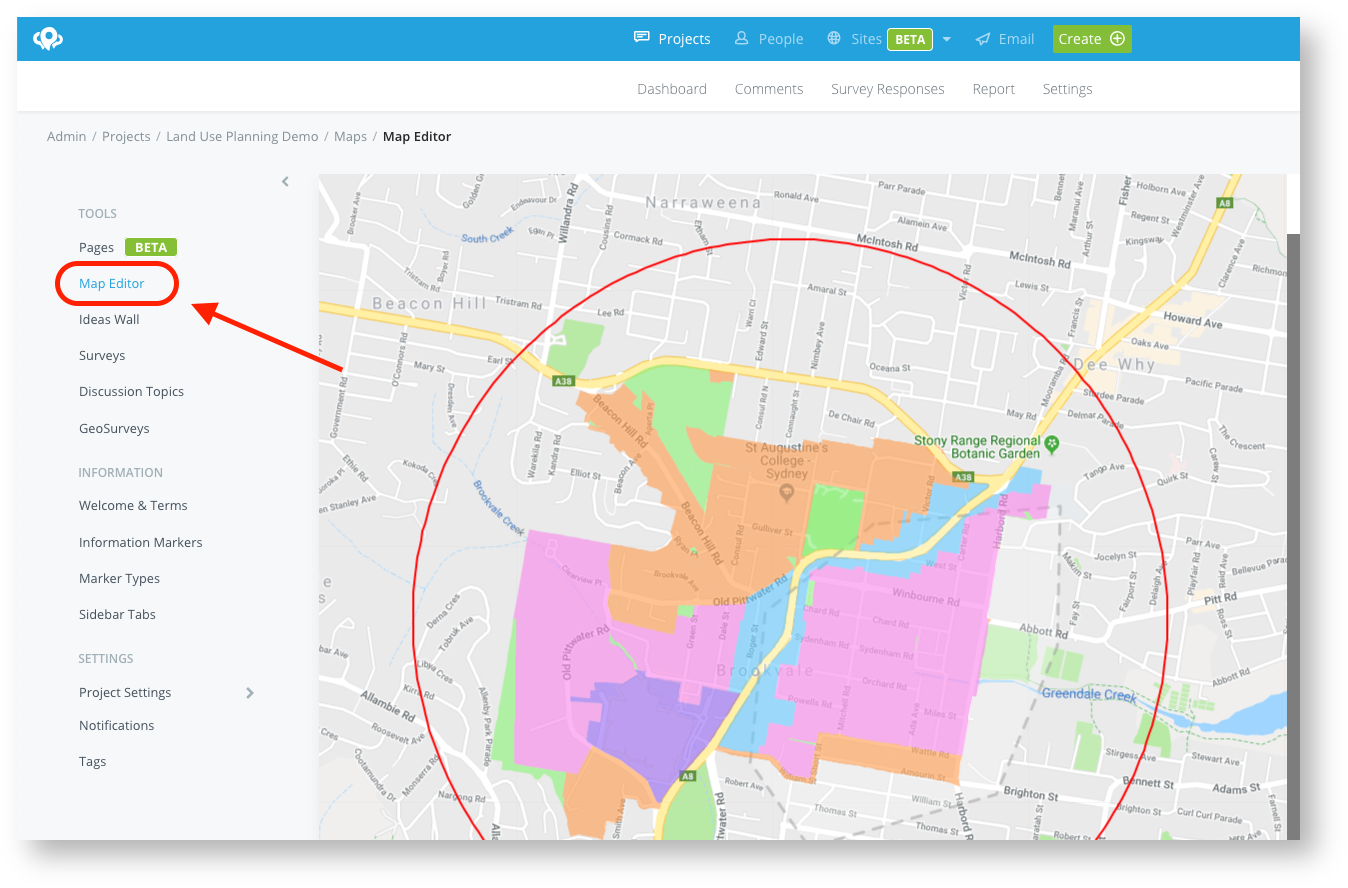
Navigate to Advanced settings.
Max Cluster Zoom: This setting determines what zoom level that markers will begin to cluster (The higher the number, the closer to street level)
Cluster Count: This setting will determine the number of markers required in that area to begin clustering (the lower the number, the sooner marker will begin to cluster)