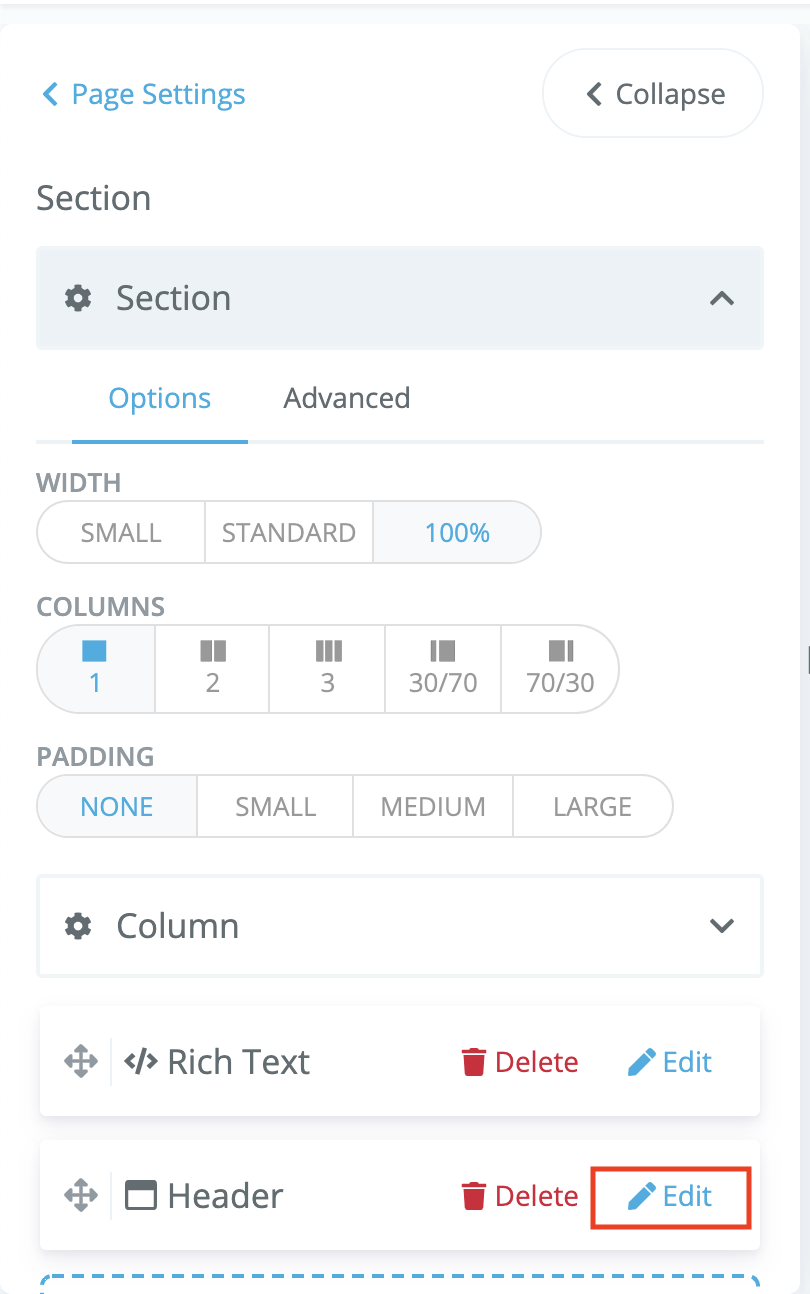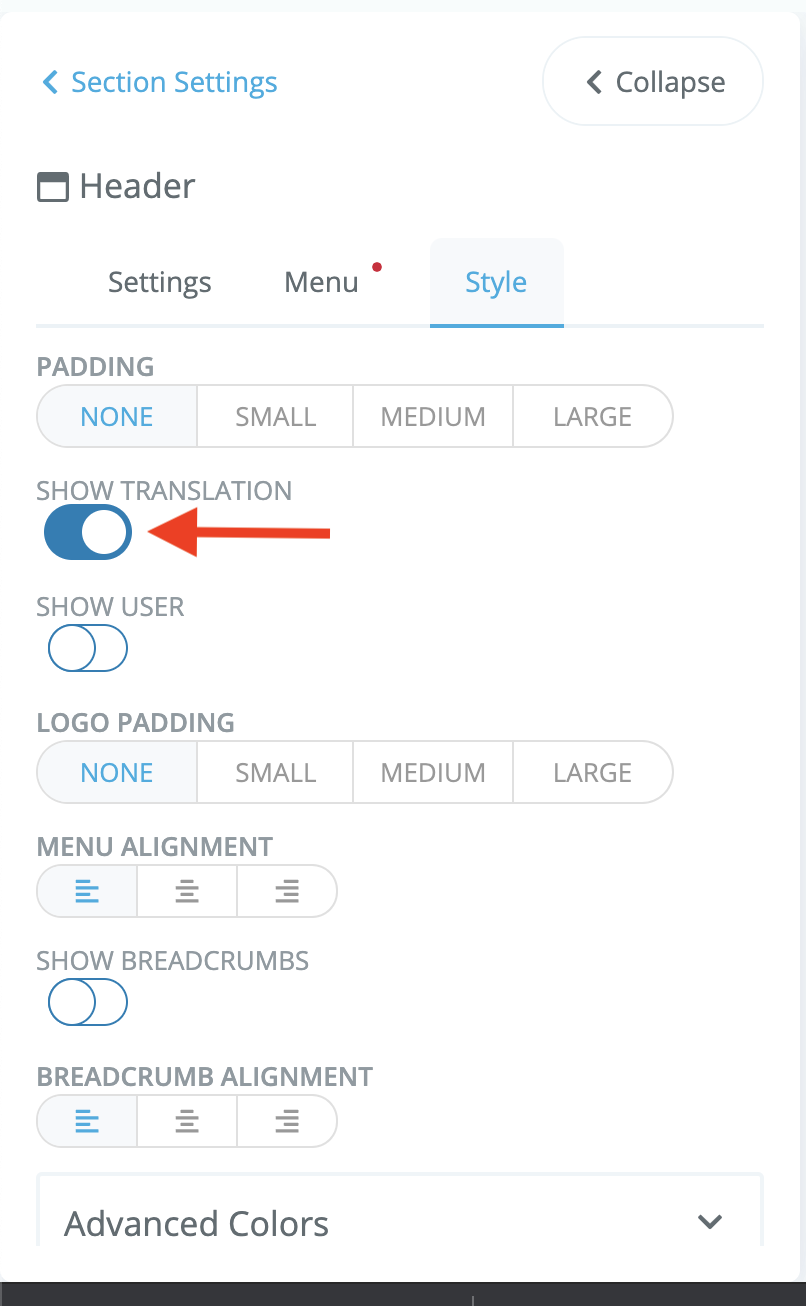Does Social Pinpoint support multi-language?
Google Translate
Step-by-step guide
⚠️Text may be translated inaccurately or not be translated at all and you agree to Google Translate Terms by using this feature. This feature is only currently available on a Professional subscription, Contact Us for more information.
If you require more accurate translation, please review the Auto-Detect/Force Language help document. Contact Us to discuss this option in more detail or to request a language not currently supported.
To turn on Google Translate for a project or page, click on the project title navigate to the project Setup tab then select Advanced Settings.
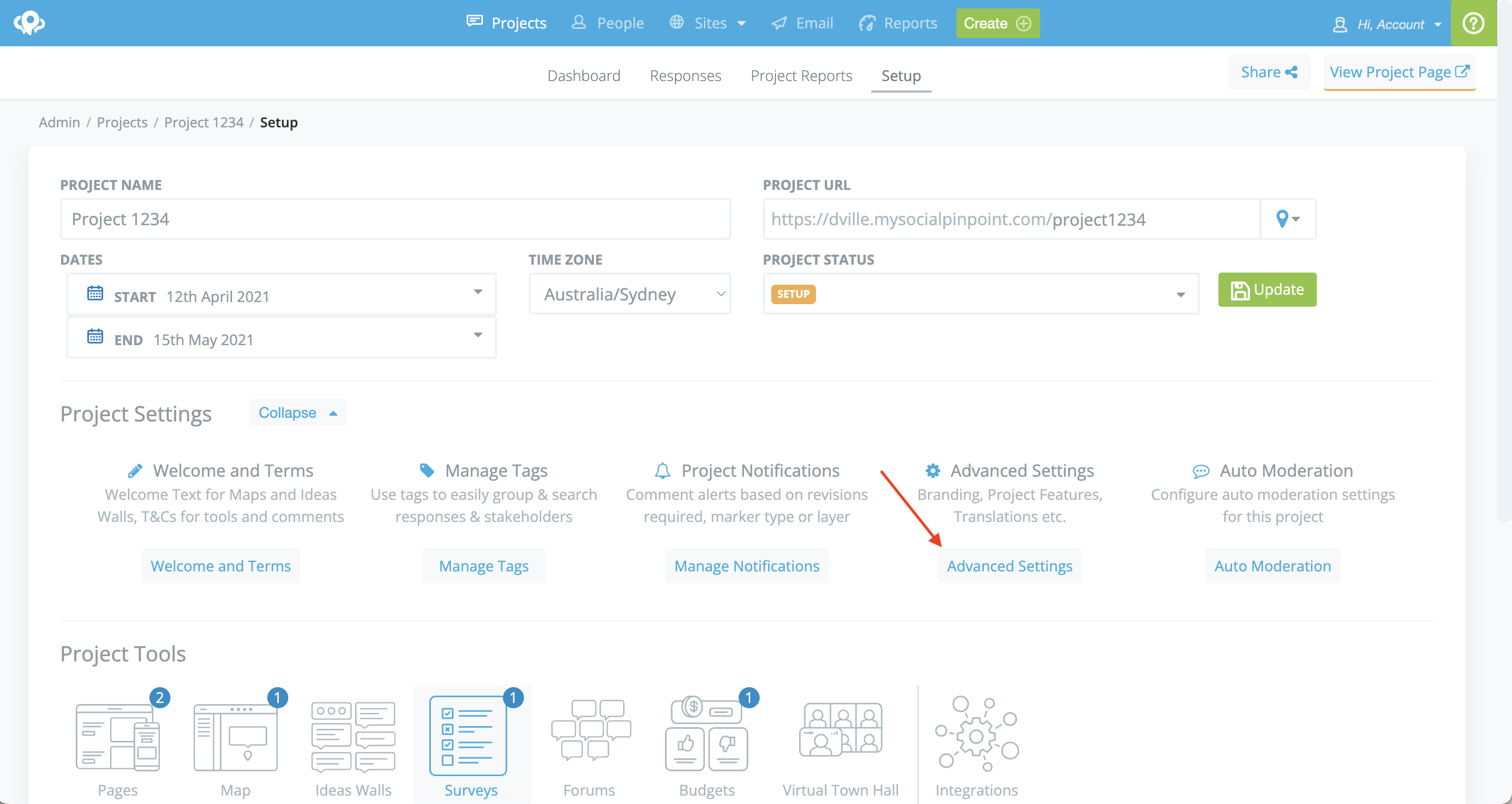
Under Translations, you will see an option to Enable Google Translate or Auto-detect/Force a language.
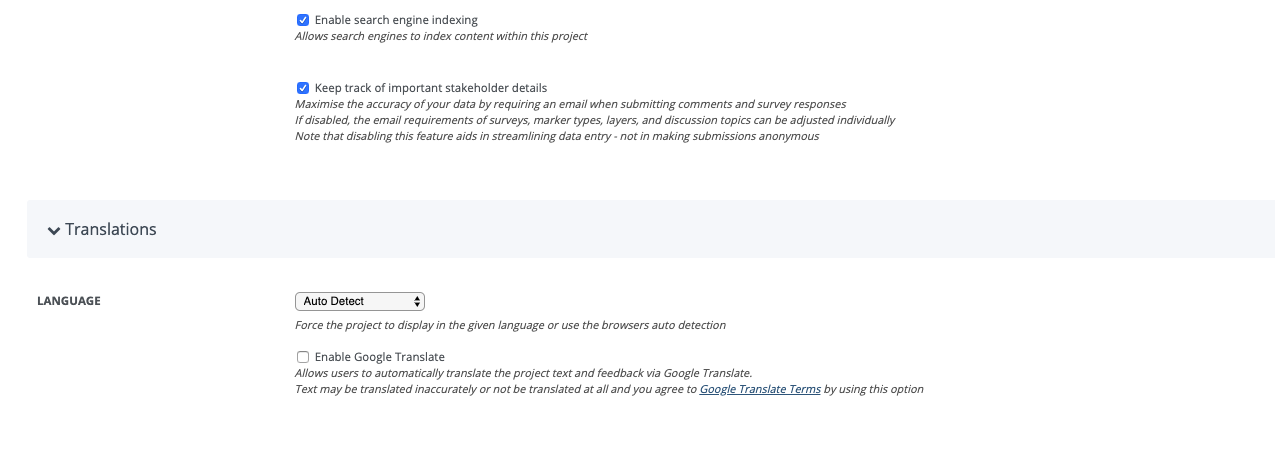
Once Google Translate is enabled users will see a translate icon in the top right of the project. When selected, a drop-down selector will appear where a supported language can be selected.
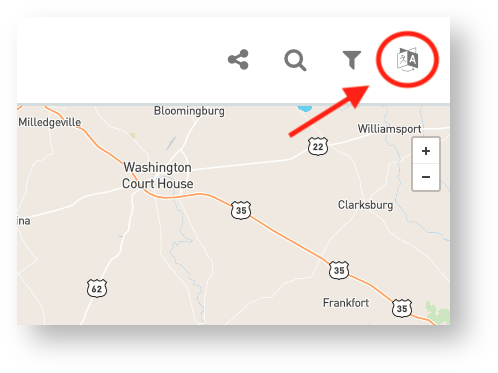
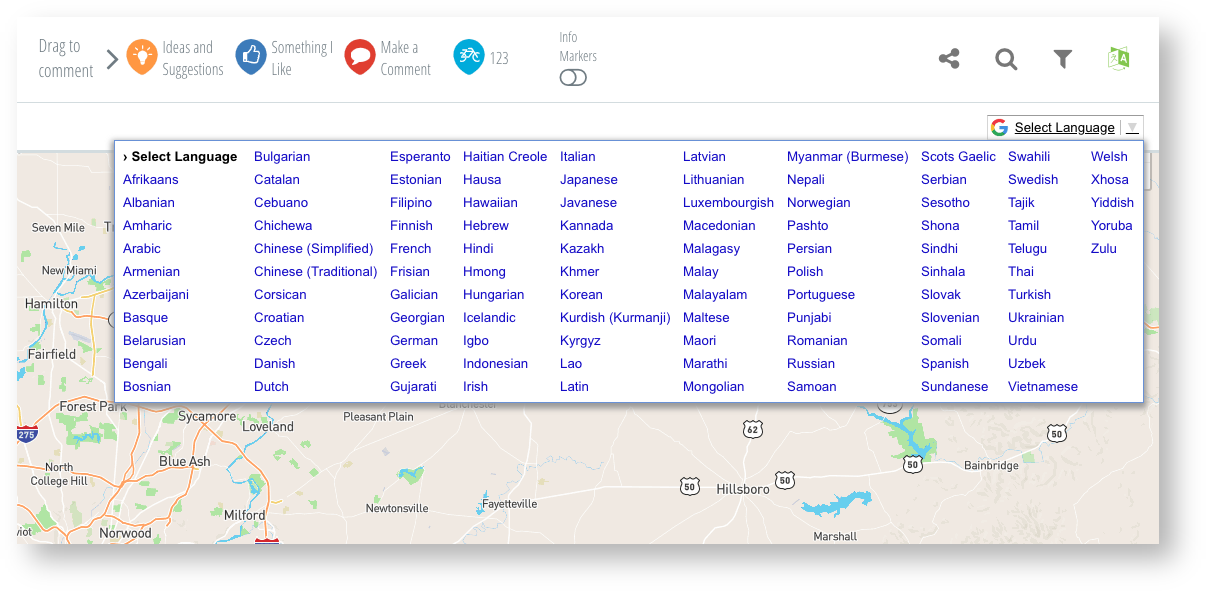
All text on your project including comments will be translated to your selected language*
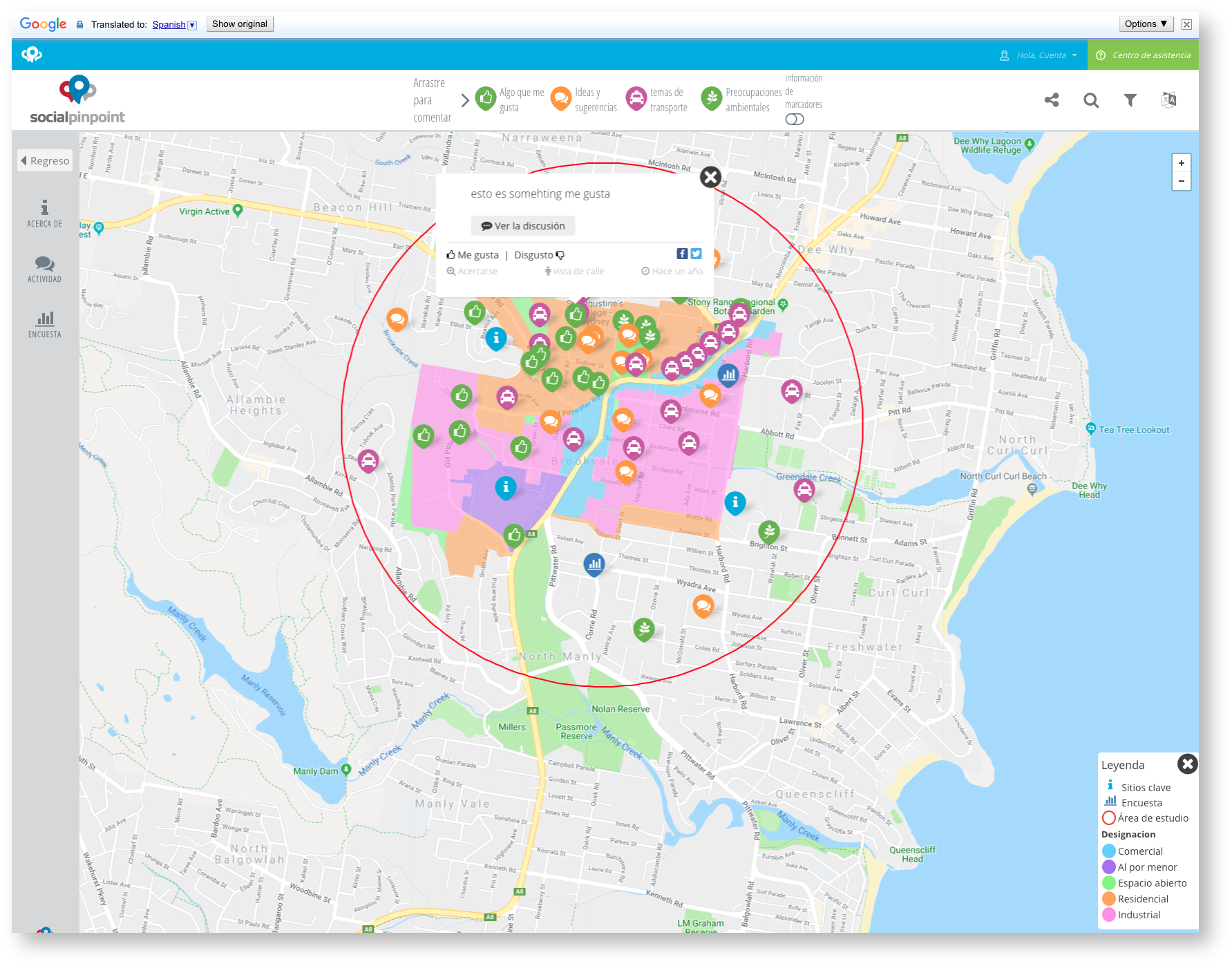
To add Google Translate to the Header Widget follow these steps!
-
Navigate to the page builder
-
Select Edit
-
Select the Style tab
-
Toggle on Google Translate and it will appear in the header navigation
Navigate to the page builder
Select Edit
Select the Style tab
Toggle on Google Translate and it will appear in the header navigation