The following instructions relate to exporting Budget Response data into csv (Excel) format.
To export your Budget Data:
-
Log in to your Social Pinpoint Admin site
-
Select a project from the Project List
-
Select Budgets from the setup screen (under project tools)
-
Select Results
-
On the Budget page, select the 'Export CSV' option on the top right of the page
Log in to your Social Pinpoint Admin site
Select a project from the Project List
Select Budgets from the setup screen (under project tools)
Select Results
On the Budget page, select the 'Export CSV' option on the top right of the page
The resulting csv file can be opened in Excel for further analysis and reporting
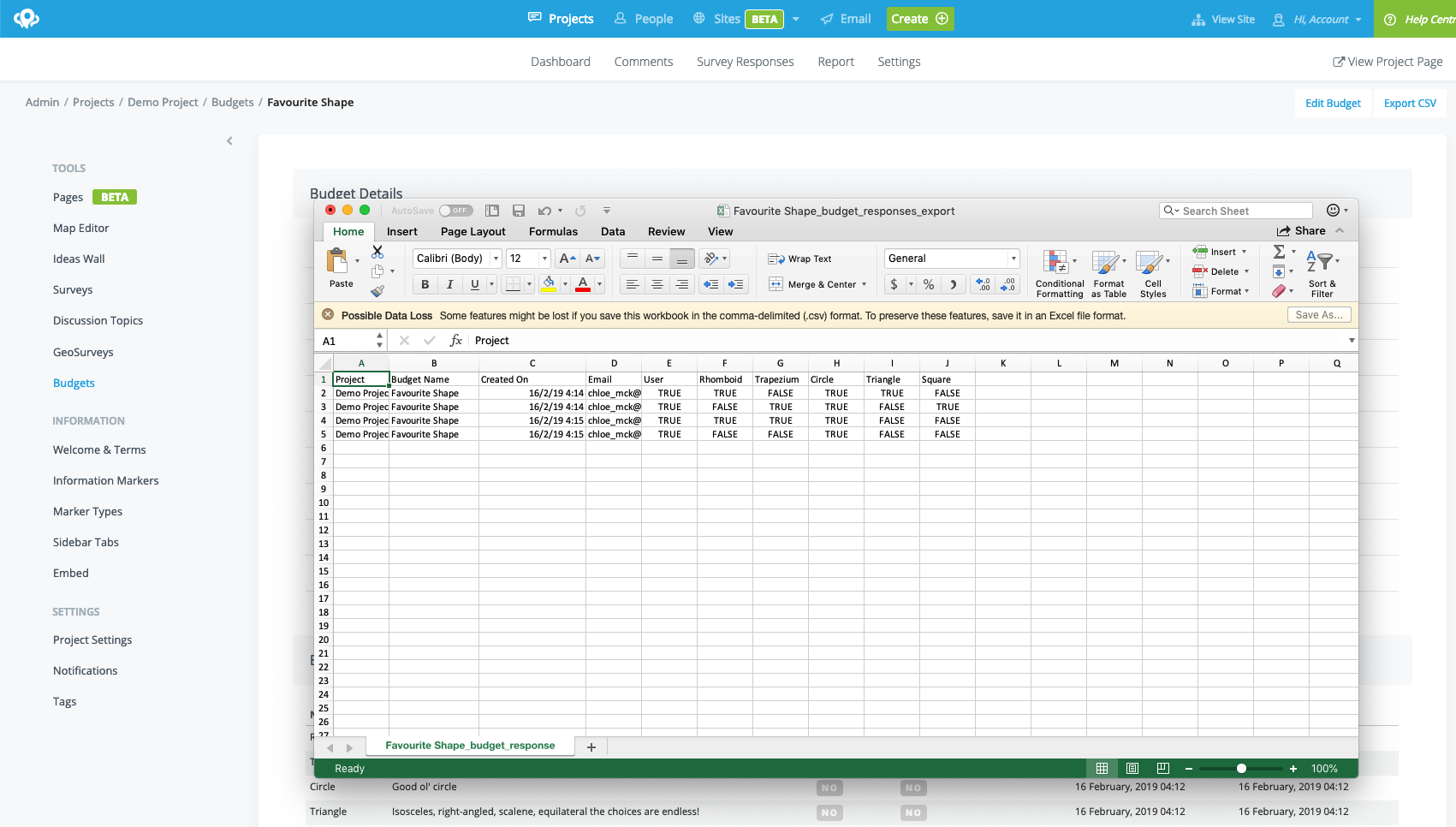
Details on the information exported are as follows:
Tables can't be imported directly. Please insert an image of your table which can be found here.
Field
Description
Project
The name of the parent project against which the budget was completed
Budget Name
The name of the budget
Created On
The date and time that this Budget Response was created
The email address of the stakeholder who submitted the response
User
True of False based on whether the stakeholder is a registered user
Response Values
The individual answers of this response - each budget item will have a True or False value based on whether or not the item was selected, and if the Budget Item had a corresponding value this will also be displayed
