The account homepage serves as an optional overview of all of the projects in the account. Some cities and organizations will use this to feature multiple projects to the public, while others may choose to use it as an internal resource.
Navigate to the Manage Account section on the top right next to the Help Center.
.png)
Go halfway down the page to the Account Homepage section.
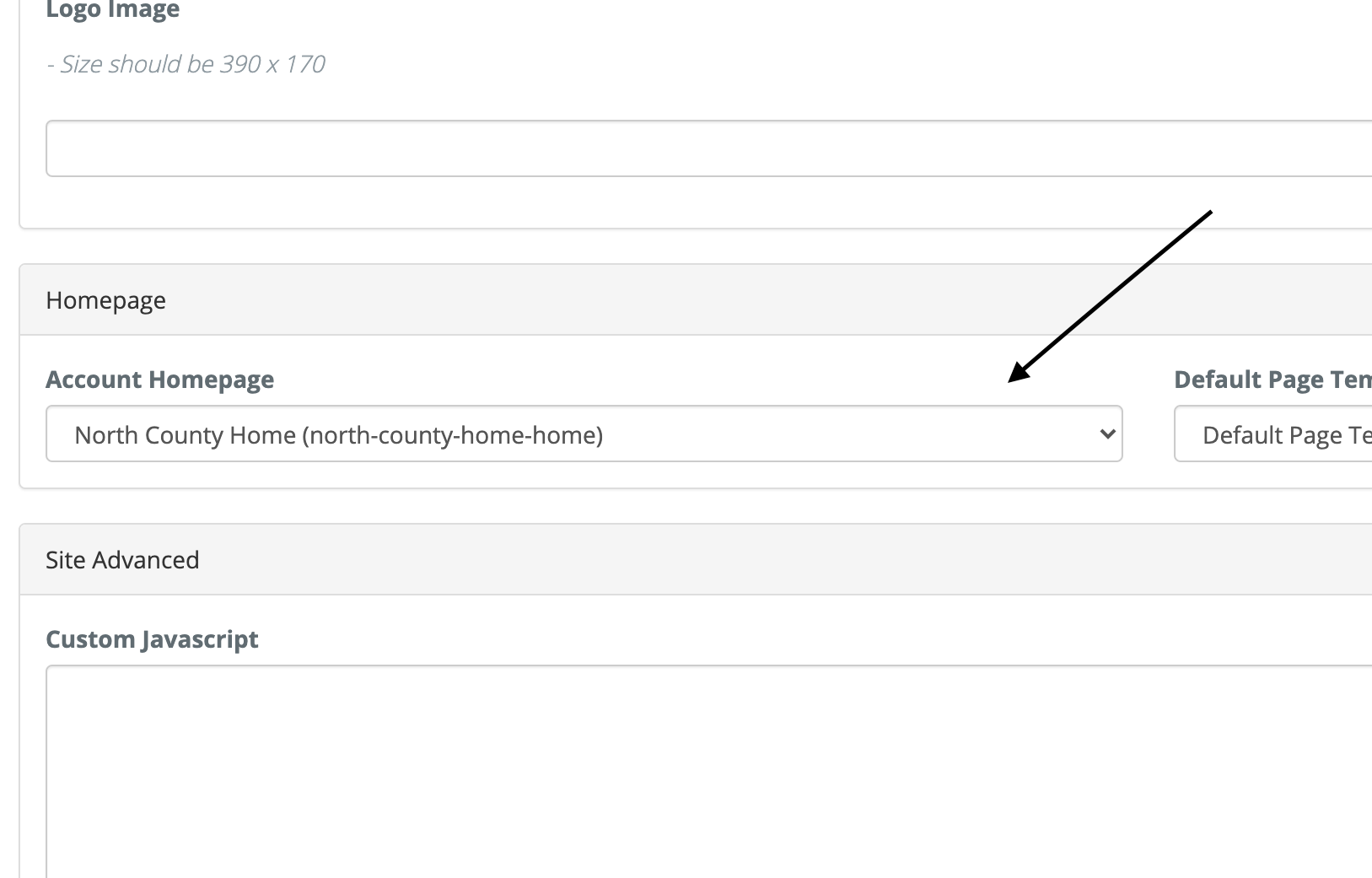
To remove an account landing page from your account, open the dropdown list and select “No Landing Page. This will not delete the page, but will simply remove it from your home page URL.
To change the account landing page, select the desired page from this list.
Please note: The "Return" button on Ideas Walls and Maps that are not connected to an existing project landing page will lead stakeholders to this account landing page.

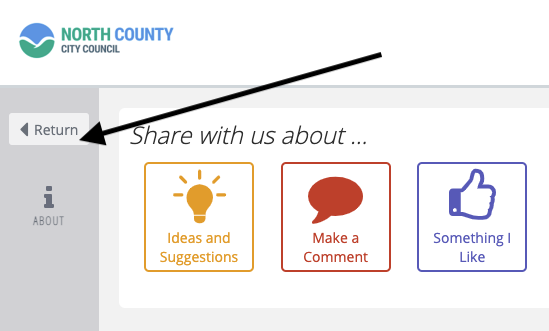
When finished, navigate to the bottom of the page and click Update.
