Use this guide to delete test or pre-seeded comments:
Comments can only be deleted when a Project State is set to Setup mode. Follow the instructions below to remove comment:
Navigate to the Project Settings menu for your project using the Edit button on the welcome screen. If you are already in a project, select Project Settings on the left.
Ensure your Project State is set to Setup as shown.
.png)
Select Responses at the top of the admin screen to view all responses on the project.
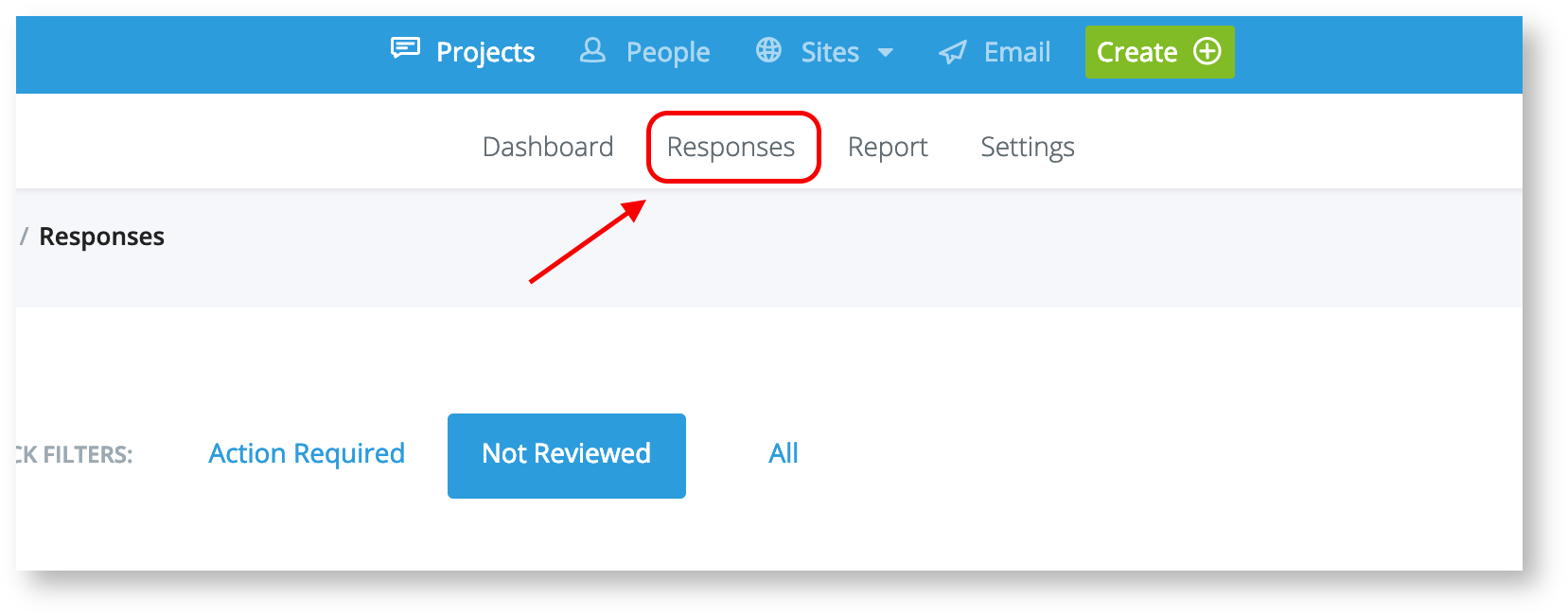
Click the response you would like to delete, and select the 'delete' option in the right corner of the pop-up.
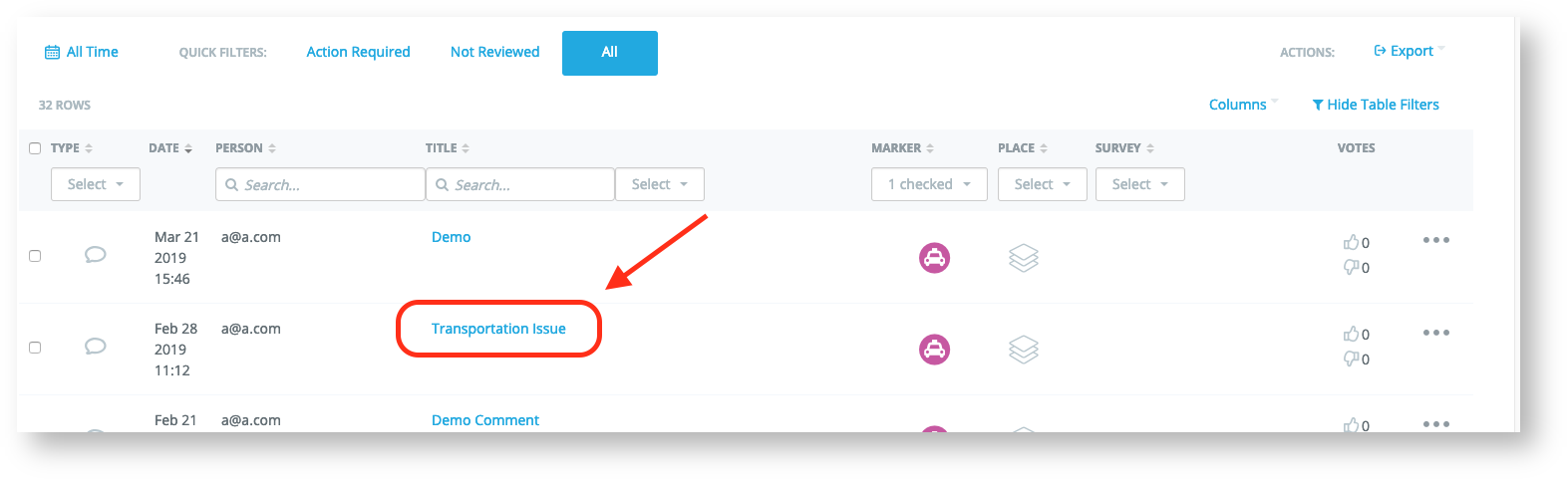
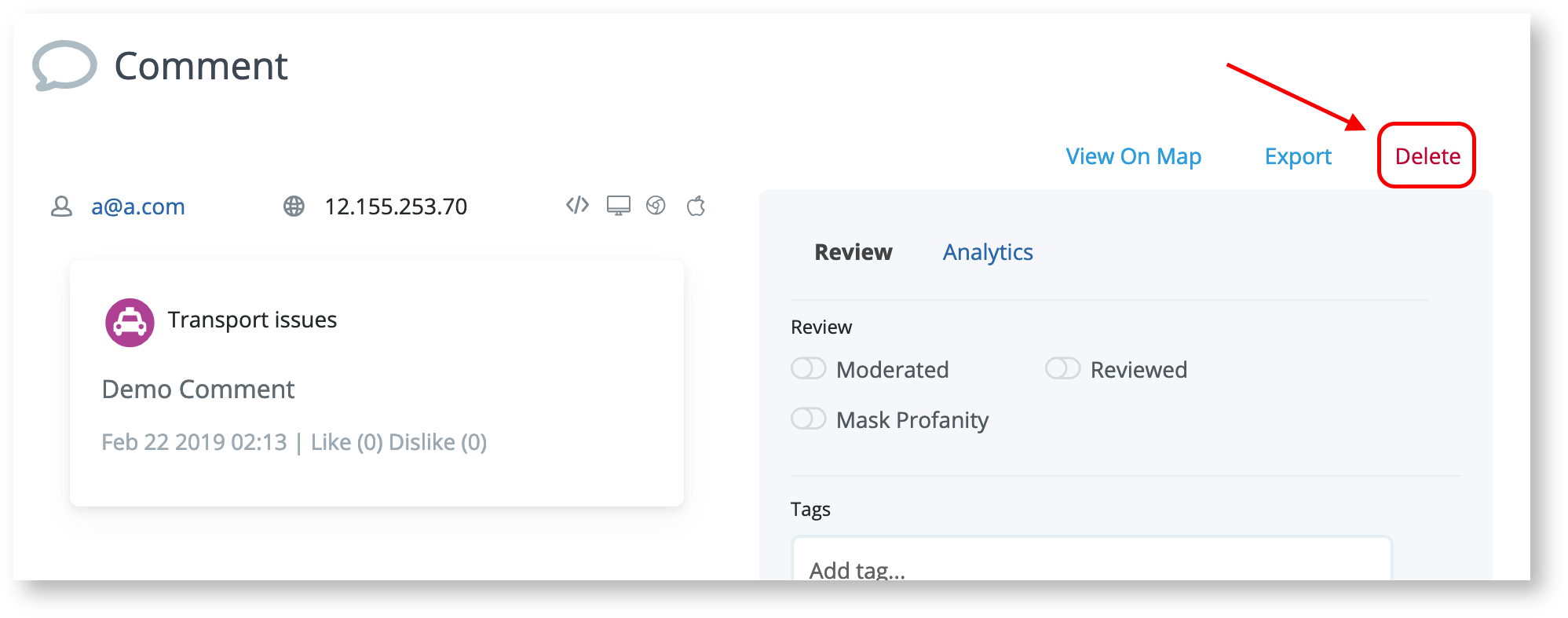
Tip: Remember to switch your project state back to Active if you are deleting pre-seeded comments after the project has gone live.
Comment visibility can also be controlled by moderating which removes it from public visibility. Please view Comment Moderation and Review for instructions.
