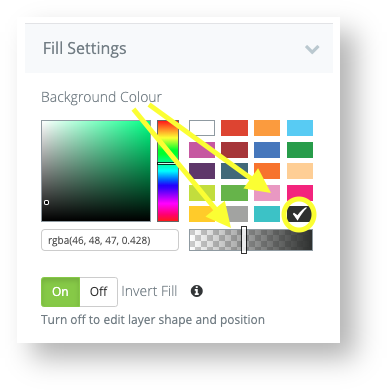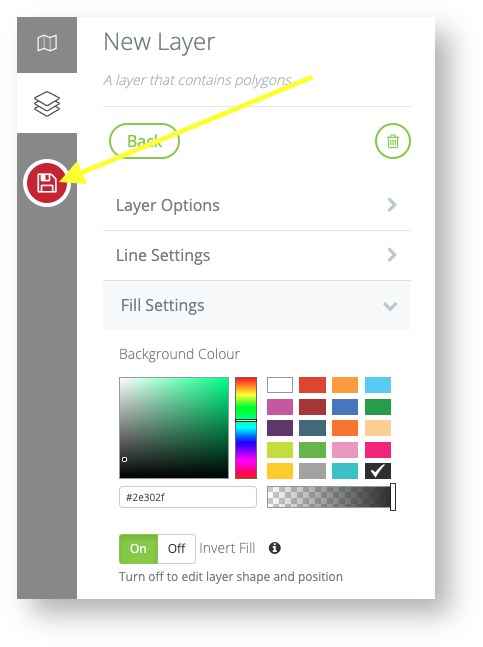Step-by-step guide
The default map setting will make the inside area of a layer greyed out, however you can invert this to grey out the space outside of the area instead.
Upload shape file or create a new layer of the project area.
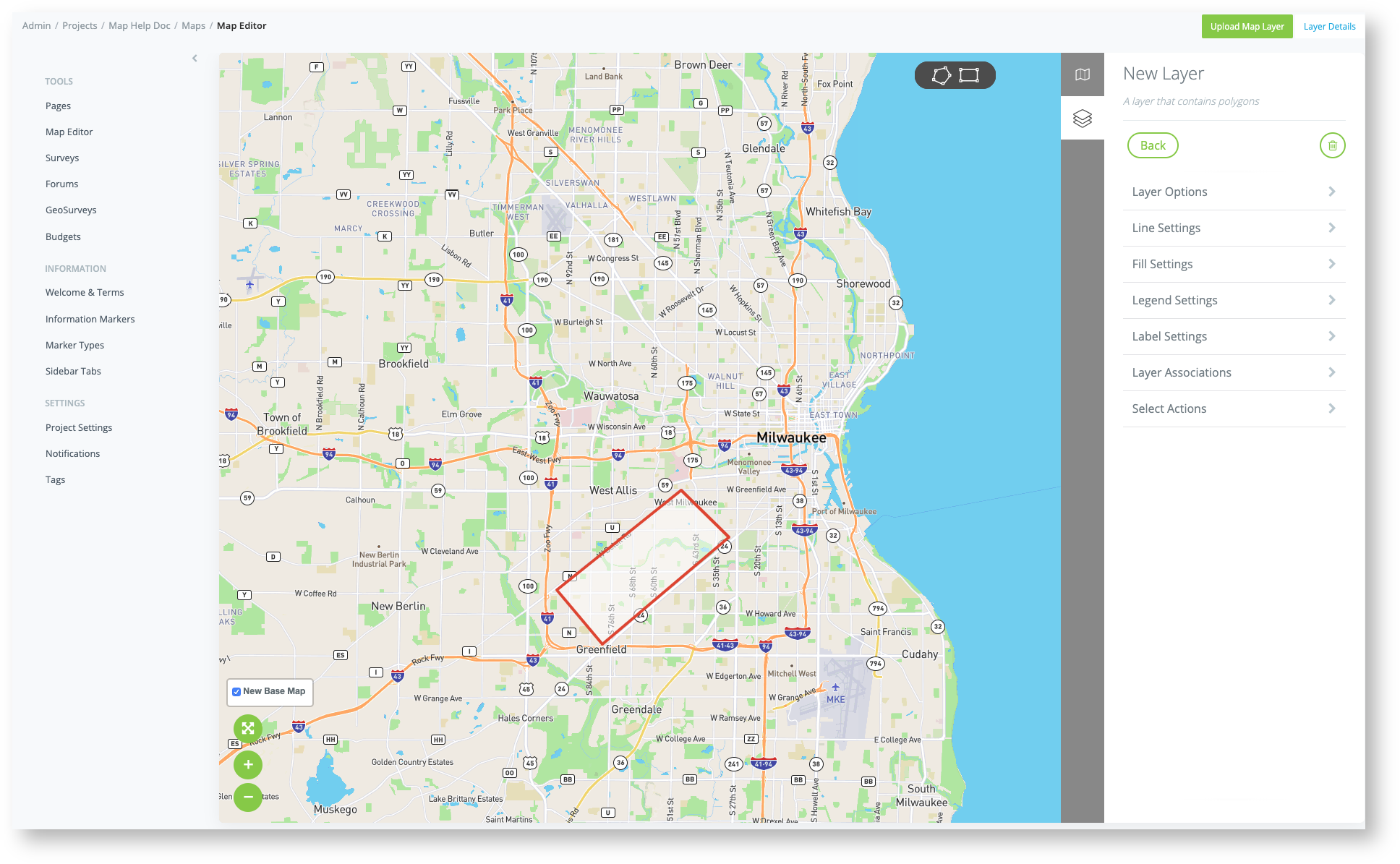
Go to Fill Settings and toggle on Invert Fill.
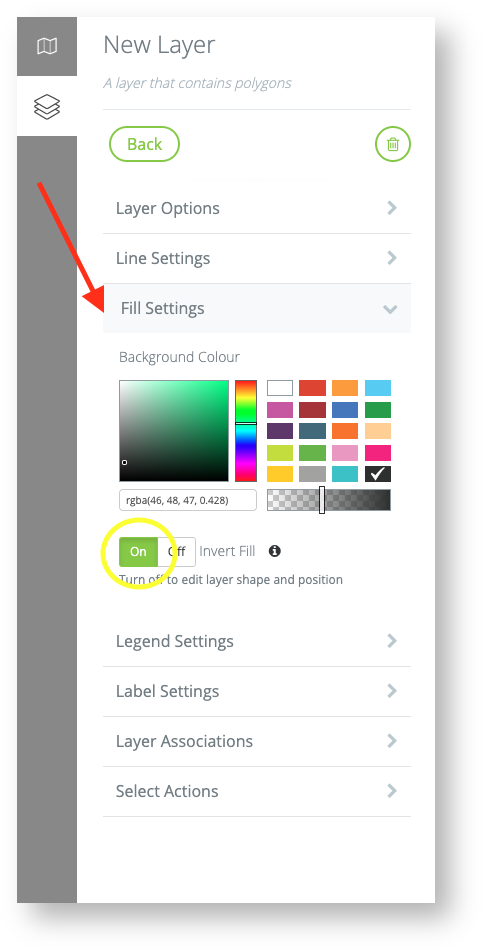
Choose a background color and desired opacity to surround the project area. Click the red save icon to update your map.