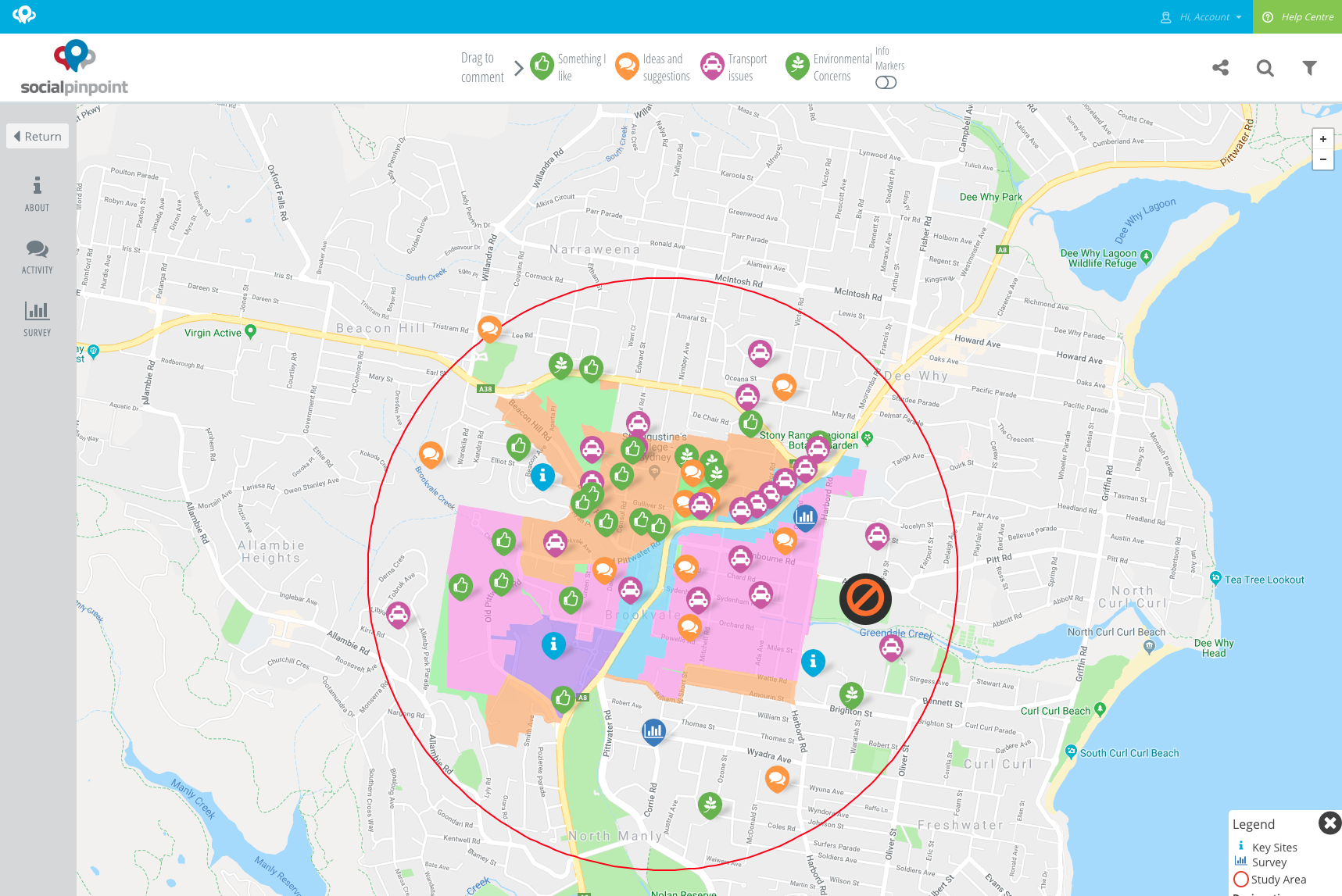Icons from point data on your map can have a circular background. This can help the icons stand out and differentiate from the basemap.
✅ There are over 300 icons in Social Pinpoint but custom icons are available depending on your subscription
Step-by-step guide
Navigate to the Map Editor for your project. Create a New Layer, Upload Layers, or Edit an existing layer.
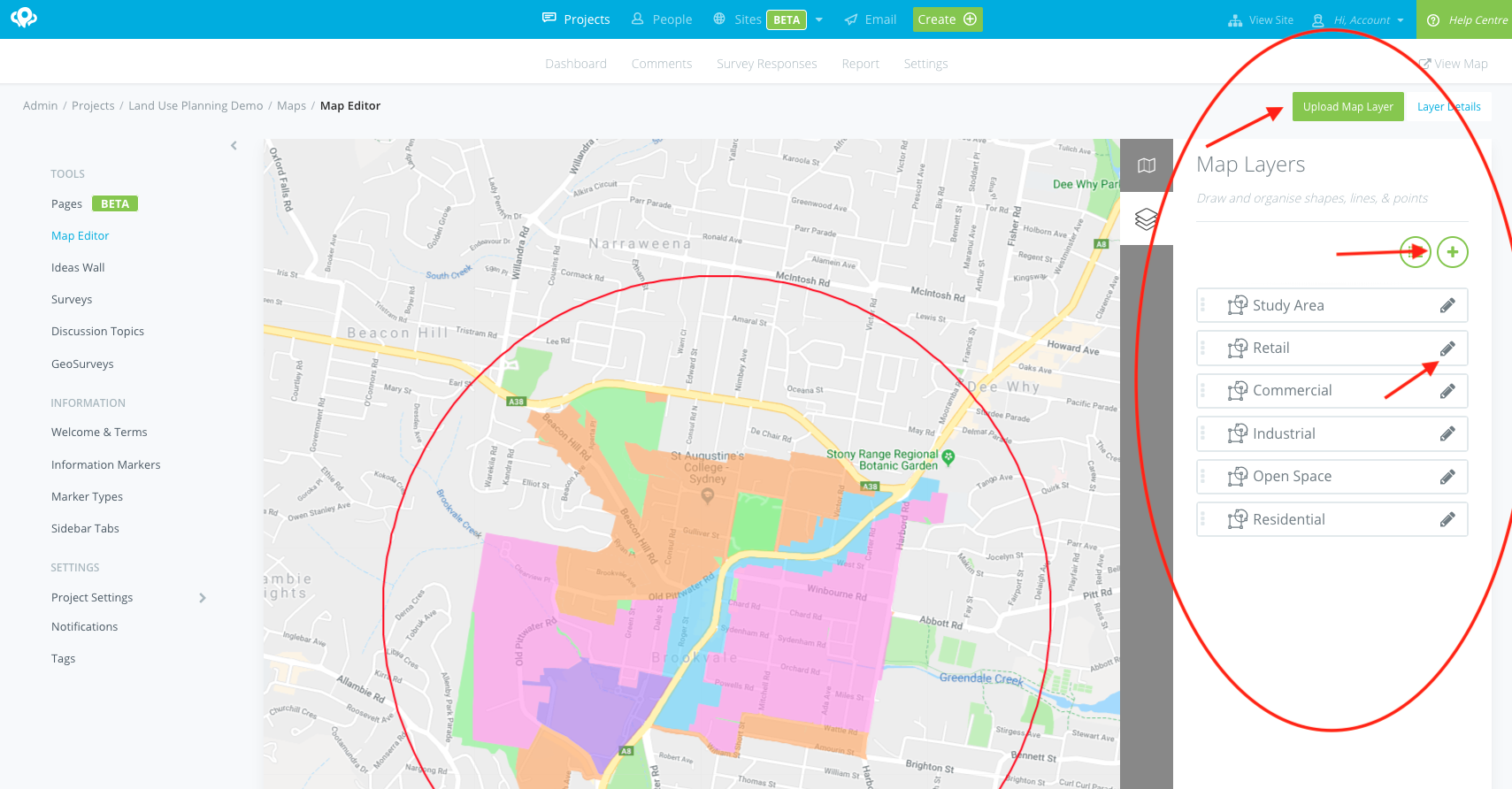
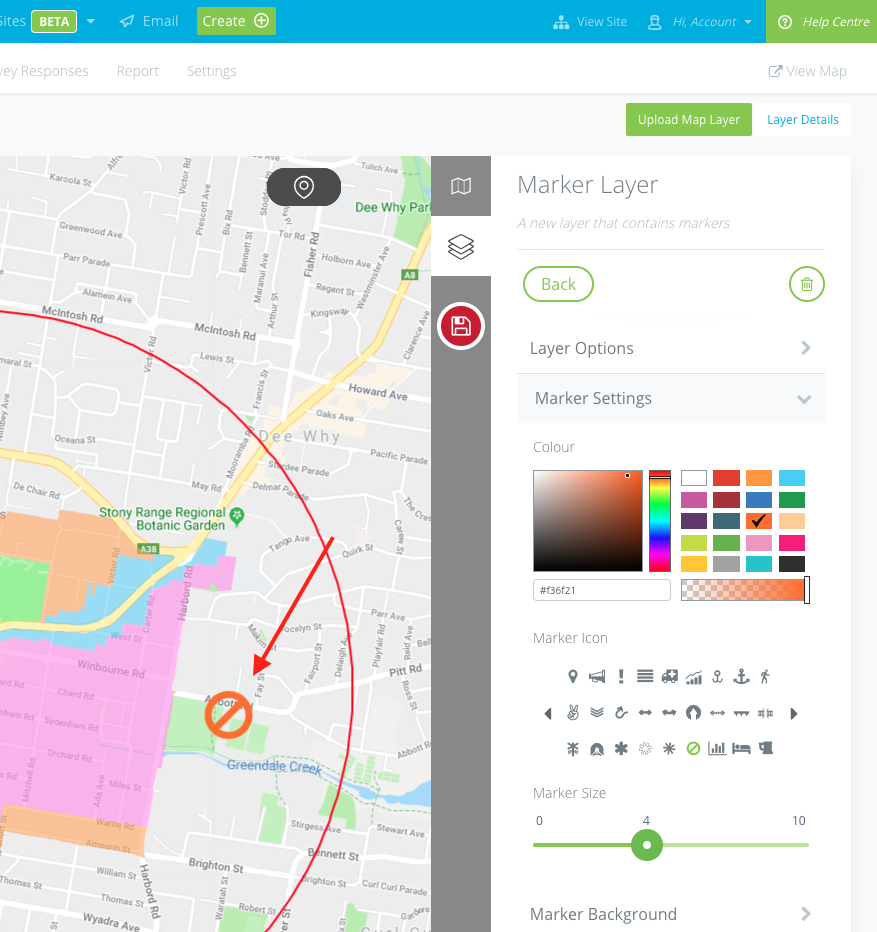
If creating new Marker Layer, you can select the icon, colour, background, click actions and other features.
To add a highlighted background, click Marker Background.
Turn the Show Background option On, select the applicable colour
Don't forget to save
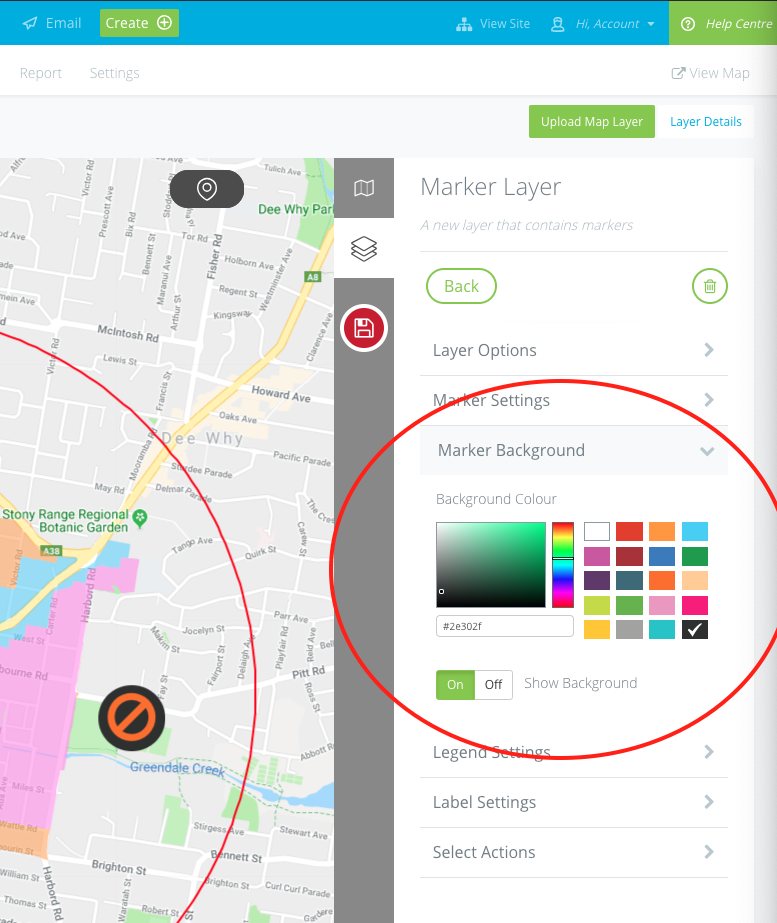
The icon will now have a circular background!