A link to a zone or sidebar on your map can be added in popups and the welcome screen on your Social Pinpoint map.
To add new or configure your existing Social Pinpoint projects:
-
Log in to your Social Pinpoint Admin site
-
Click New Project or edit an existing Project
-
Follow the guide below to configure the various settings and options.
Log in to your Social Pinpoint Admin site
Click New Project or edit an existing Project
Follow the guide below to configure the various settings and options.
Under Project Settings and/or Edit Project scroll down to the Instructions tab and click in the Welcome text editor switch to 'HTML view' by selecting the option that is circled in red in the image below.
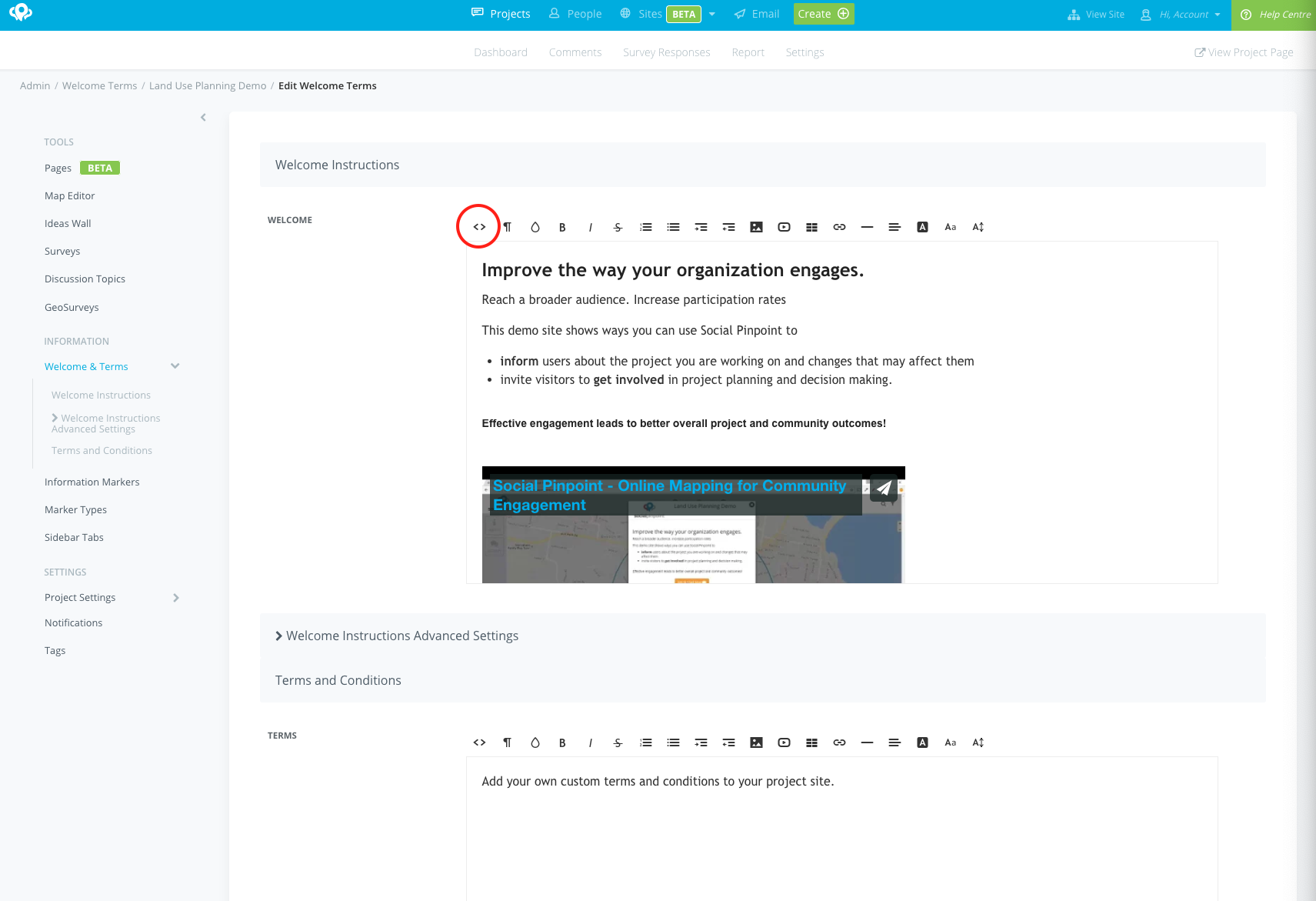
Within the HTML editor, paste the following text configuring to your individual project and zone. The link will turn the text into a clickable element and handle it as a zone click.
<a href="#" data-zone-id="1504">Some zone</a>
OR for sidebar tabs
<a href="#" data-sidebar-tab-id="333">Some sidebar</a>
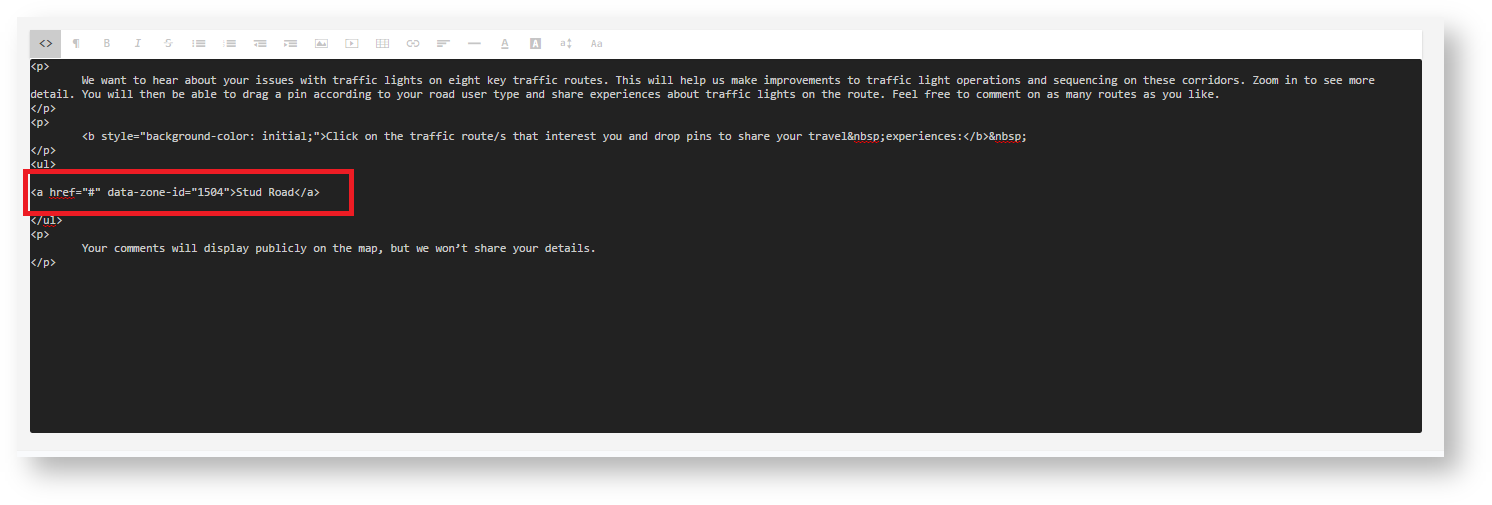
With the numbers, e.g. 1504, corresponding to the zone ID - to find the ID of a zone please see below.
Changing the text to 'Some zone' will give the link a title e.g. 'Stud Road'
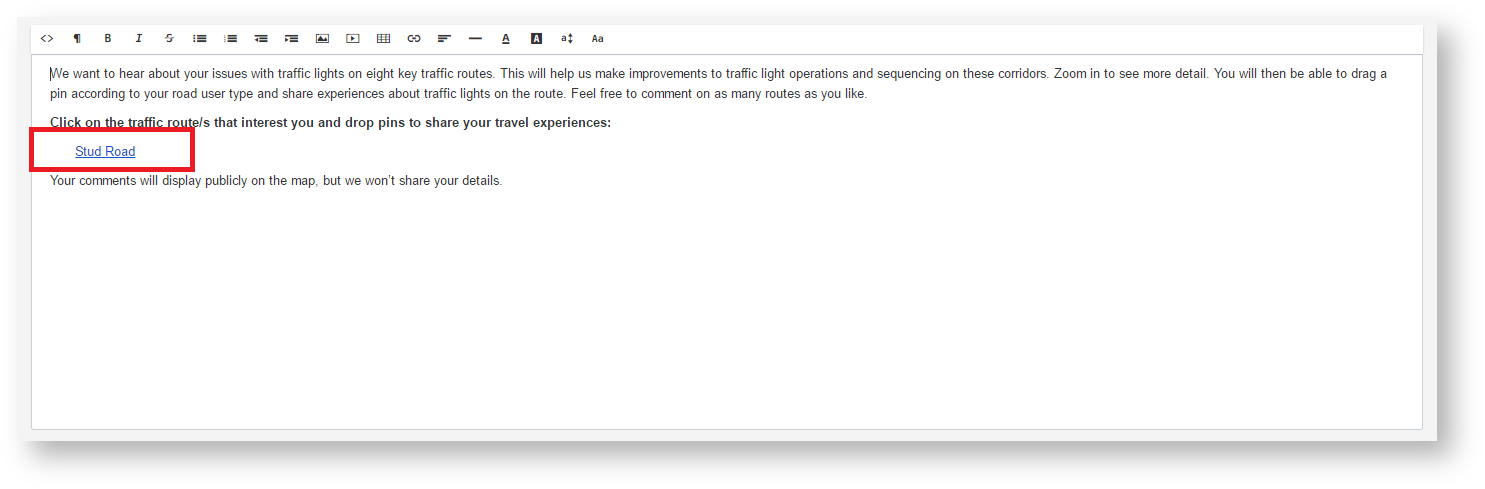
To find the zone ID view your Social Pinpoint site and click on the zone you would like to link.
Within the URL take note of the four digit number (this is the ID and the digits to input in the code within the HTML editor).

The link(s) will then appear in the welcome info/popup information on your Social Pinpoint site.
✅ Tip! To enable the link to zoom into the zone once the link is clicked change the Zone Select Action under the zone settings to "Open Information and Zoom".
