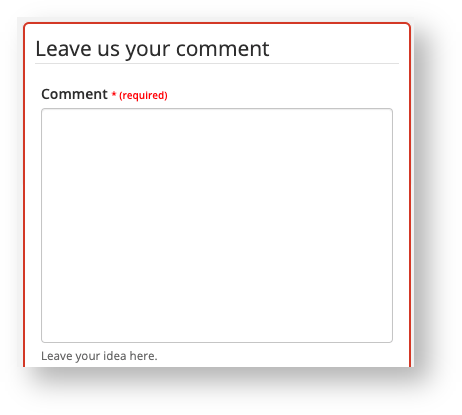Your Social Pinpoint project is accessible on mobile devices including smart phones and tablets.
Users can zoom in, drop comments, complete surveys etc in virtually the same way as accessing the site from a computer.
The following guide will show you the mobile interface of your Social Pinpoint project:
Sidebar Tabs are accessed by clicking the below icon in the upper left
Markers that have been created and configured by an admin are condensed to a single button that when dropped onto the map offer the marker options.
Clicking the below icon in the upper right centres the map to your current location
The legend can be toggled on and off in the bottom right corner.
icon in the upper right centres the map to your current location
The legend can be toggled on and off in the bottom right corner
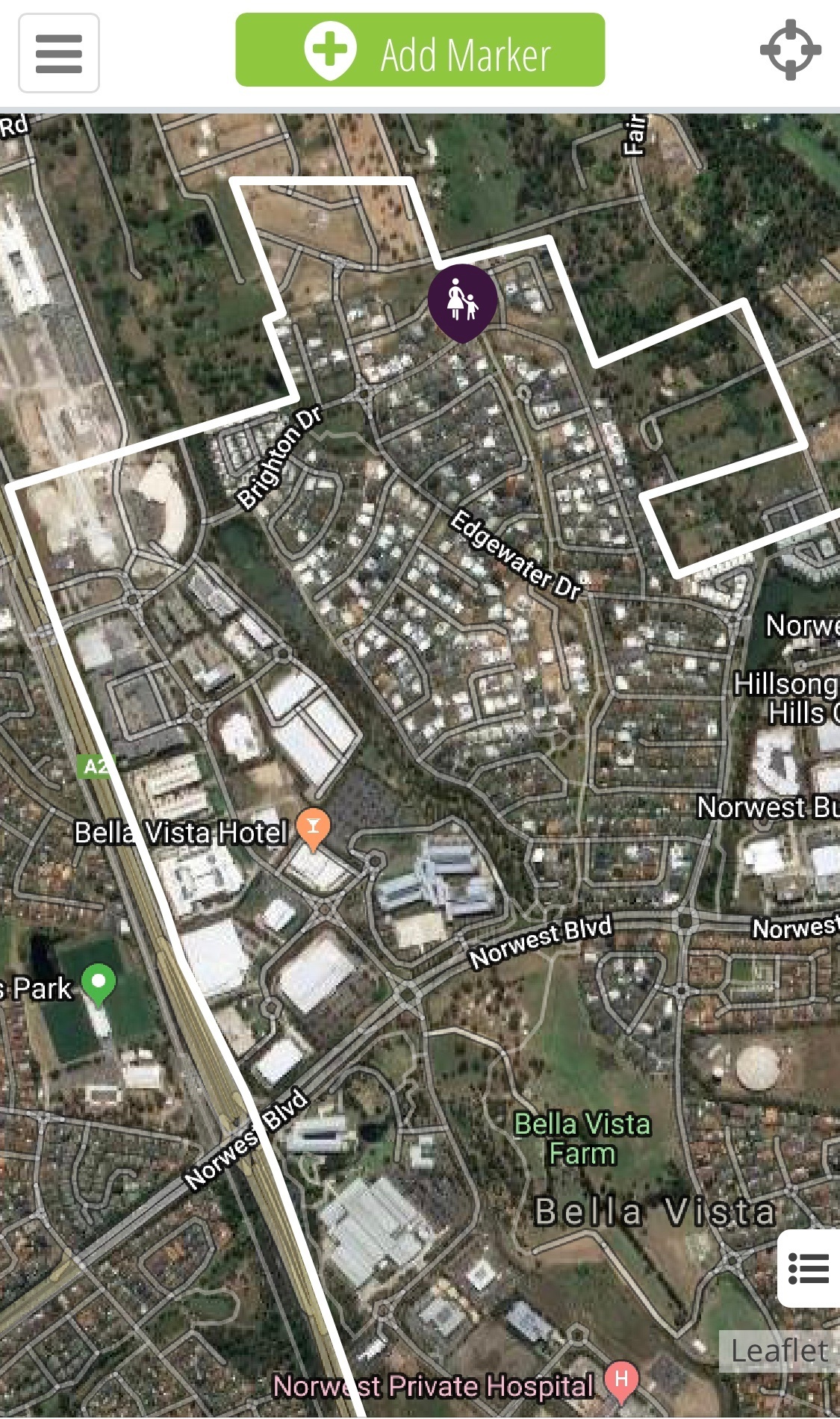
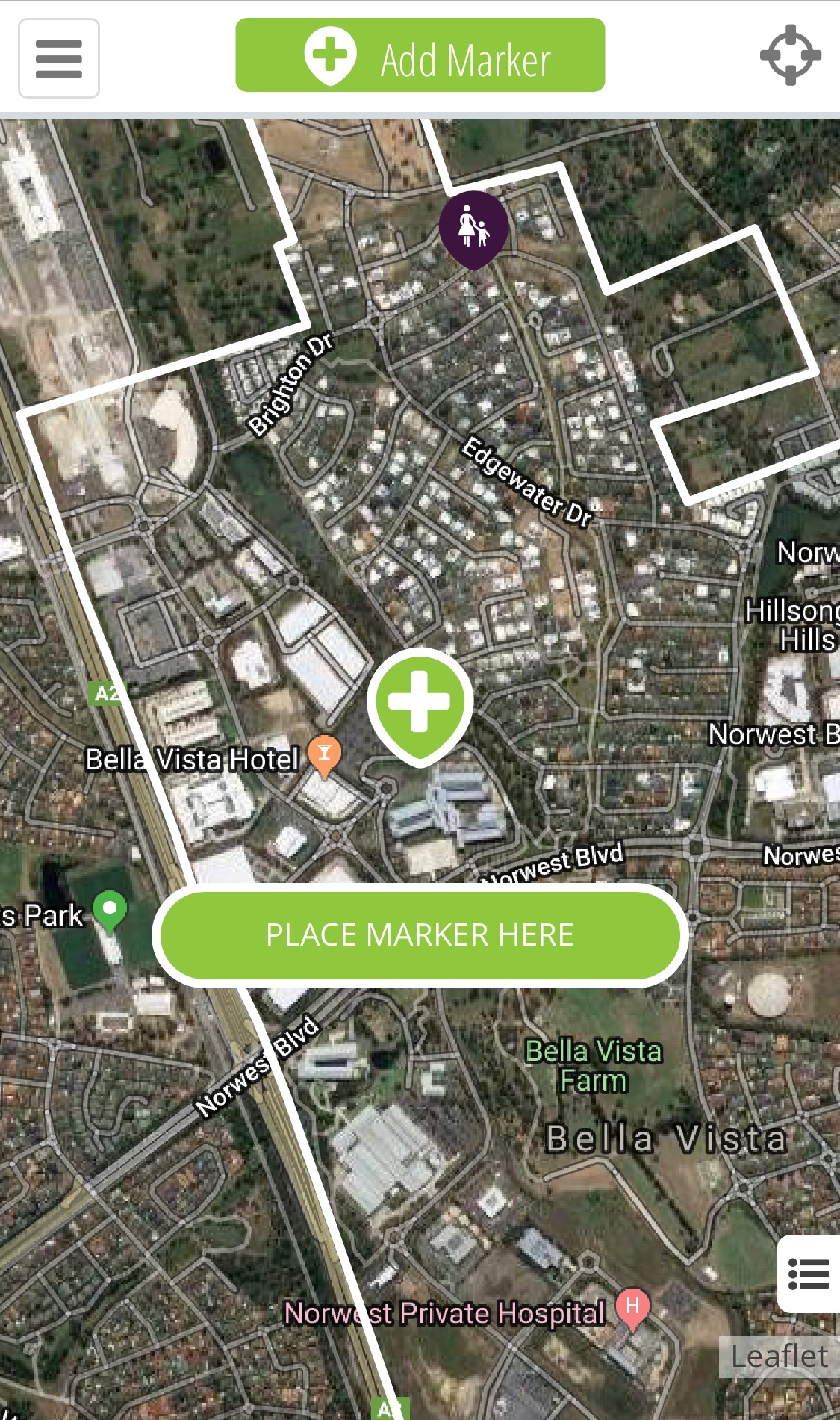
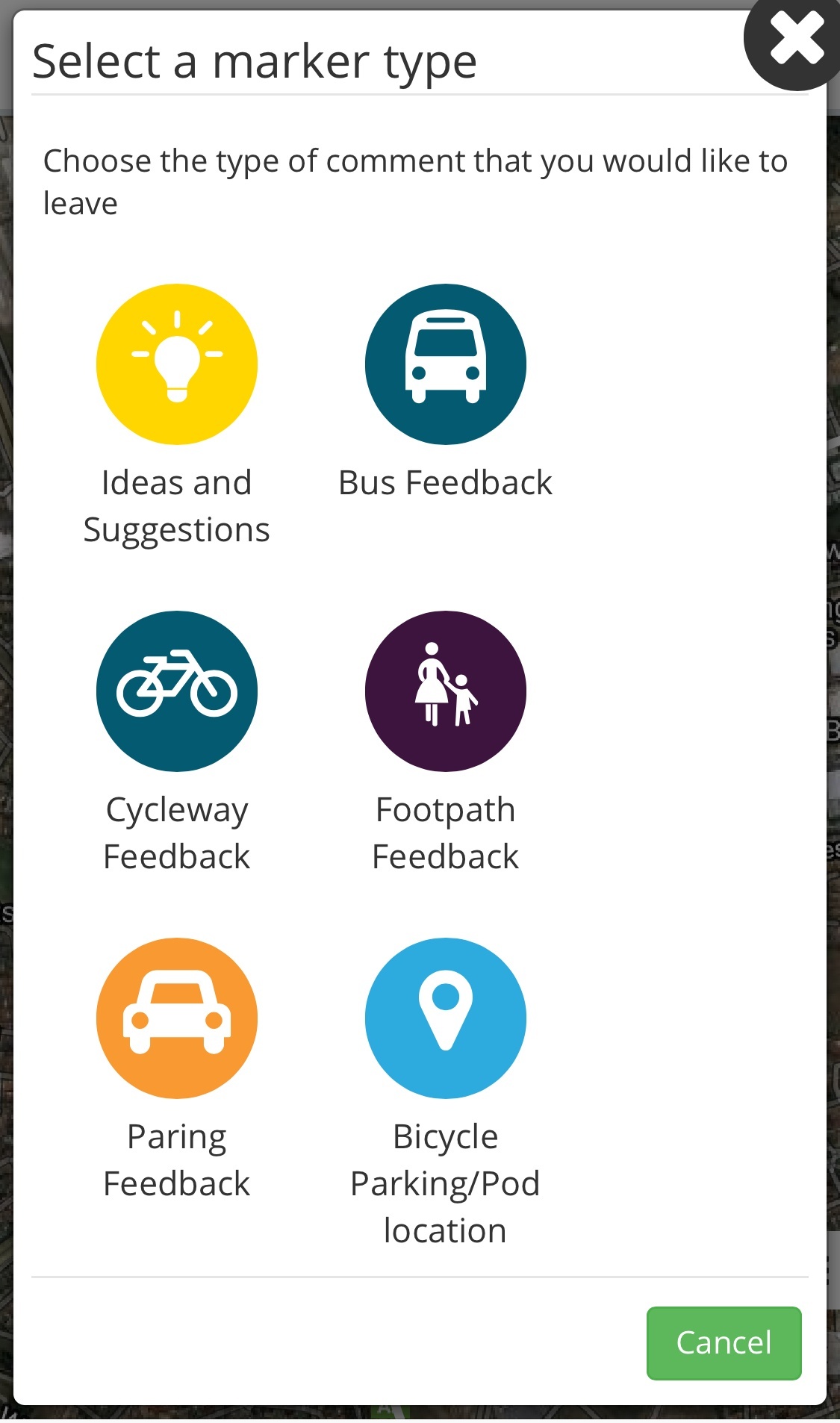
Sidebar tabs: On a mobile device the sidebar tab can be expanded using the
icon on the top left.
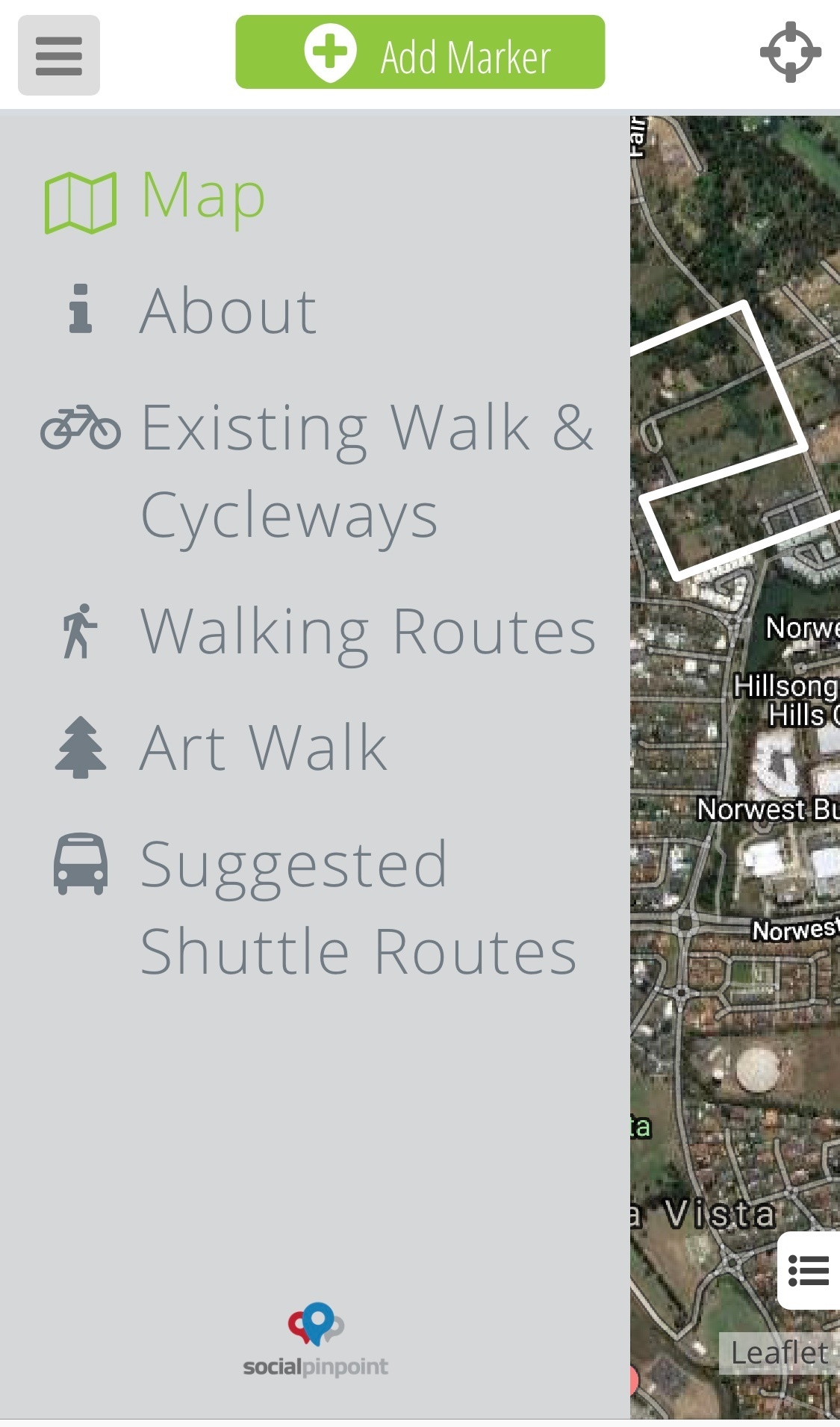
Dropping a pin: Leaving a comment on the map is as simple as dragging the marker from the top of the site to the relevant location on the map, selecting a pin category and filling out the form as usual
Viewing a comment: Selecting a comment on the map will allow you to view the comment. From here, if it is enabled, users can also start a discussion, vote on the comment and share to social media
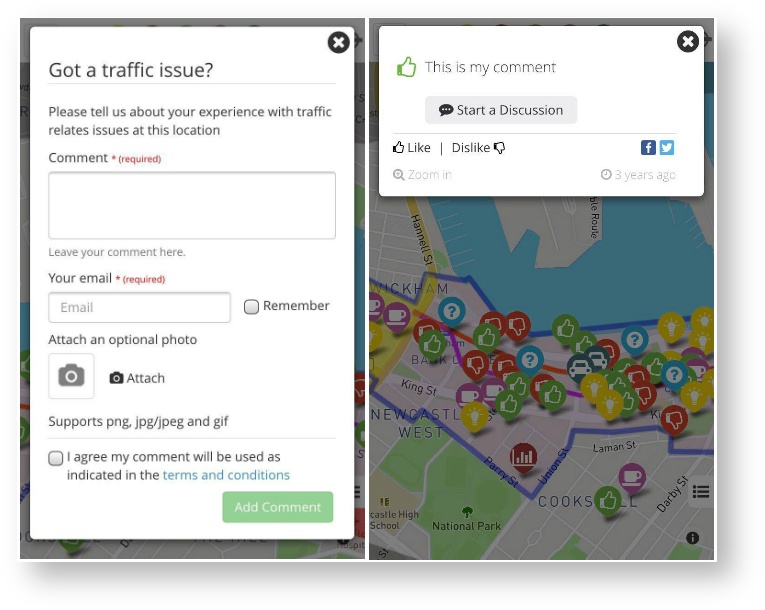
All comments will appear in the Activity Feed which is found in the Sidebar
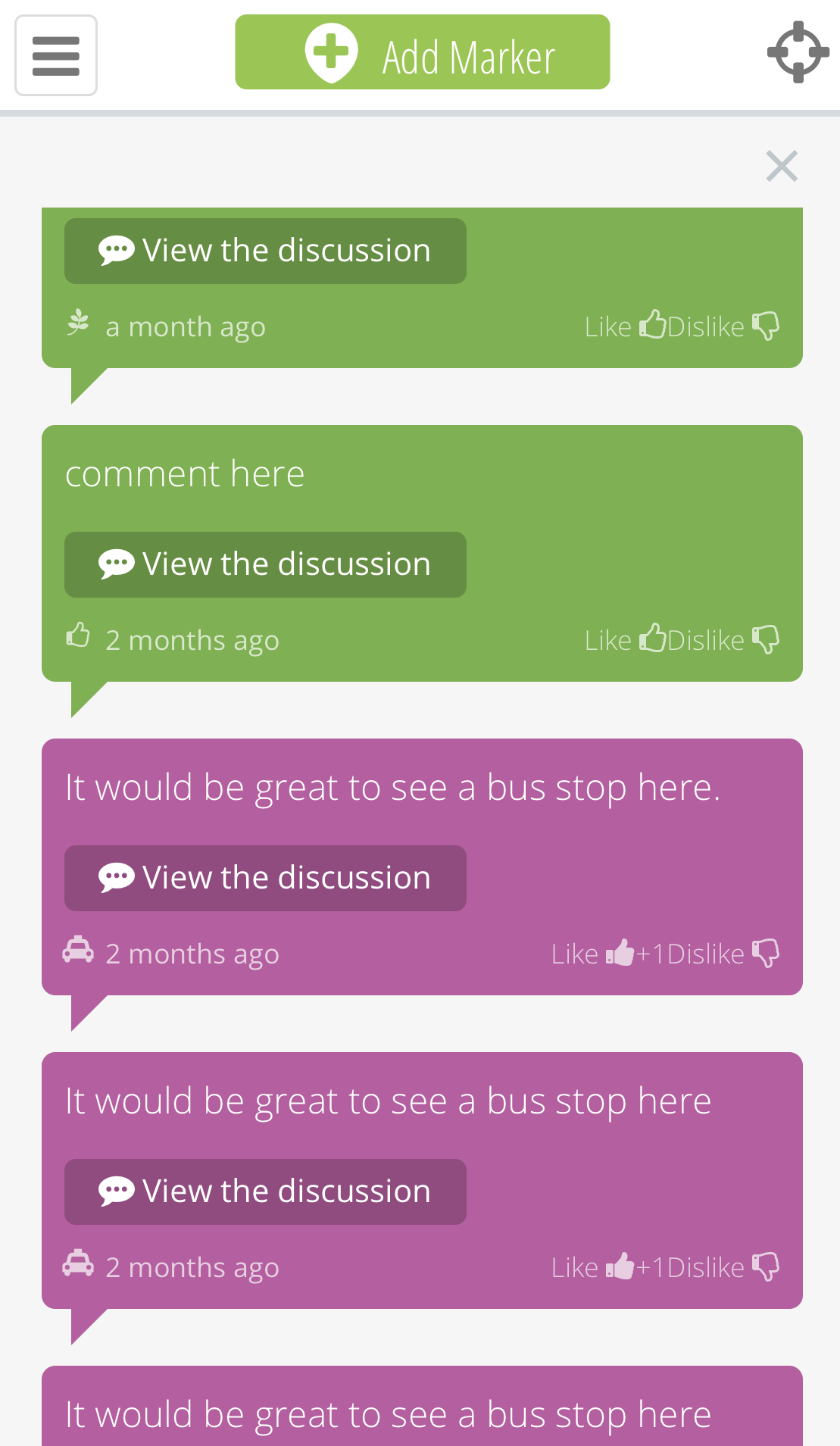
Commenting on an Ideas Wall can be done by tapping what they wish to comment about
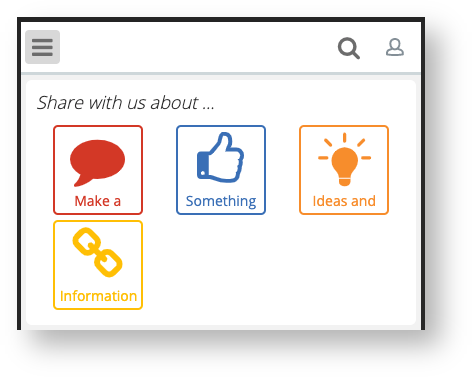
They will be taken to the Leave us your comment section where Stakeholders will have the opportunity to input their information e.g. Name, Surname, Email Address etc.