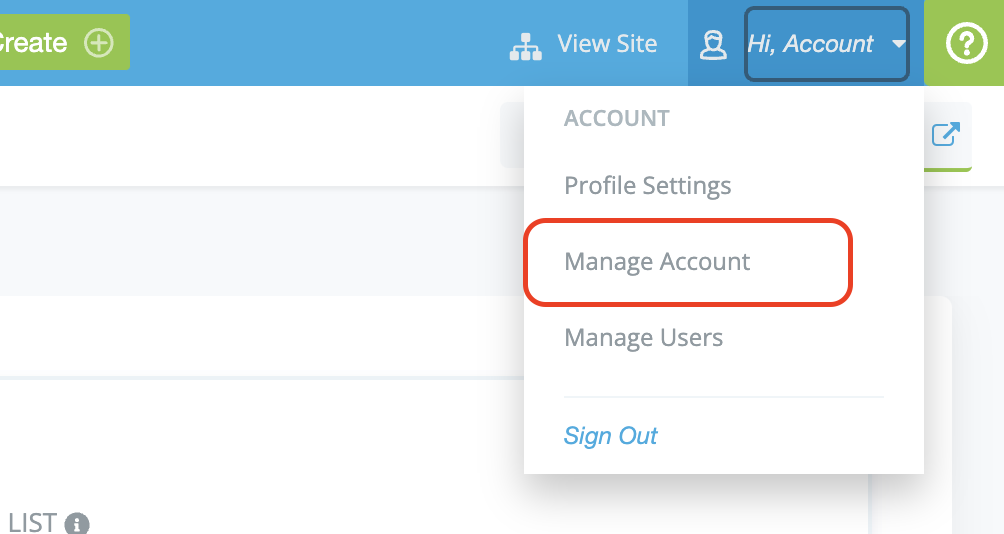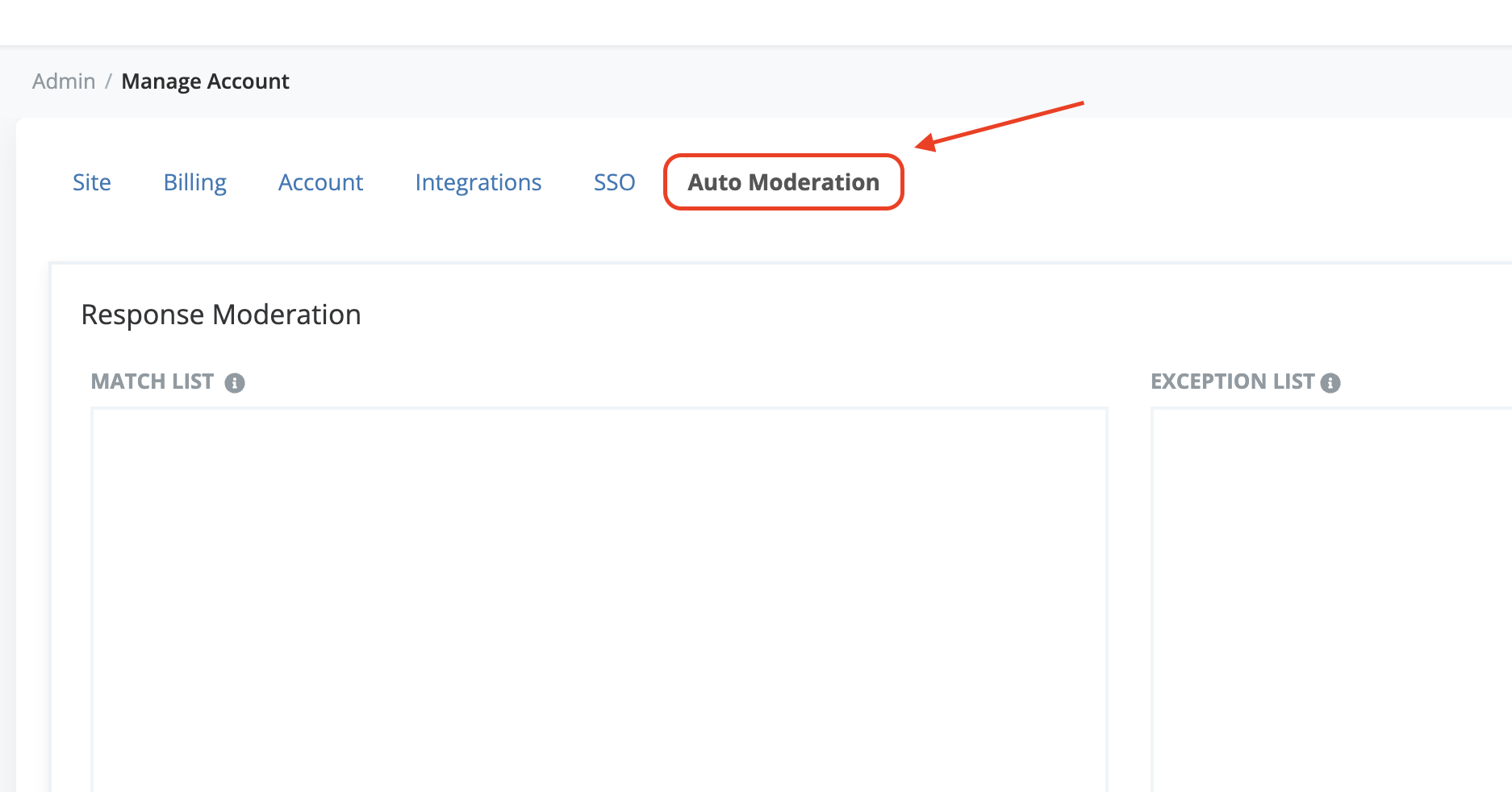Add or remove words from the automatic moderation filter
-
Navigate to the setup screen for your selected project
-
Select Auto Moderation
Navigate to the setup screen for your selected project
Select Auto Moderation
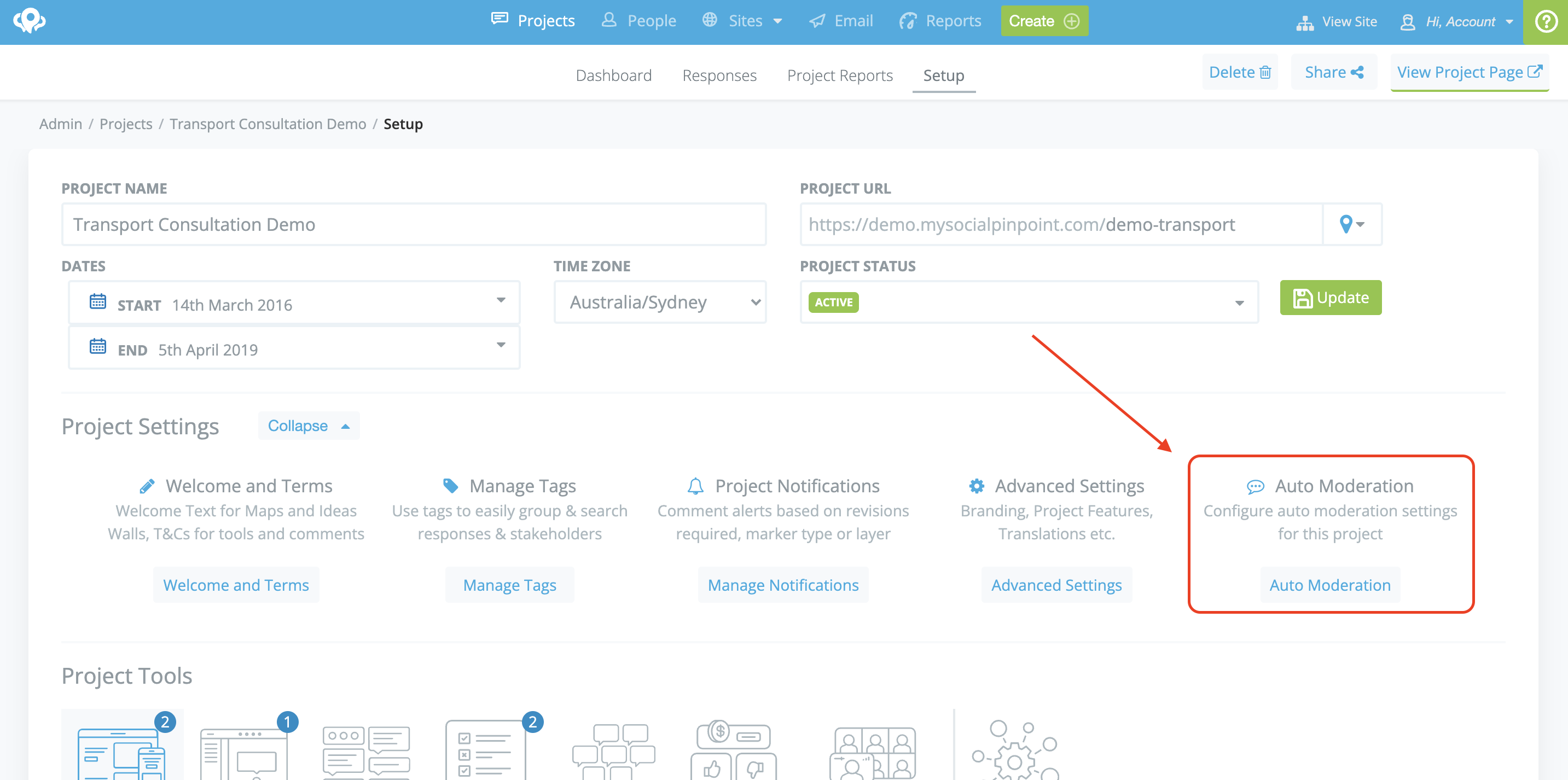
You will have the option to add terms to the Match List or Exception List
-
Match List: Words or terms in this list will be automatically moderated
-
Exception List: Words or terms in this list will be allowed to be published on your project (only words that would traditionally trigger automatic moderation need to be added. This includes profanity or negative themes)
Match List: Words or terms in this list will be automatically moderated
Exception List: Words or terms in this list will be allowed to be published on your project (only words that would traditionally trigger automatic moderation need to be added. This includes profanity or negative themes)
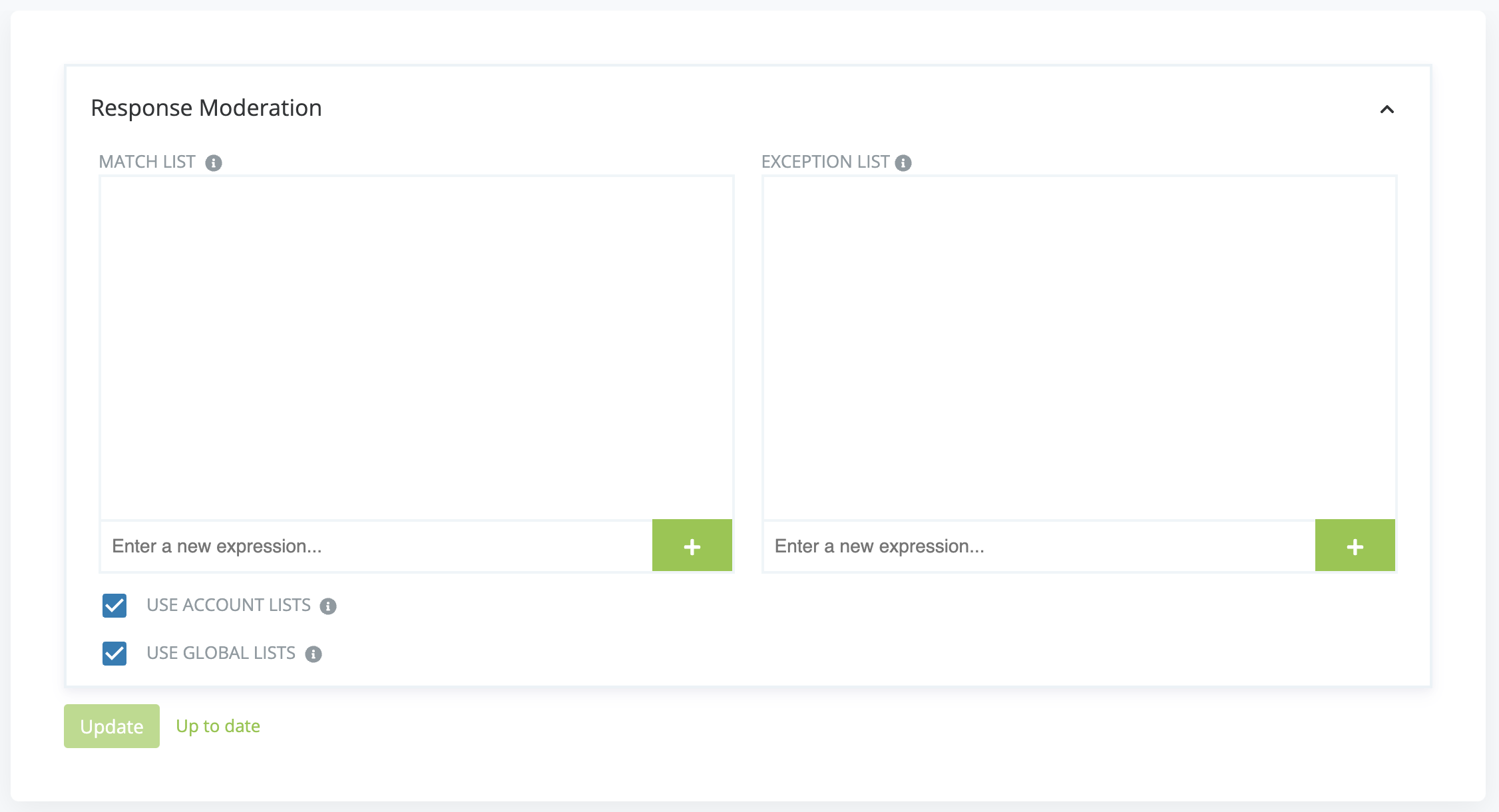
Note: Terms are case insensitive
When adding words to either list, enter your term into the field and select the + button.
Words can also be removed from the list by selecting the red trash icon
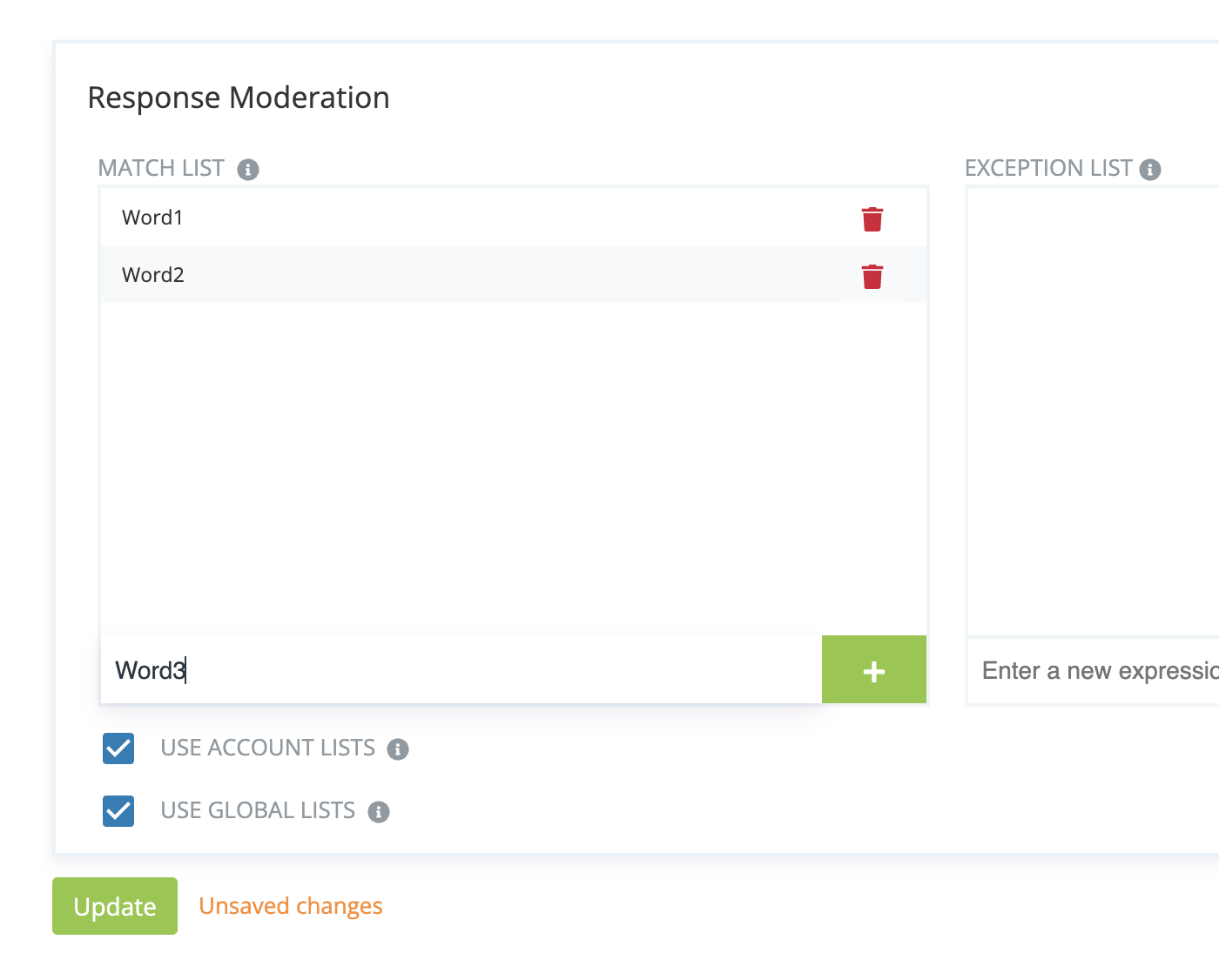
-
Use Account List: This will use and custom moderation lists created for your overarching account. Deselecting this will only use the terms you have included for this project.
-
Use Global List: This is the global moderation list used by default for Social Pinpoint. Deselecting this will allow profanity and negative terms to be publicly displayed.
Use Account List: This will use and custom moderation lists created for your overarching account. Deselecting this will only use the terms you have included for this project.
Use Global List: This is the global moderation list used by default for Social Pinpoint. Deselecting this will allow profanity and negative terms to be publicly displayed.
Moderation can also be configured at the account level.
-
Navigate to your Account Settings
-
Select Auto Moderation
-
Follow the same steps as above
Navigate to your Account Settings
Select Auto Moderation
Follow the same steps as above
Tables can't be imported directly. Please insert an image of your table which can be found here.