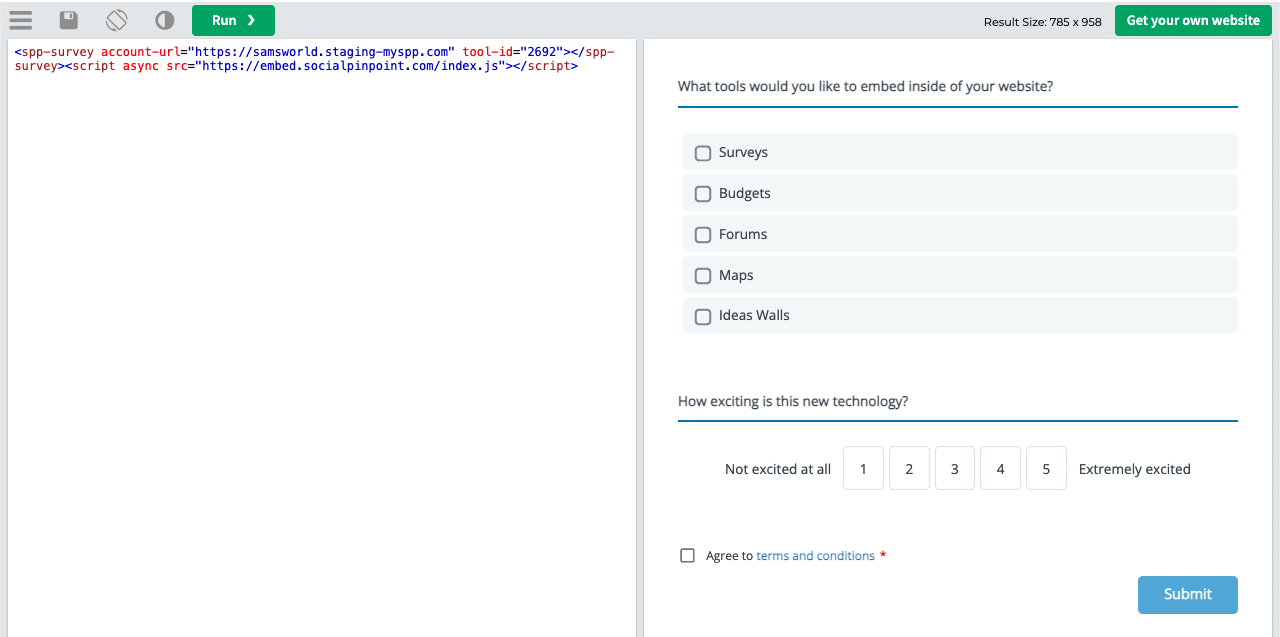You can now natively embed a selection of Social Pinpoint tools directly into your website without the use of iframes. Social Pinpoint currently supports native embedding of the following tools:
-
Surveys
-
Budgets
-
Forums
Surveys
Budgets
Forums
To embed these tools navigate to the Setup Screen of the project that the tool belongs to. Find your tool and click on the Share button.
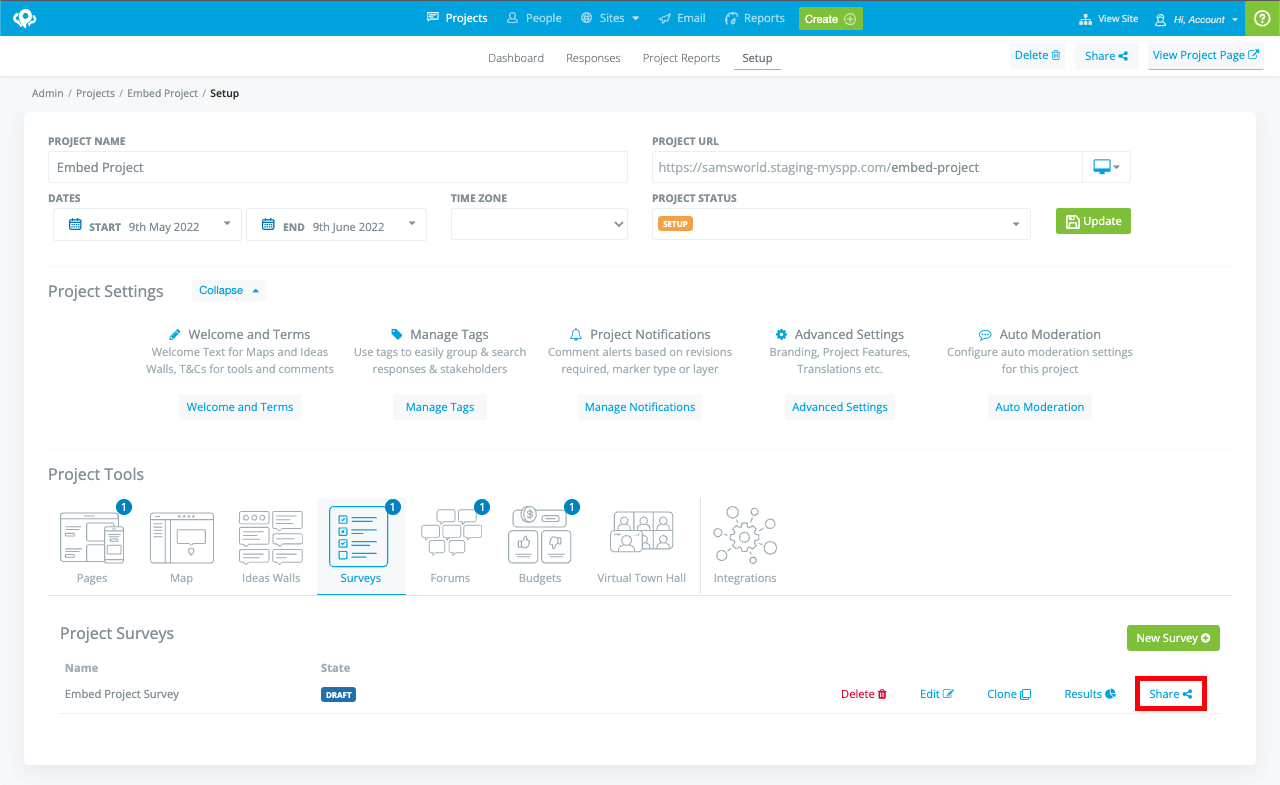
Copy the html that appears under the Embedded Widget section.
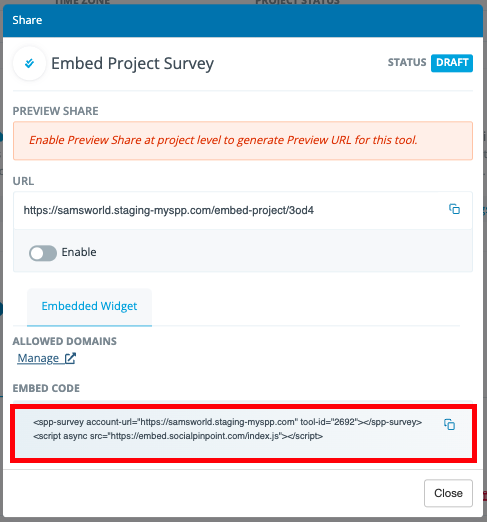
Paste this html code into your website editor wherever you want the widget to appear.
If you don't have access to a website editor, but would like to try out embedded widgets then find a html tester online and paste your code there.
You should see something like this:

Check the browser console and you should see messages like this:
This means that you need to add the origin of the website where the embedded widget has been placed into the list of Allowed Domains in Social Pinpoint. From the Share modal of the tool click Manage under Allowed Domains
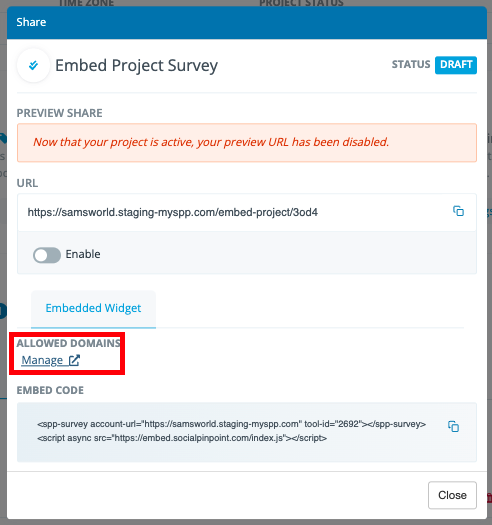
Click Add Allowed Domain
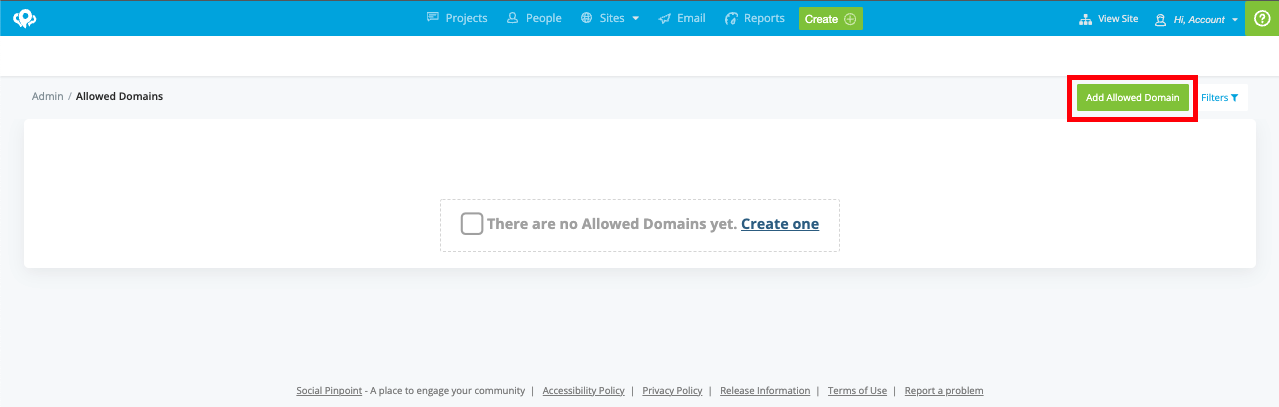
Enter the origin of the website where the embedded widget will exist. In our case this is going to be https://www.w3schools.com and click Add Allowed Domain
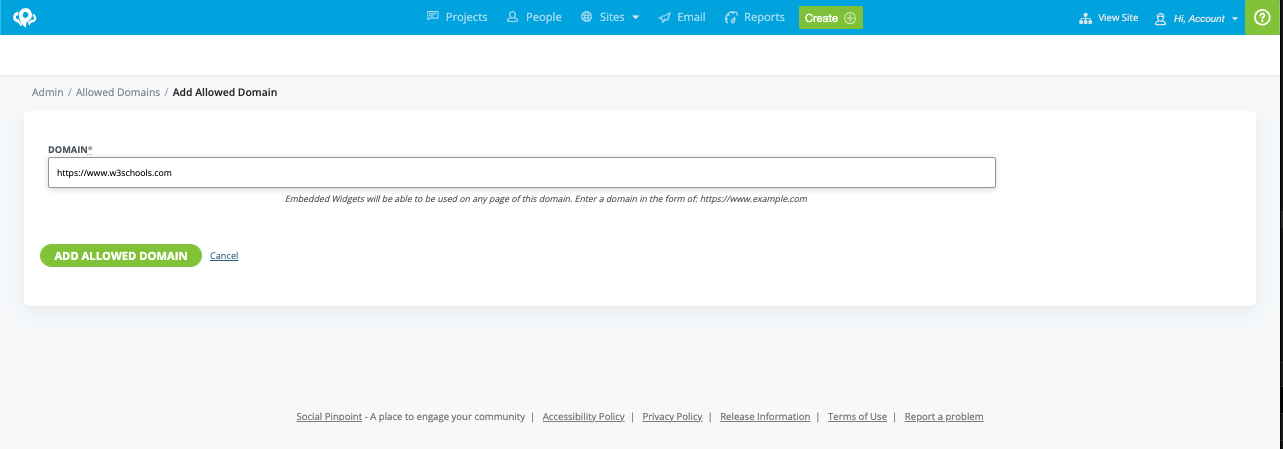
Return to the site where you have placed the embedded widget - if you refresh the site or the preview you should now see the tool appear!