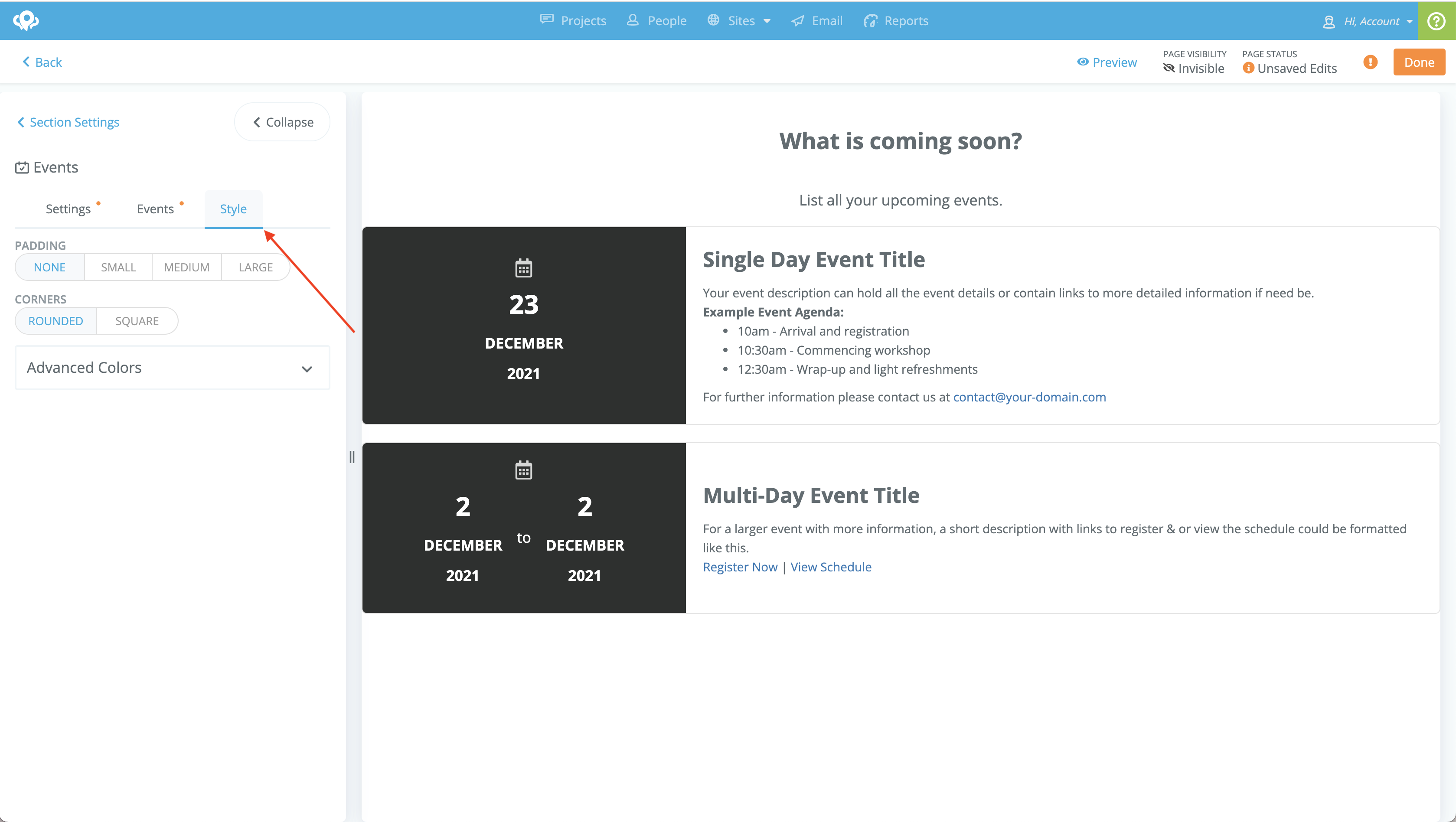Page Builder - Events Widget
How to configure the events widget in the page builder
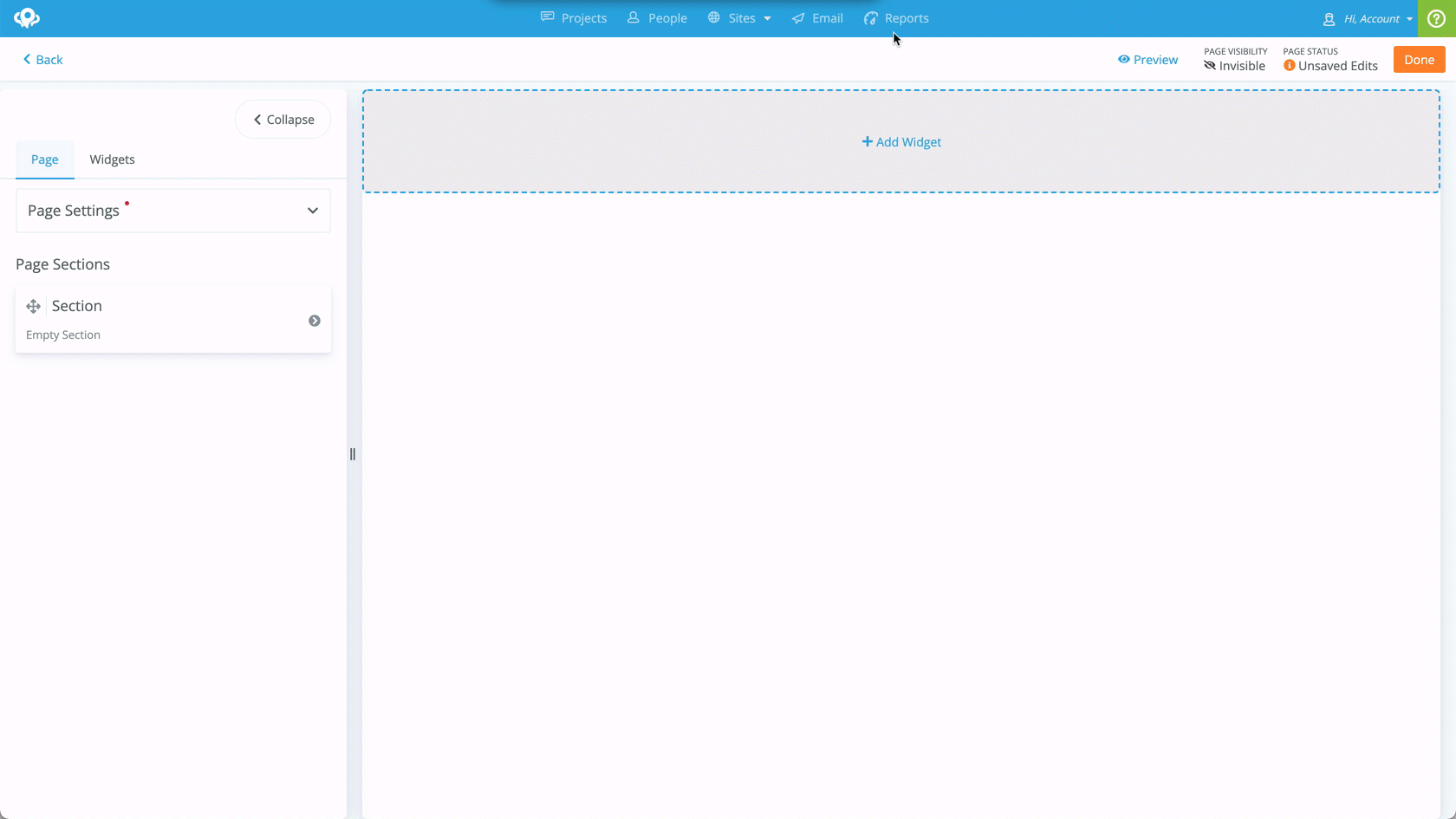
Step-by-step guide
Click on the + button to add a new section wherever you would like within your page
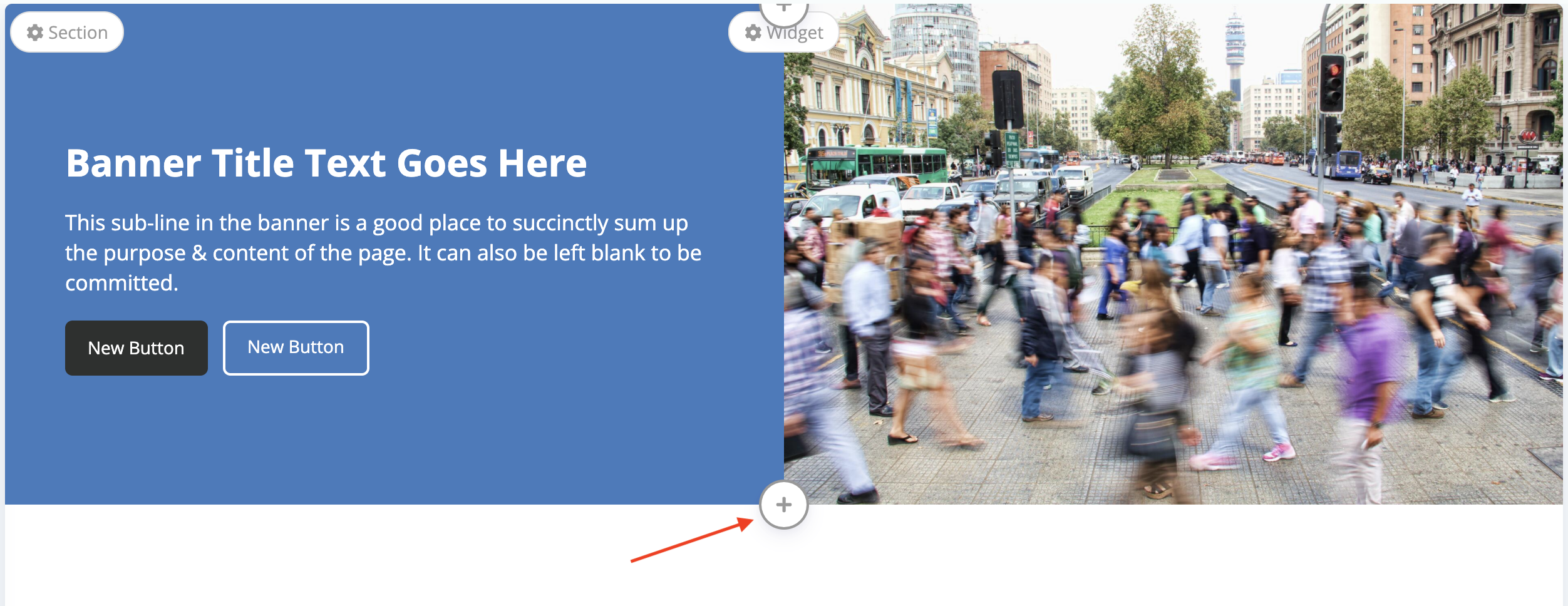
Click on Add Widget to select the Events Widget

Select Events from the widget options and then click Add or Drag the widget to where you would like it to display
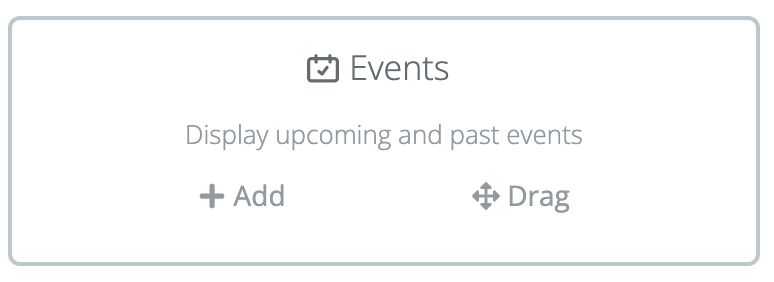
The Events Widget will now be on your page. The settings options will open immediately. This is where you can set a title and description for the widget
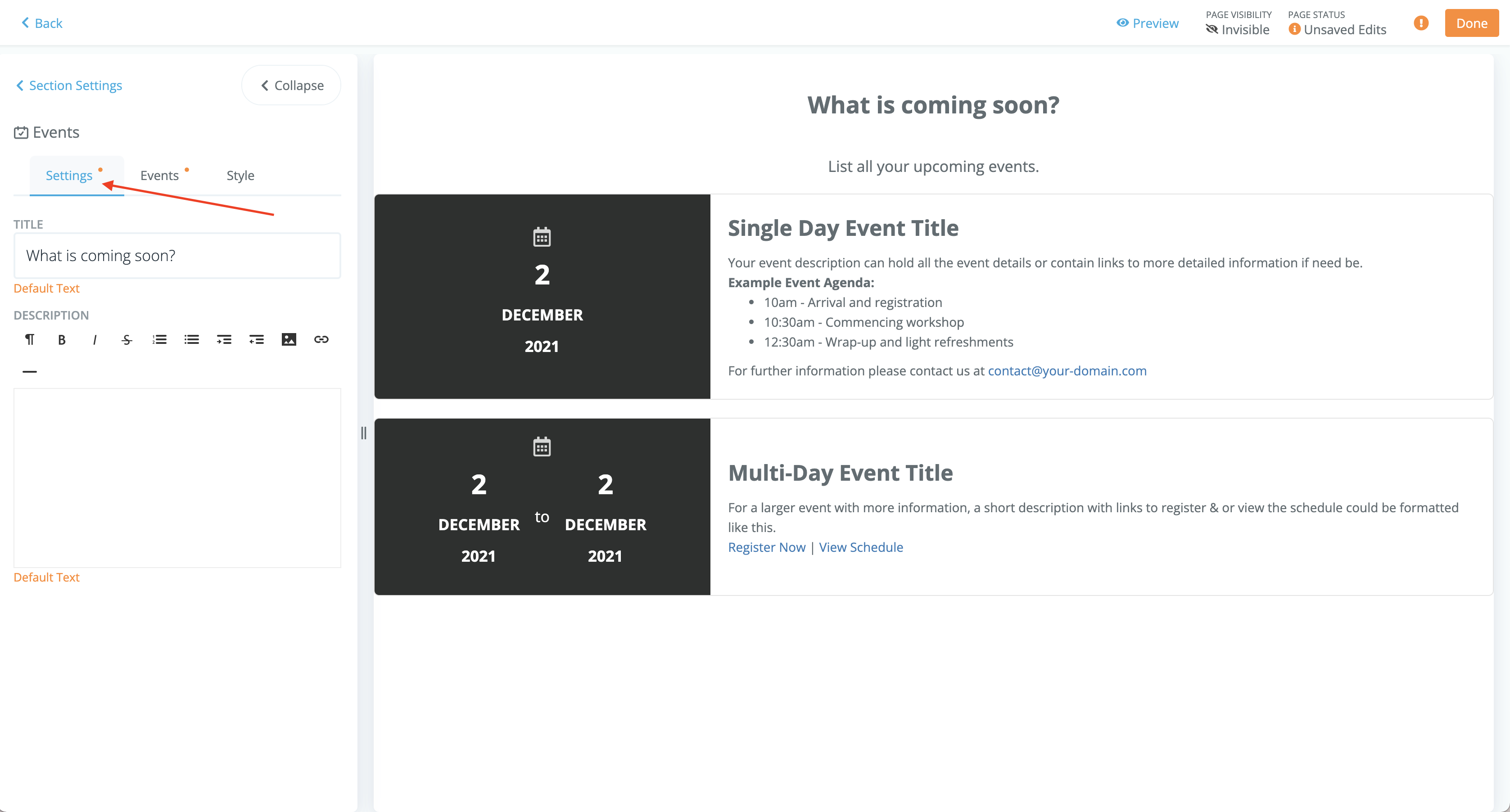
To the right of your settings, you will be able to access your events options
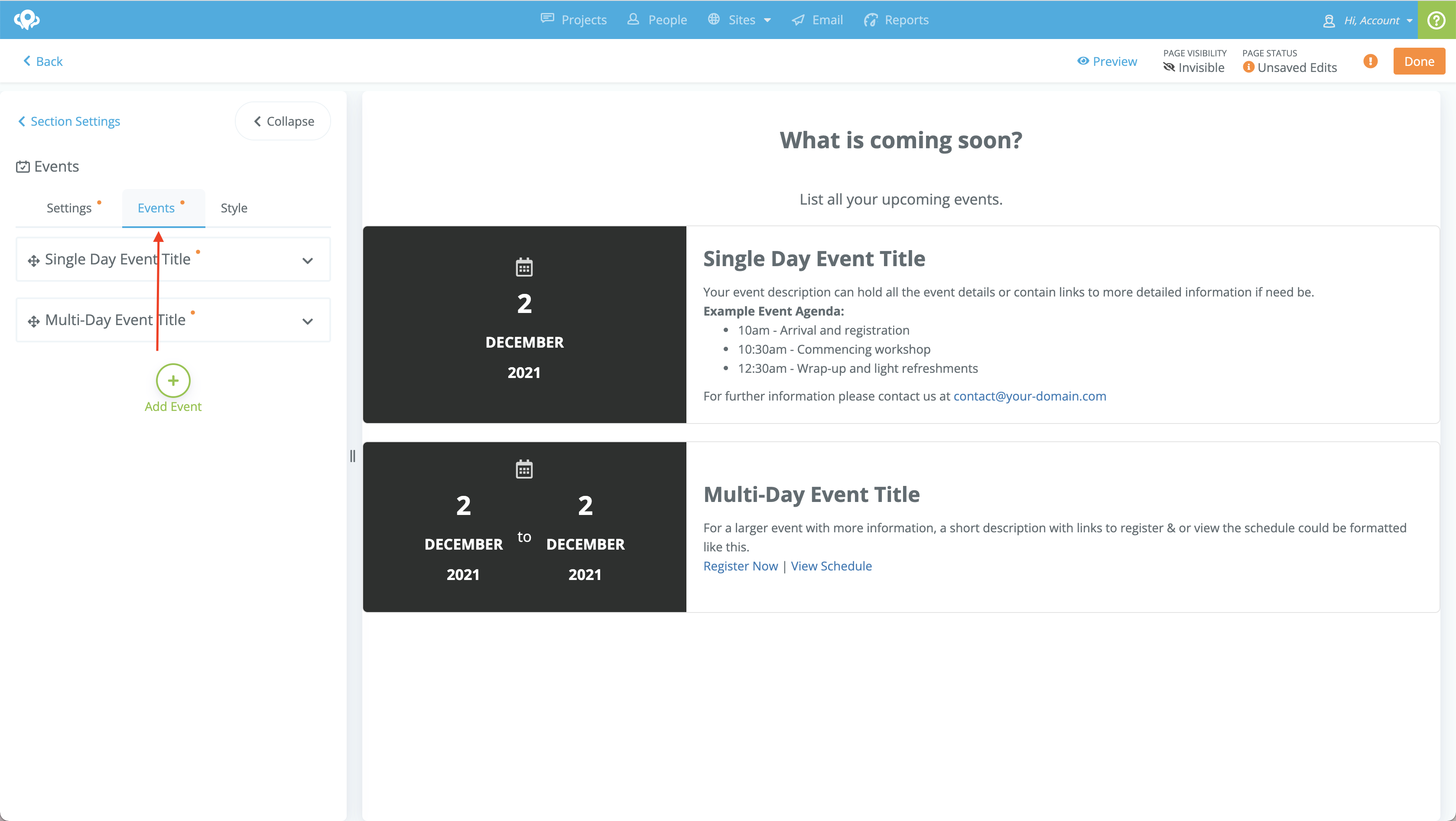
As shown in the following video, this is where you can add events, delete events and edit events. For each event you have the ability to add a title, description and date range
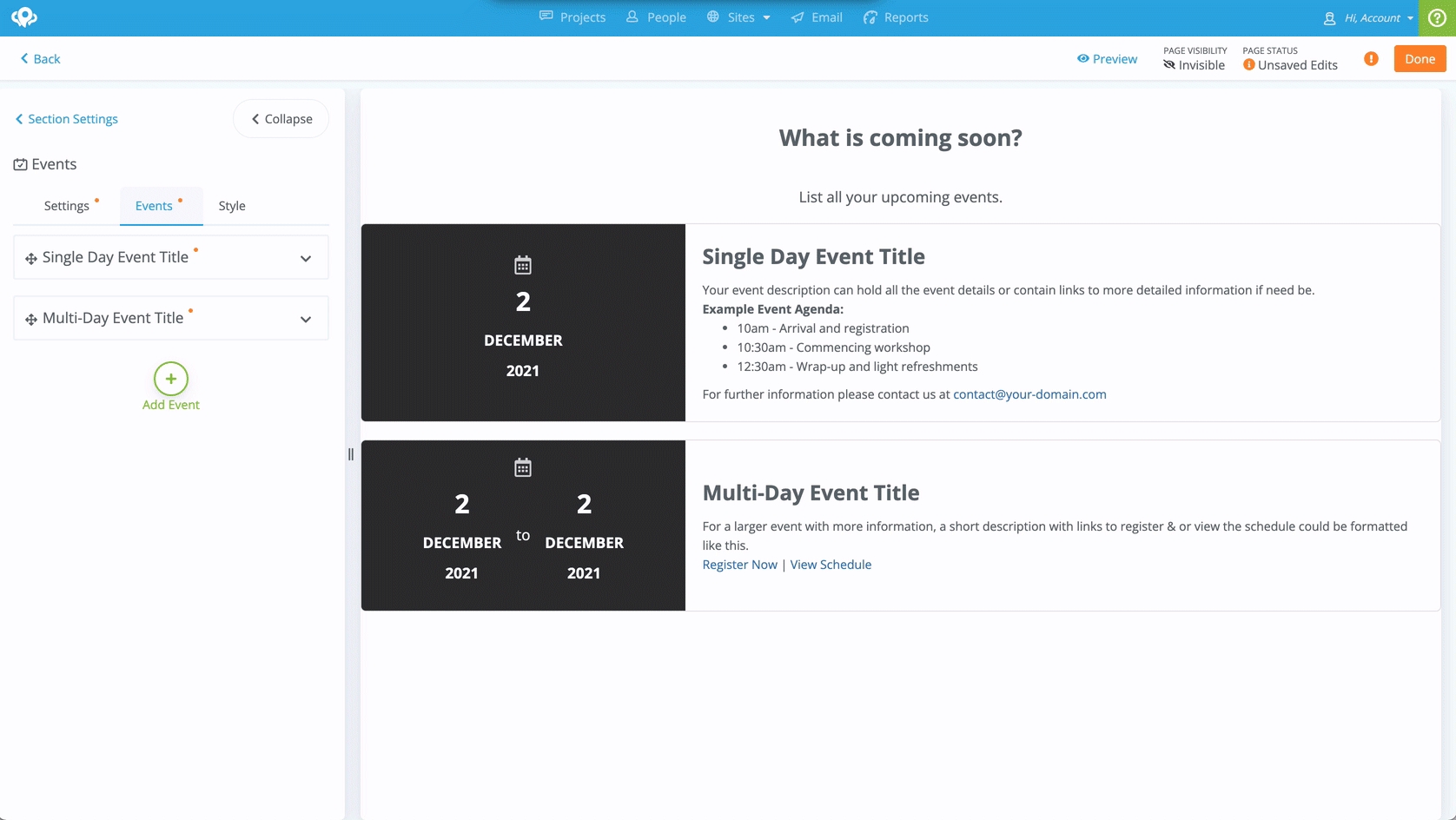
To the right of the Events options, you have access to the Style options. From here, you can apply padding, styling and customize the widget colors (not available on all subscription levels)