Ideas Wall Setup - Read Only
How to create a 'Read Only' Ideas Wall
This guide will show you how to create a 'Read Only' Ideas Wall. This setting disable Ideas from being added to to the Wall, thus allowing Admin Users to pre-populate the Ideas Wall. This can be used for information sharing or allowing people to comment and vote on your Ideas.
First, you will need to create your Ideas Wall.
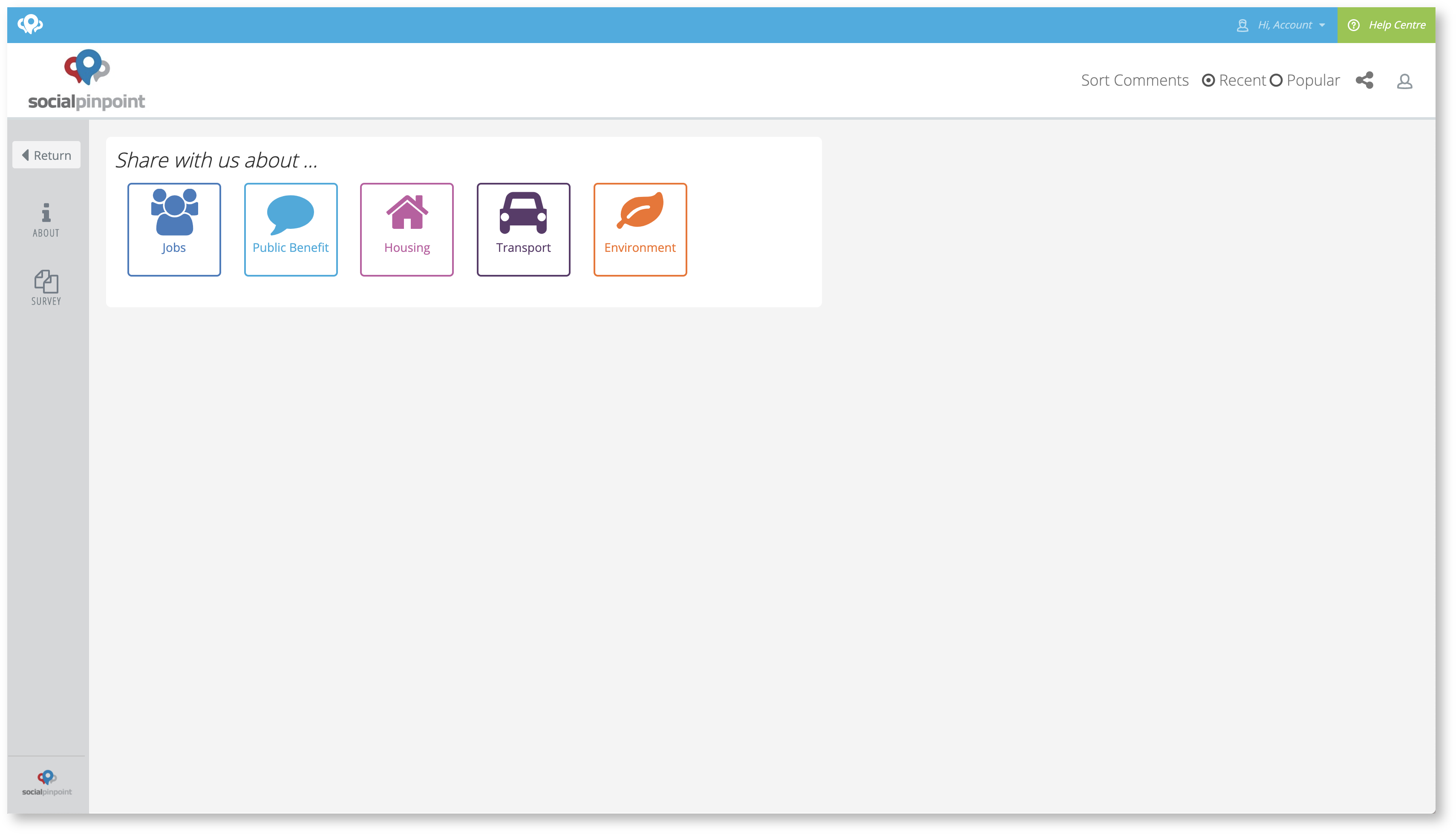
Once you are happy with your Marker Types you can add your own Ideas to the Wall as an Admin User. When setting up your marker types, you will need to determine if you would like to give stakeholders the ability for the Marker type to be voted on and/or enable discussion on the Marker. This allows users to like/dislike your Idea and also reply to it.
ℹ️ Note: Once Ideas are added to the wall, they can't be moved or edited. It would require you to delete the comment and add your Idea onto the Wall again
ℹ️ Note: if you attach an image you will need to approve this in the Responses Section
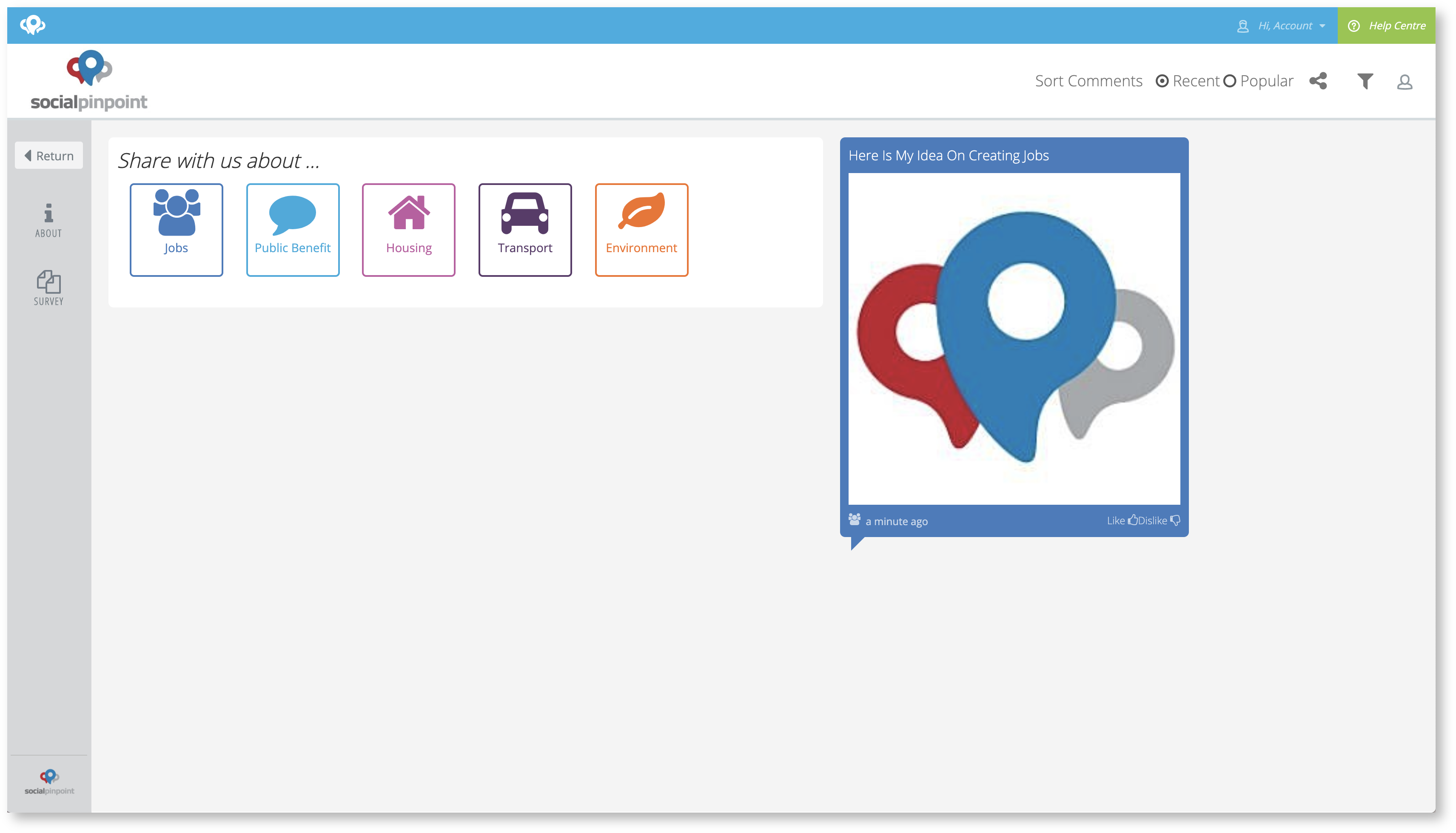
Once you are happy with the Ideas you have posted to the wall, you will need to turn on the 'Read Only' setting. This will disable new Ideas from being added to the Wall. The following images will show you where this setting is located:
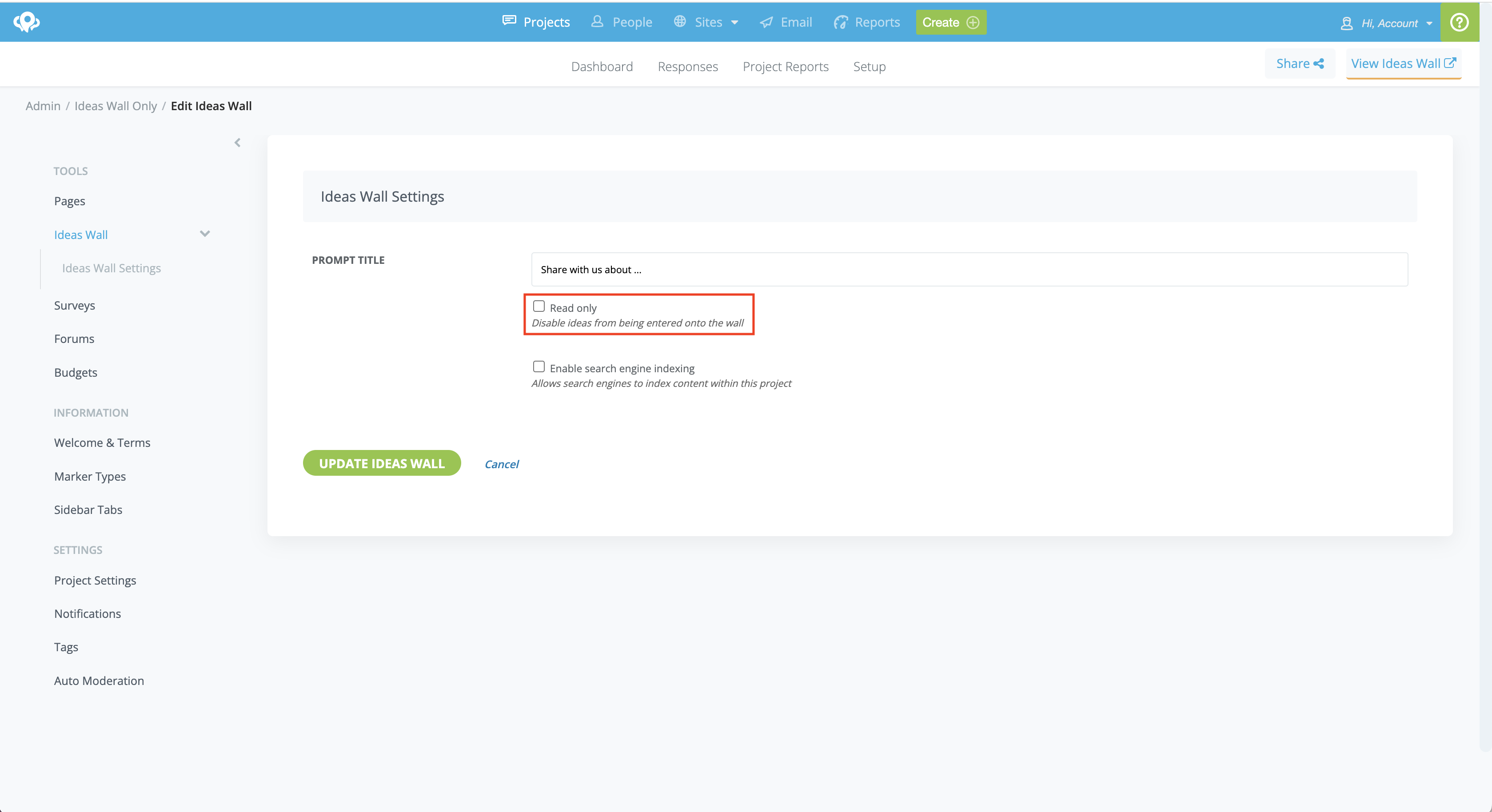
⚠️ Please remember that if you are including images as part of the ideas you are adding to the wall, remember that you will need to approve the image (if auto-moderation is turned on). If you don't approve the image then you will not see it on the Ideas Wall, you will only see the text you have added.
ℹ️ Note about reporting:
When exporting your Responses to a csv document, find the original comments left by the admin by referencing the email address or other specific information (such as date of submission.) These comments will have a unique code in the "Receipt" column. To determine which stakeholder comments were left on which Ideas, reference this code found in the "Replied Summary" column.
