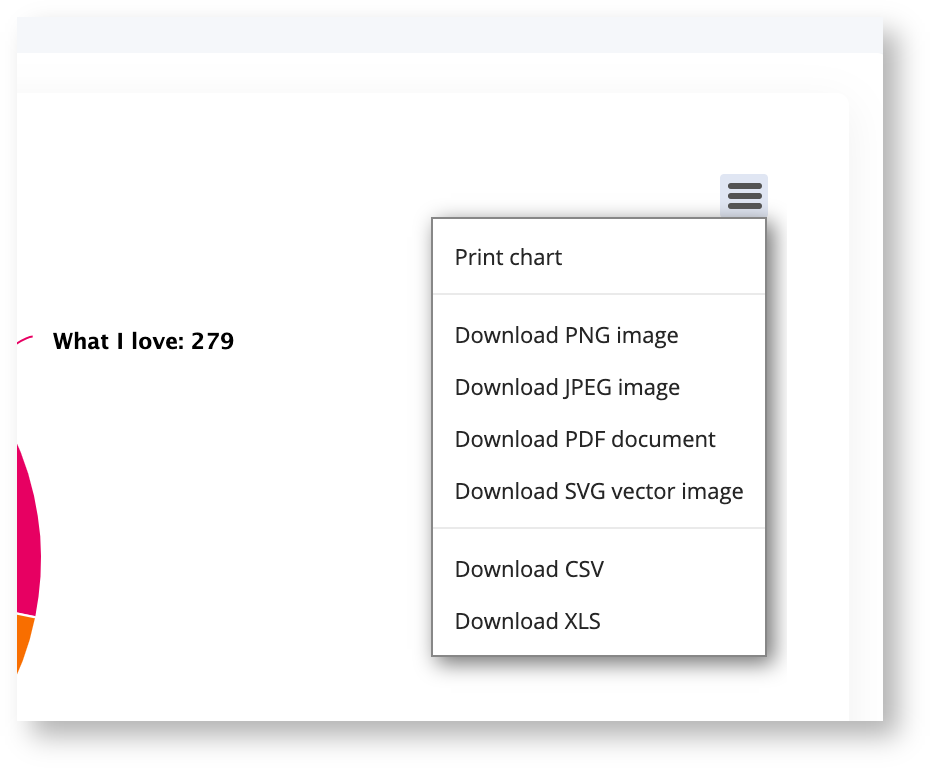Project Reports can provide visual insight into the feedback you have received on your project.
To access your Project Report;
-
Log in to your Social Pinpoint Admin site
-
Follow the guide below to configure the various settings and options.
Log in to your Social Pinpoint Admin site
Follow the guide below to configure the various settings and options.
Select the project you would like to report on by clicking the title.
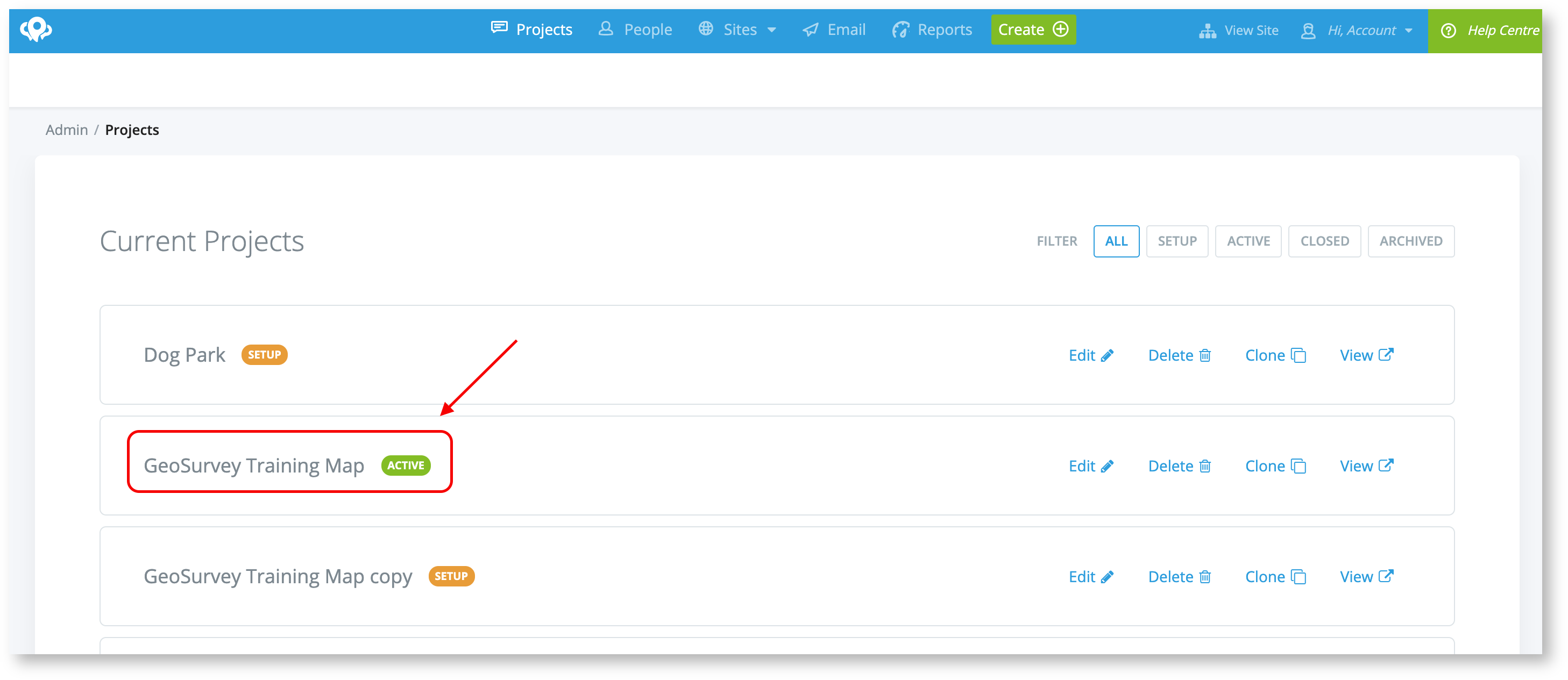
Select 'Project Reports' at the top of the screen.
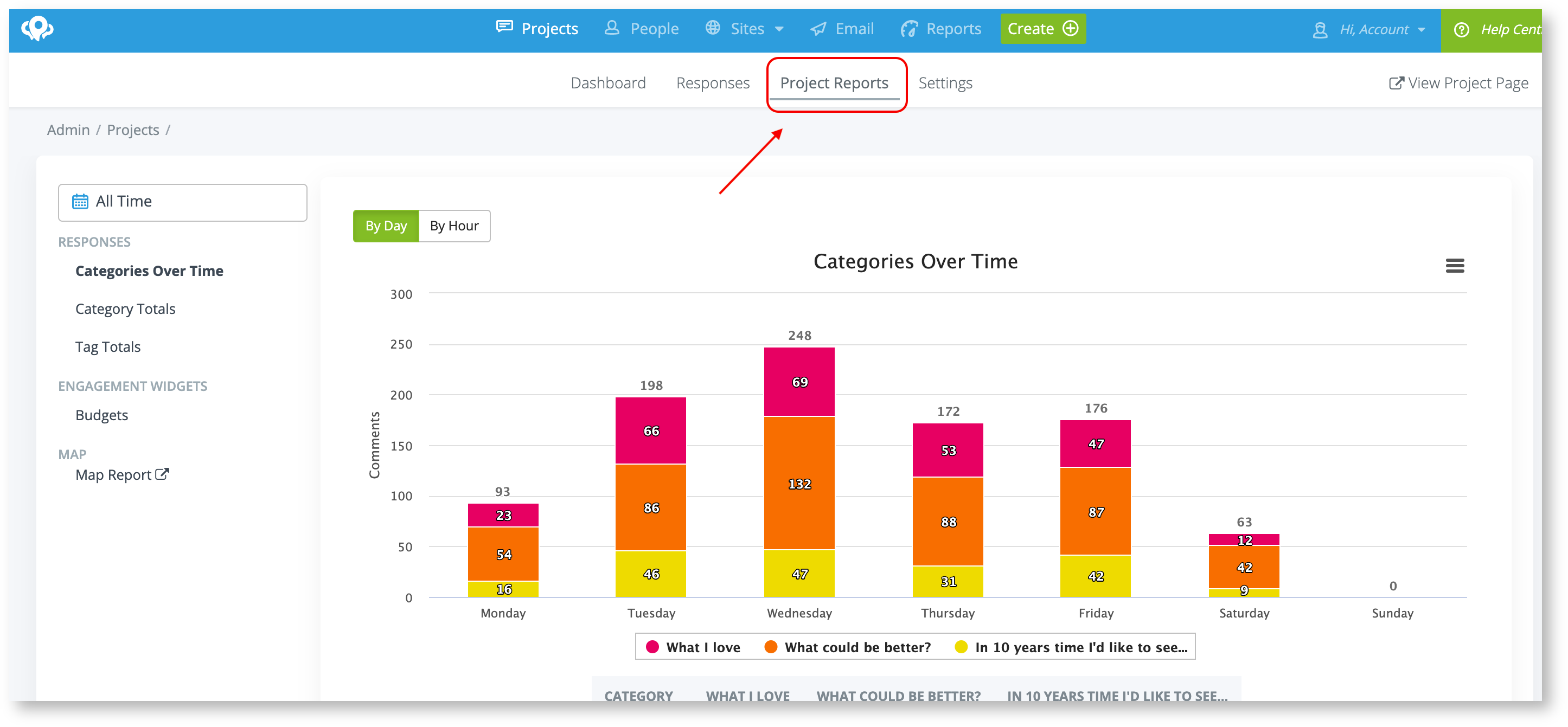
On the left, you will see various reporting options including;
Categories over time: These reports can help you determine what time and days you are receiving the most feedback and what type of feedback it is.
Category Totals: Pie Chart breaking down the marker types used in your Ideas Wall or Map project.
Tag Totals: Pie Chart breaking down any tags you have applied to your responses
Budgets: Pie Chat breaking down the feedback received on your voting/budgeting tool.
Survey Report: Various graphical charts generated per survey and per question.
Sentiment Analysis: Pie Chart that will breakdown the various auto-sentiment tags (positive, negative, neutral, mixed).
Map Report: Interactive Map Reporting.
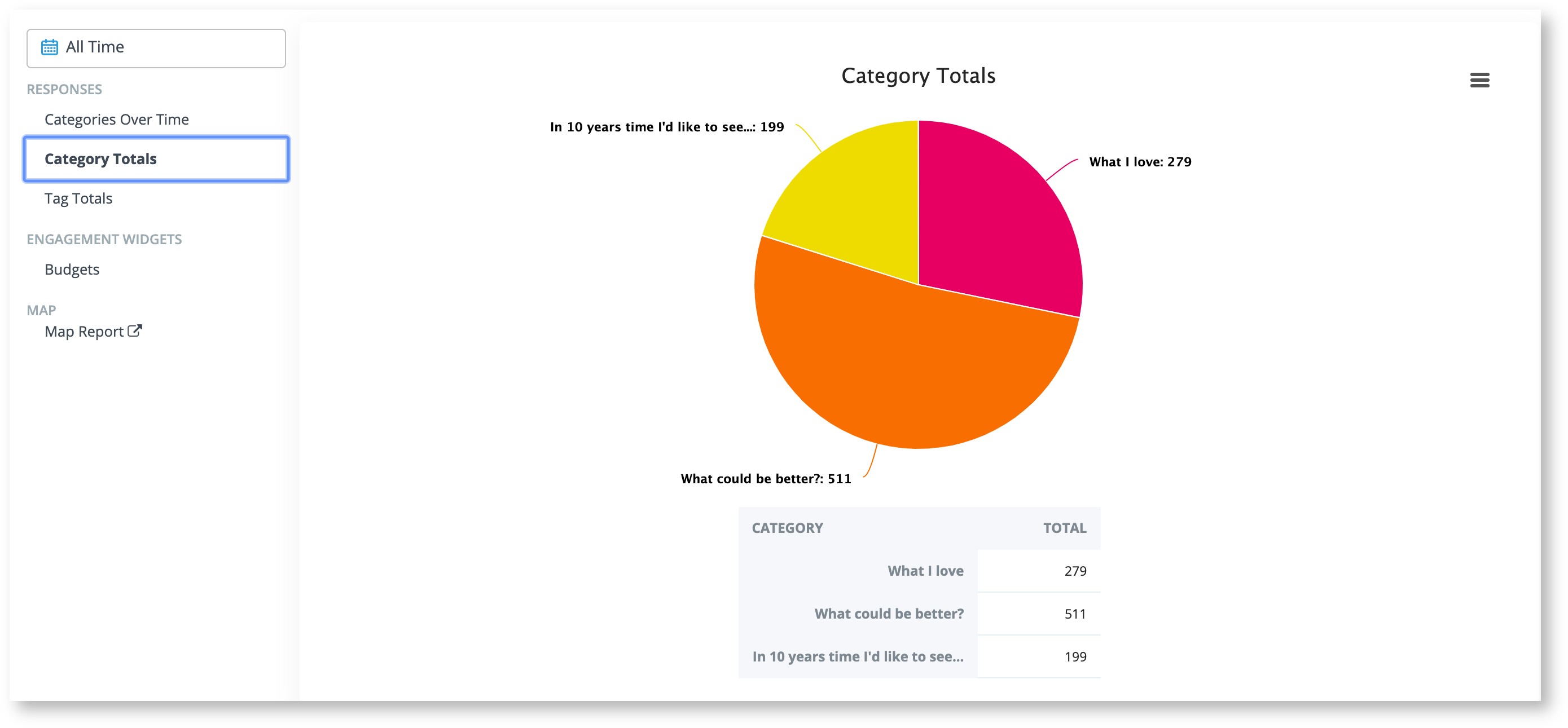
All reports can be exported in a number of formats by selecting the Icon in the top right of the chart.