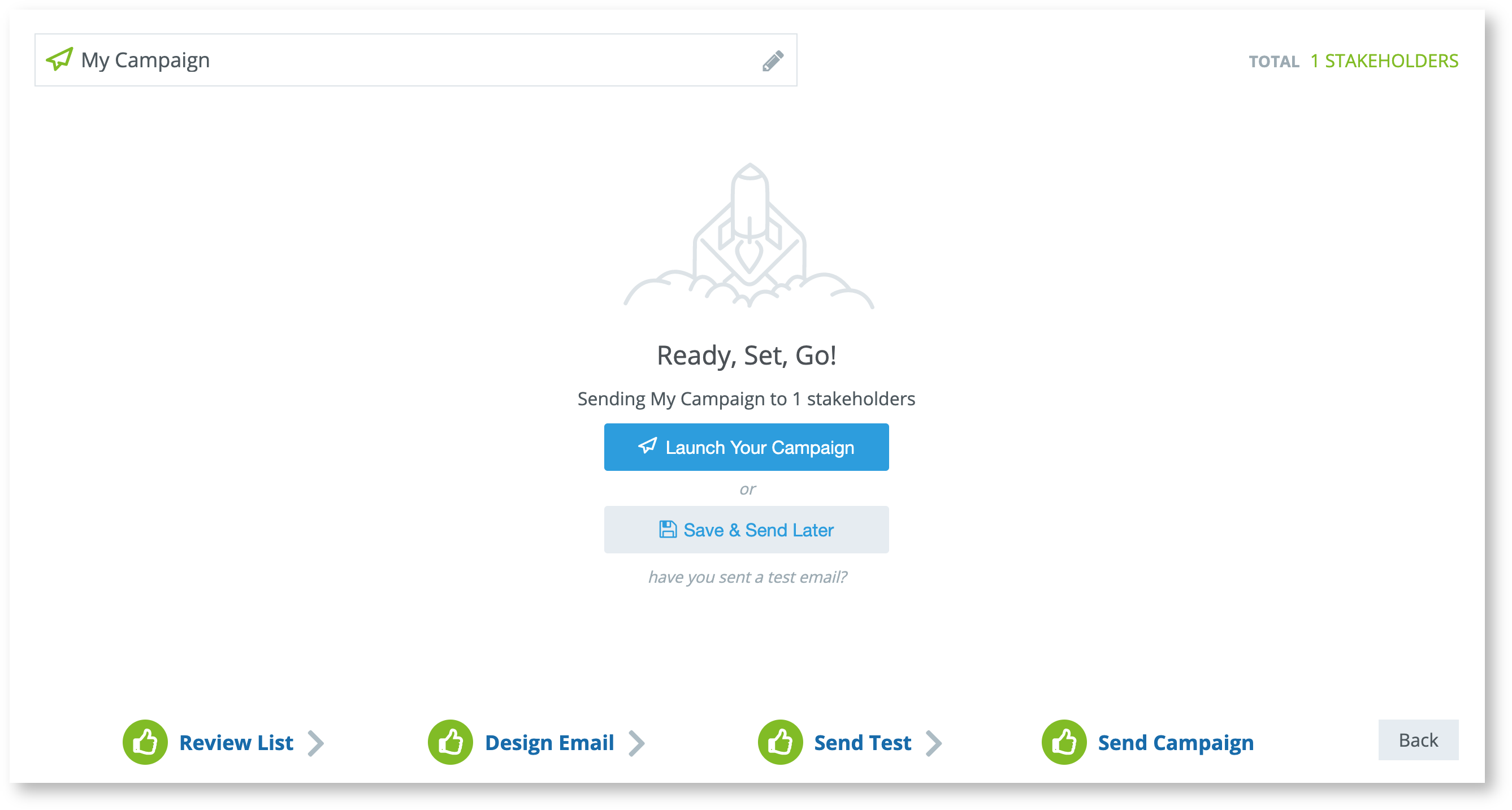Project Setup - Email Campaigns
How to create an email campaign to send to stakeholders
Emails can be a great way to keep in touch with your stakeholders or inform them about important updates on a project that relates to them
To configure an email;
-
Log in to your Social Pinpoint Admin site
-
Follow the guide below to configure the various settings and options.
Log in to your Social Pinpoint Admin site
Follow the guide below to configure the various settings and options.
Select 'Email' from the top of your Admin Bar
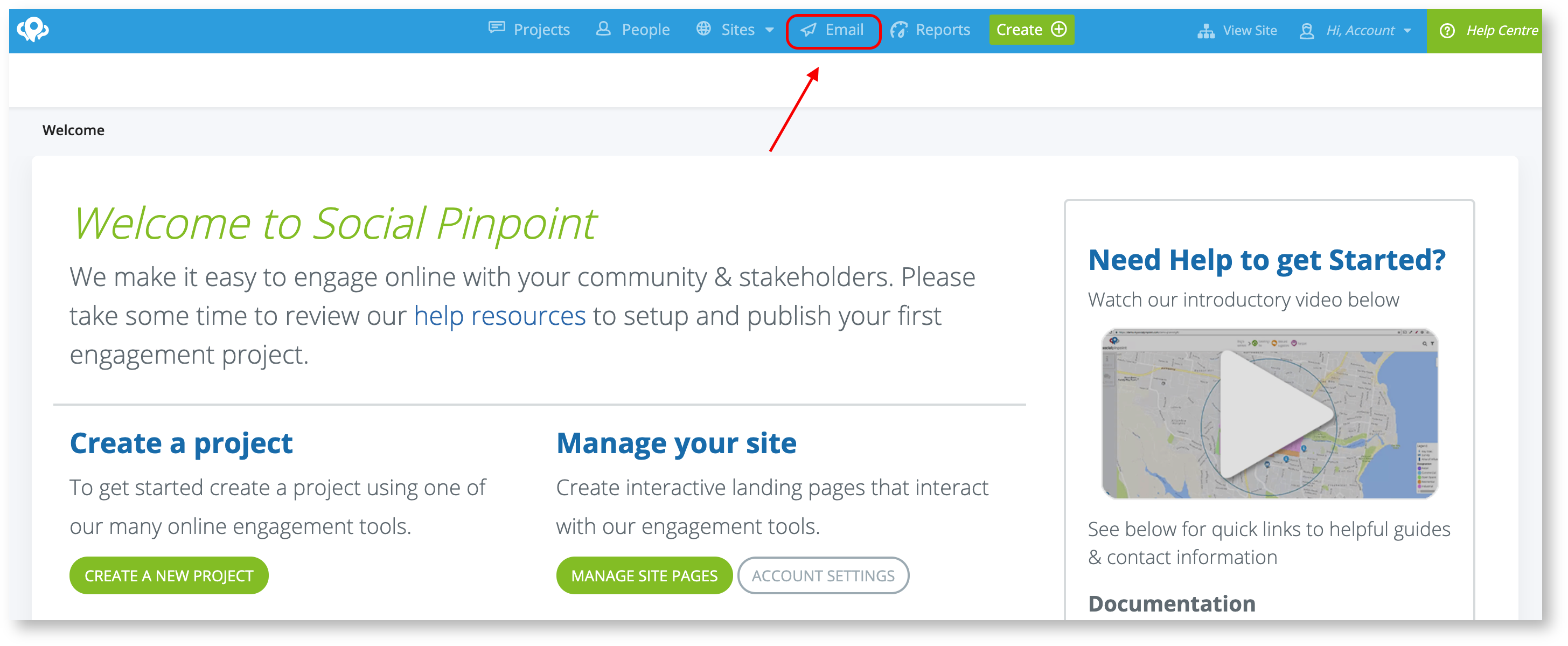
Here you can see your previous emails with details on send date, audience, successfully sent and bounced emails.
You can also create a new email by selecting 'New Campaign'.
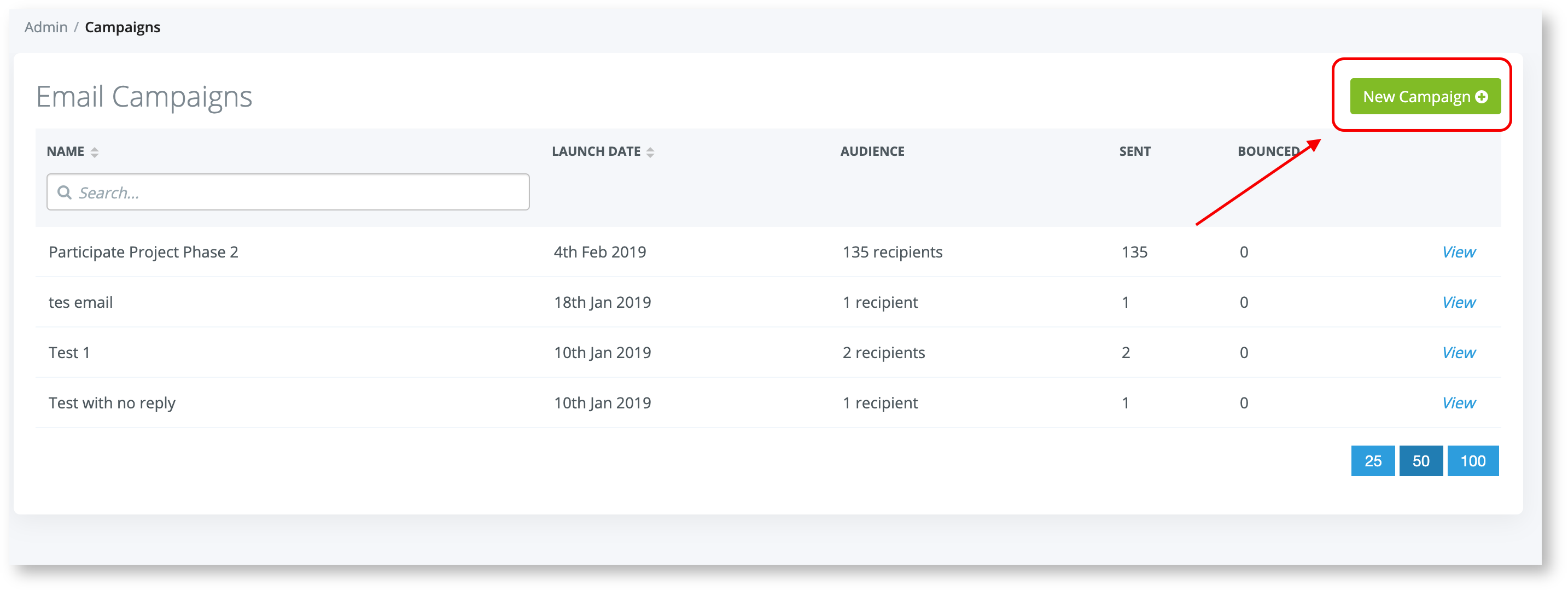
When creating a new campaign, you can enter a name and filter specific stakeholders or engagement on a specific project.
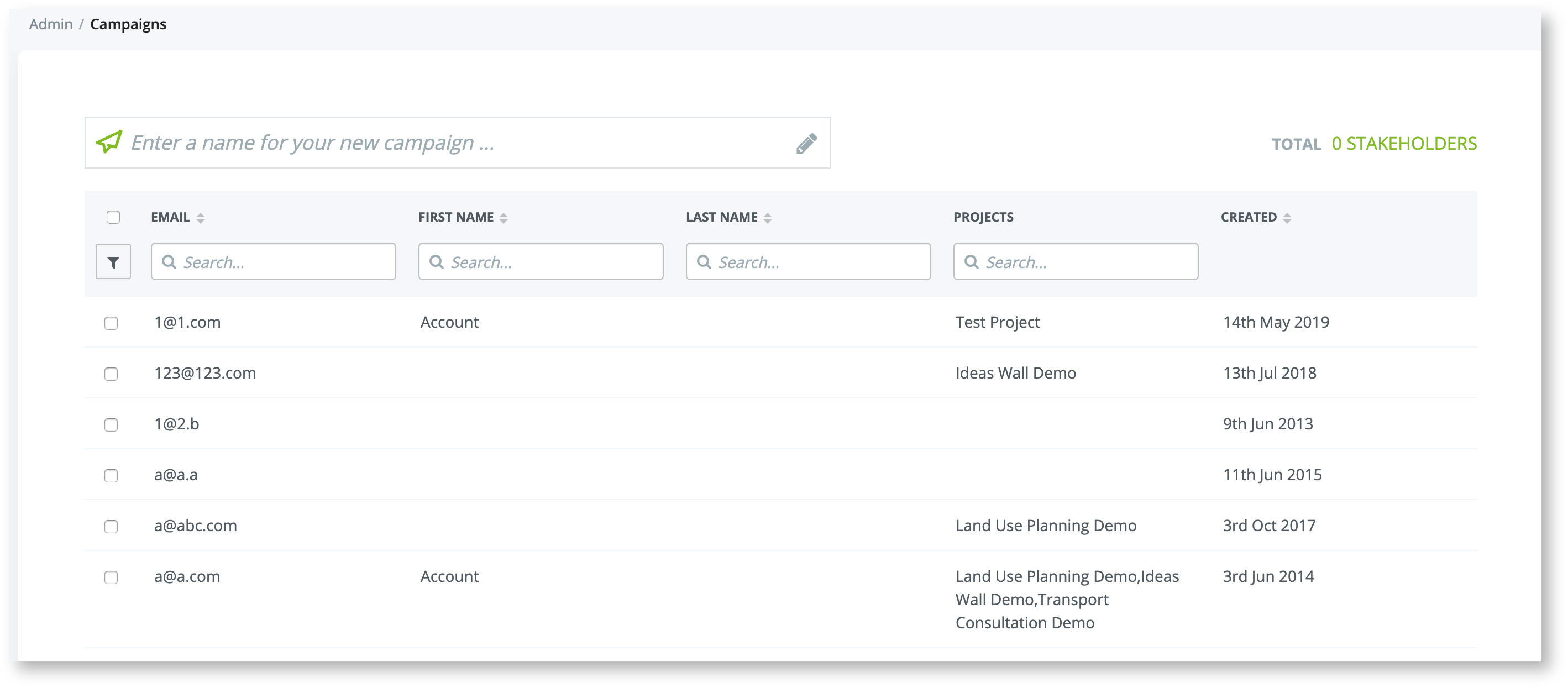
Next, you can enter;
Email Subject: Intro that stakeholders will read first
From Address: Email the message will come from
Pre-Header: Additional text within the subject line of the email
Message Body: The main content of your email. This can be plain text or can be formatted using HTML
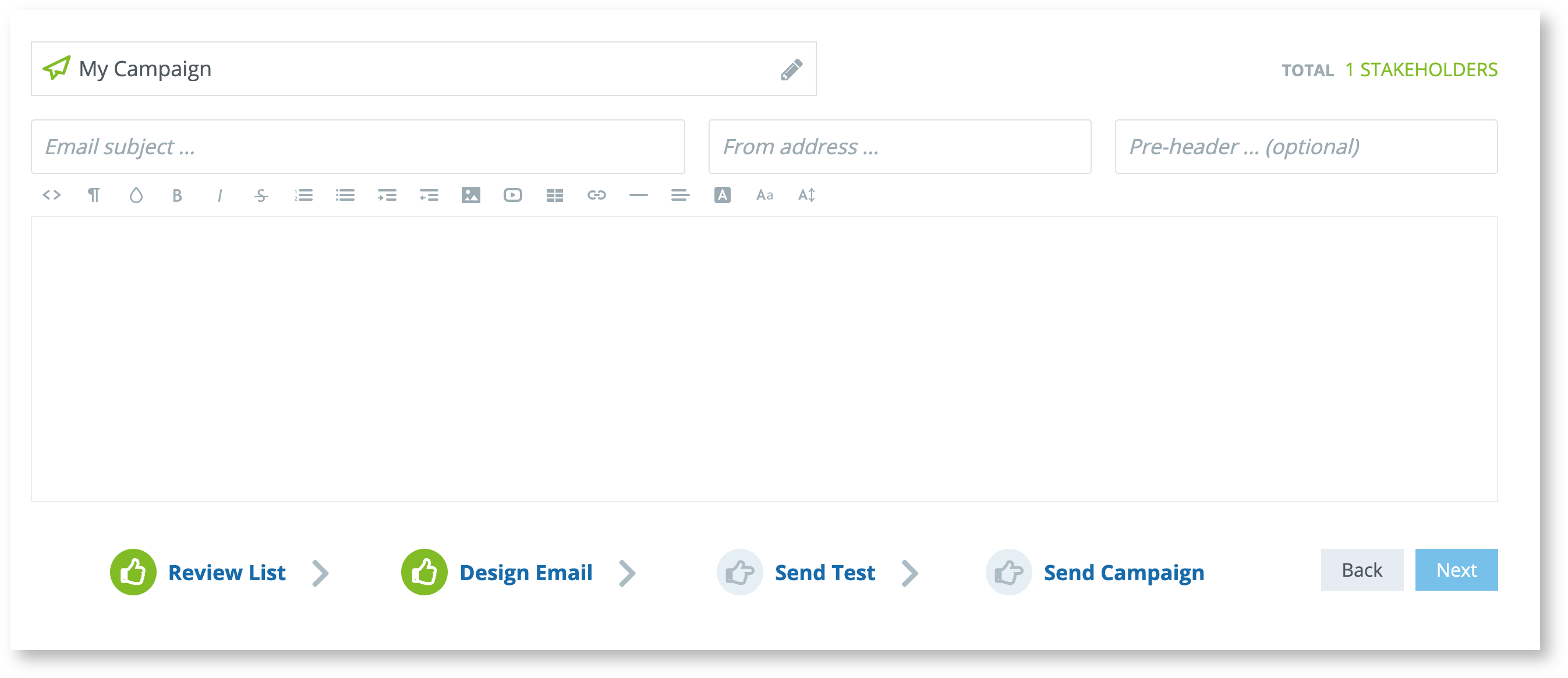
You will have the opportunity to sent a test email to make sure you are happy with the content and how it looks.
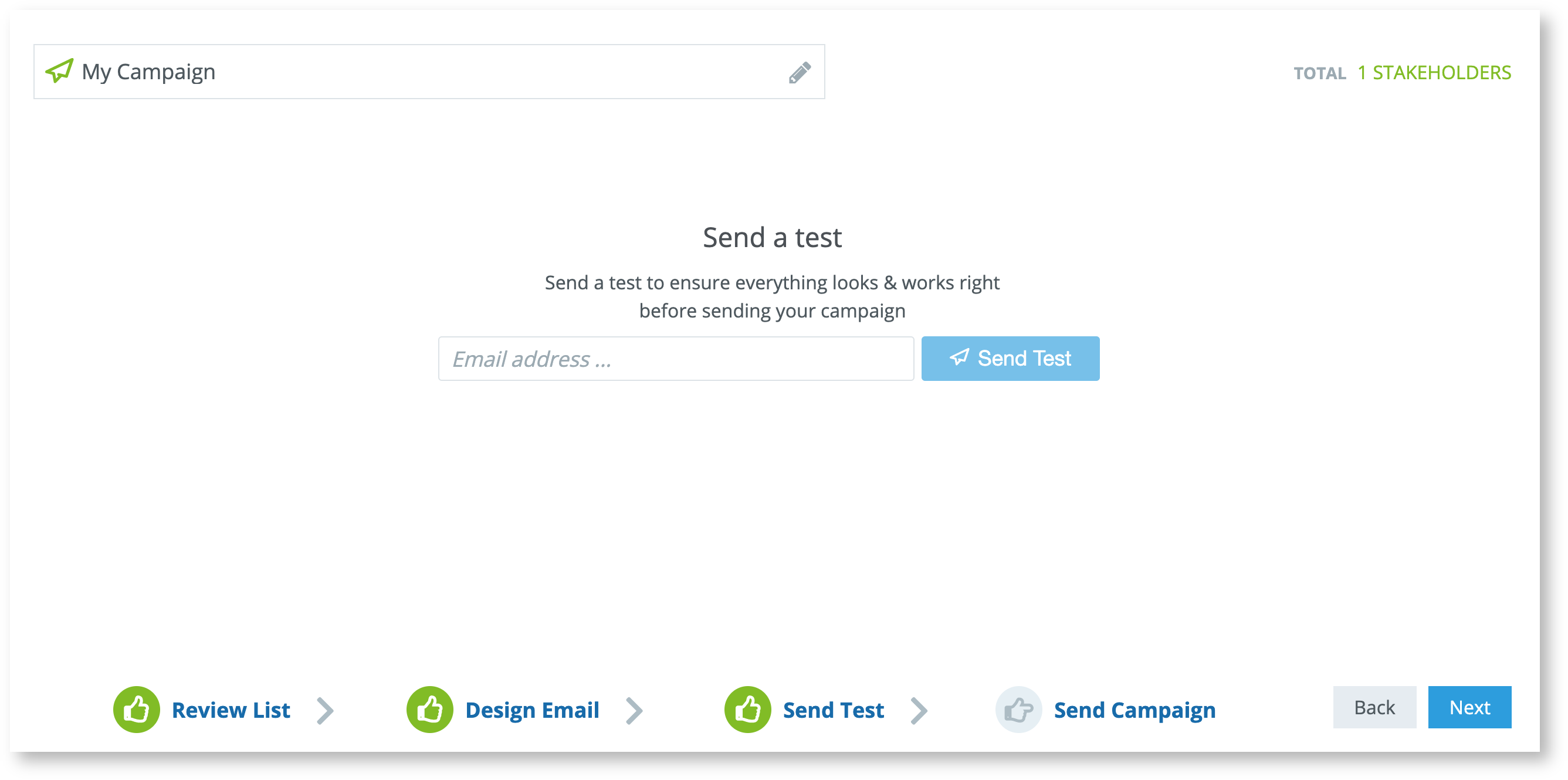
Finally, You can launch your campaign or save it as a draft and sent it later.