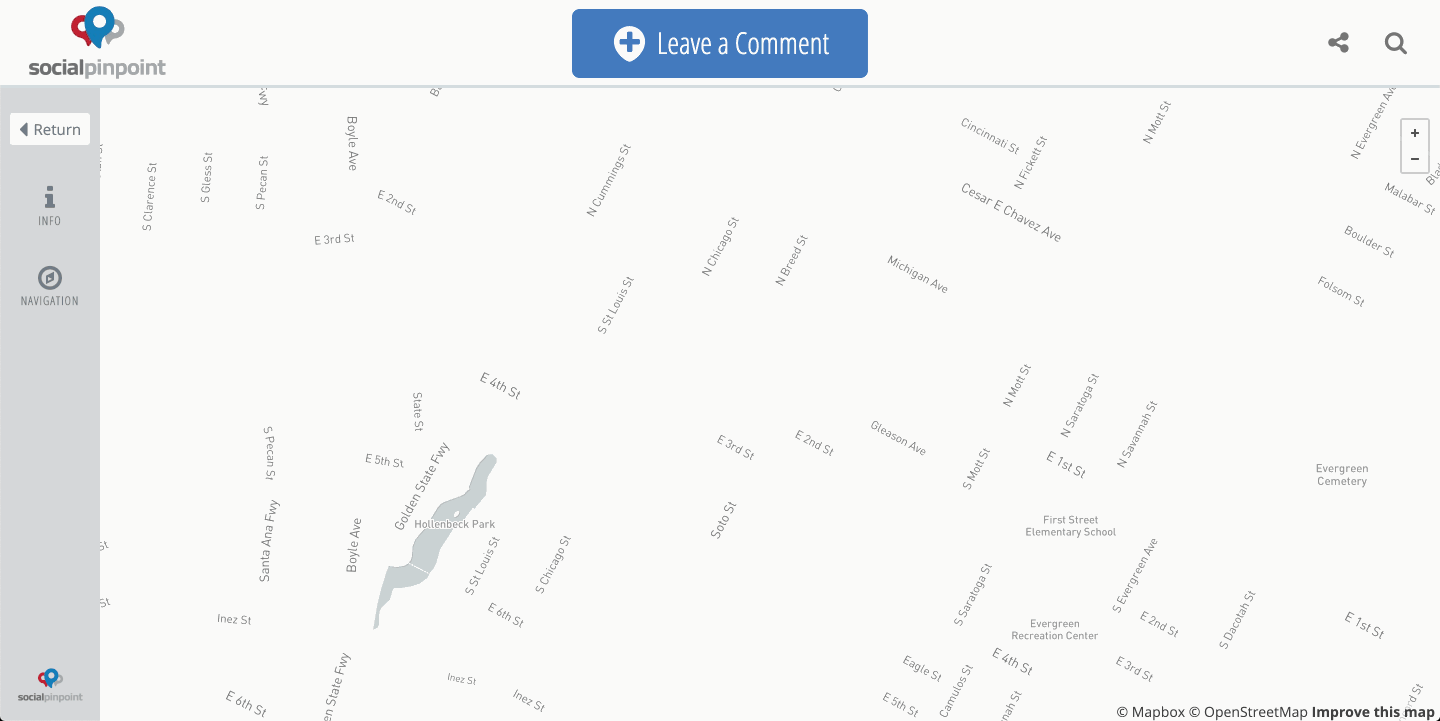Project Setup - Marker Types (Route Drawing)
This guide will show you how to set up markers that allow stakeholders to draw lines or shapes on your interactive map project.
-
Log in to your Social Pinpoint Admin site
-
Follow the guide below to configure the various settings and options.
Log in to your Social Pinpoint Admin site
Follow the guide below to configure the various settings and options.
Navigate to 'Marker Types' in the project you are working on.
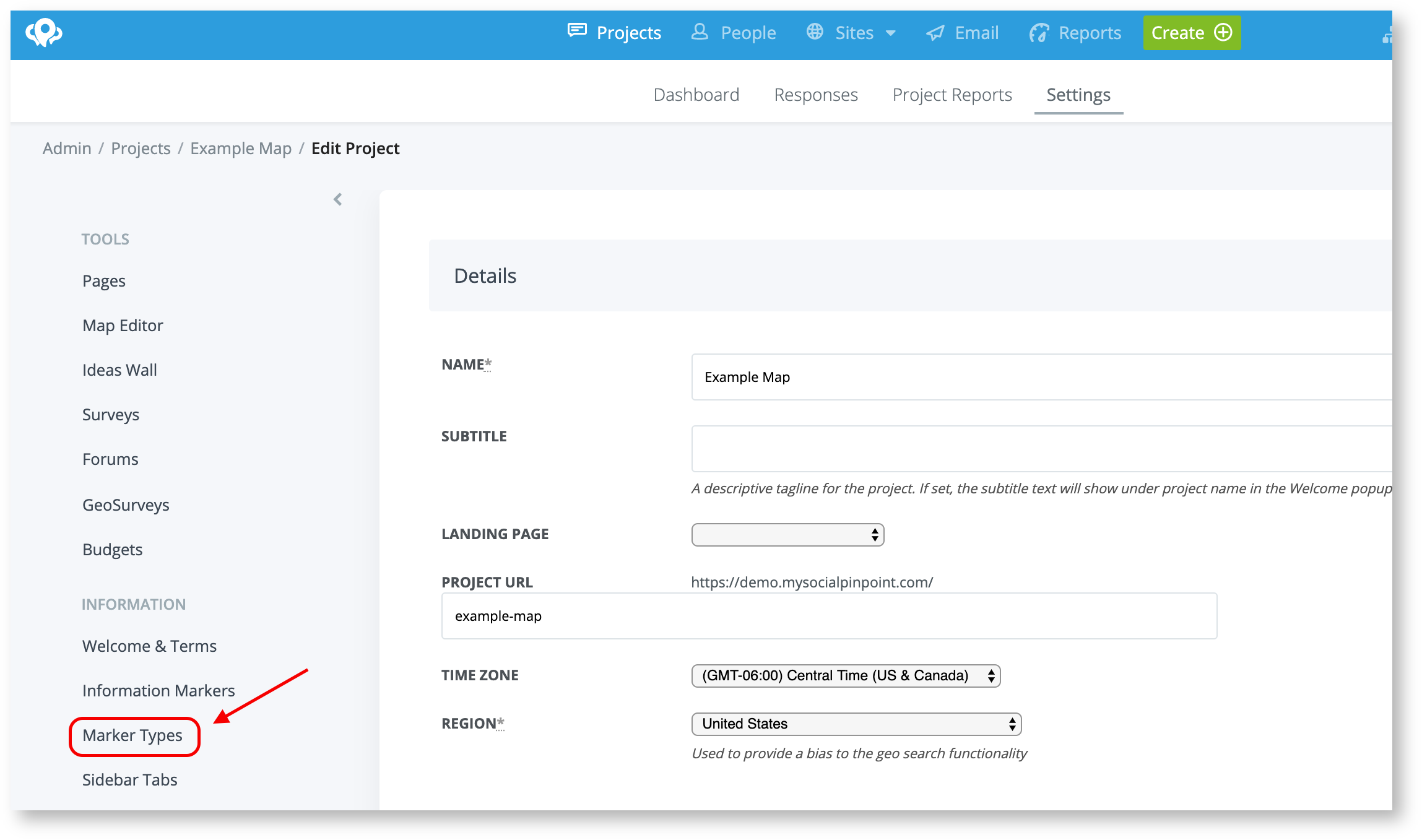
Create a new Marker Type or edit an existing marker.
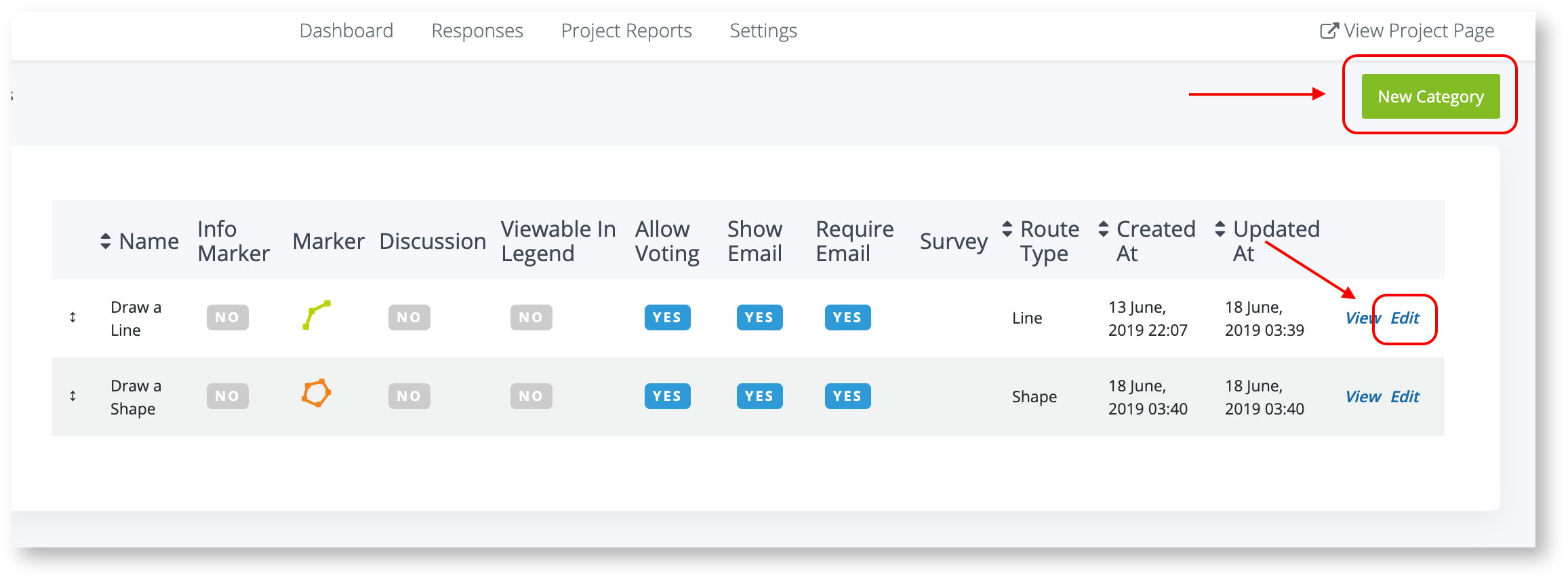
Adjust your marker settings then navigate towards the bottom of the page to find 'Route Drawing'.
Turn 'Allow Route Drawing' on and select from;
Route Type: Line or Shape
Route Weight: Thickness of line (higher number equals thicker line)
Once complete, select 'Update Category' to save your settings.
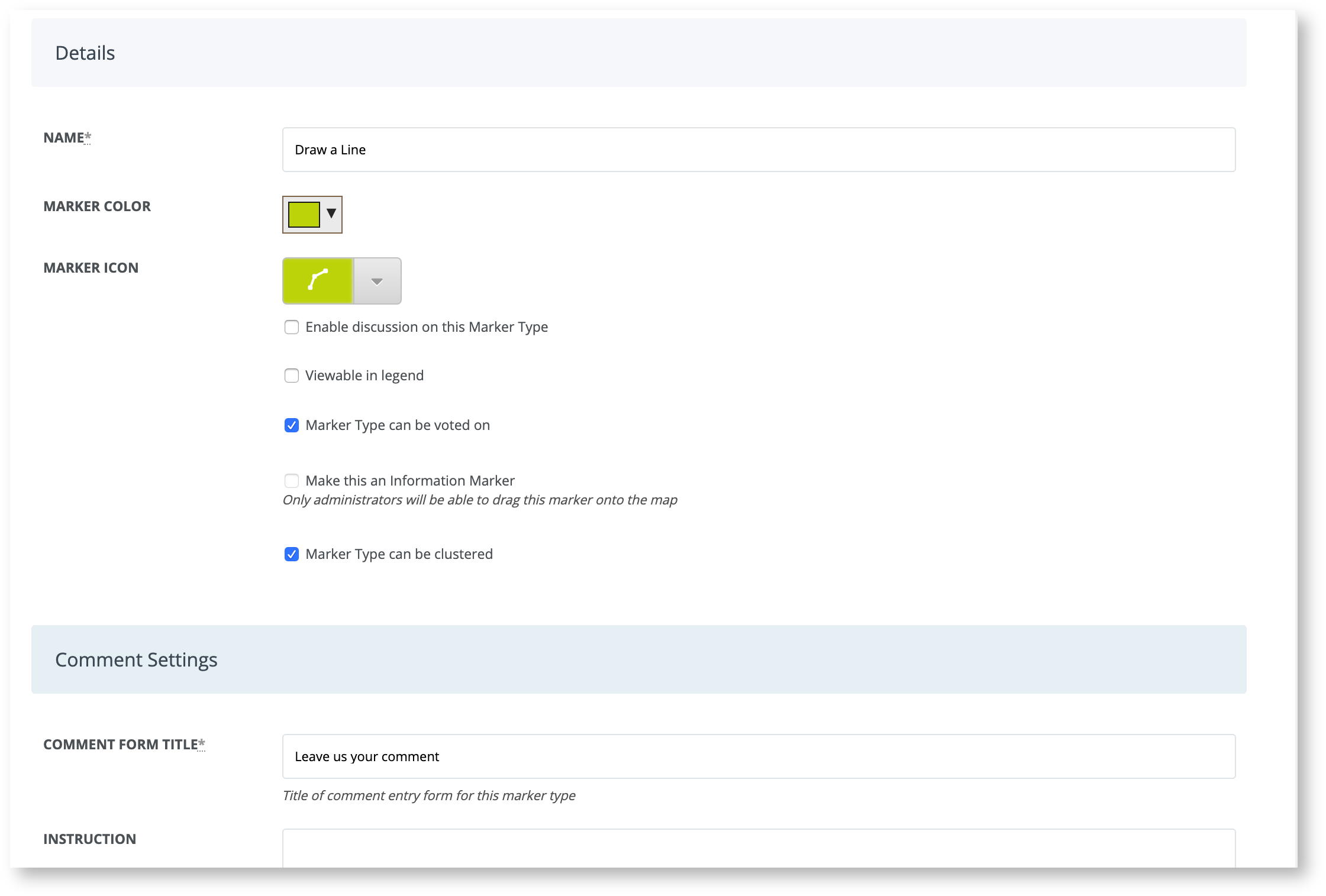
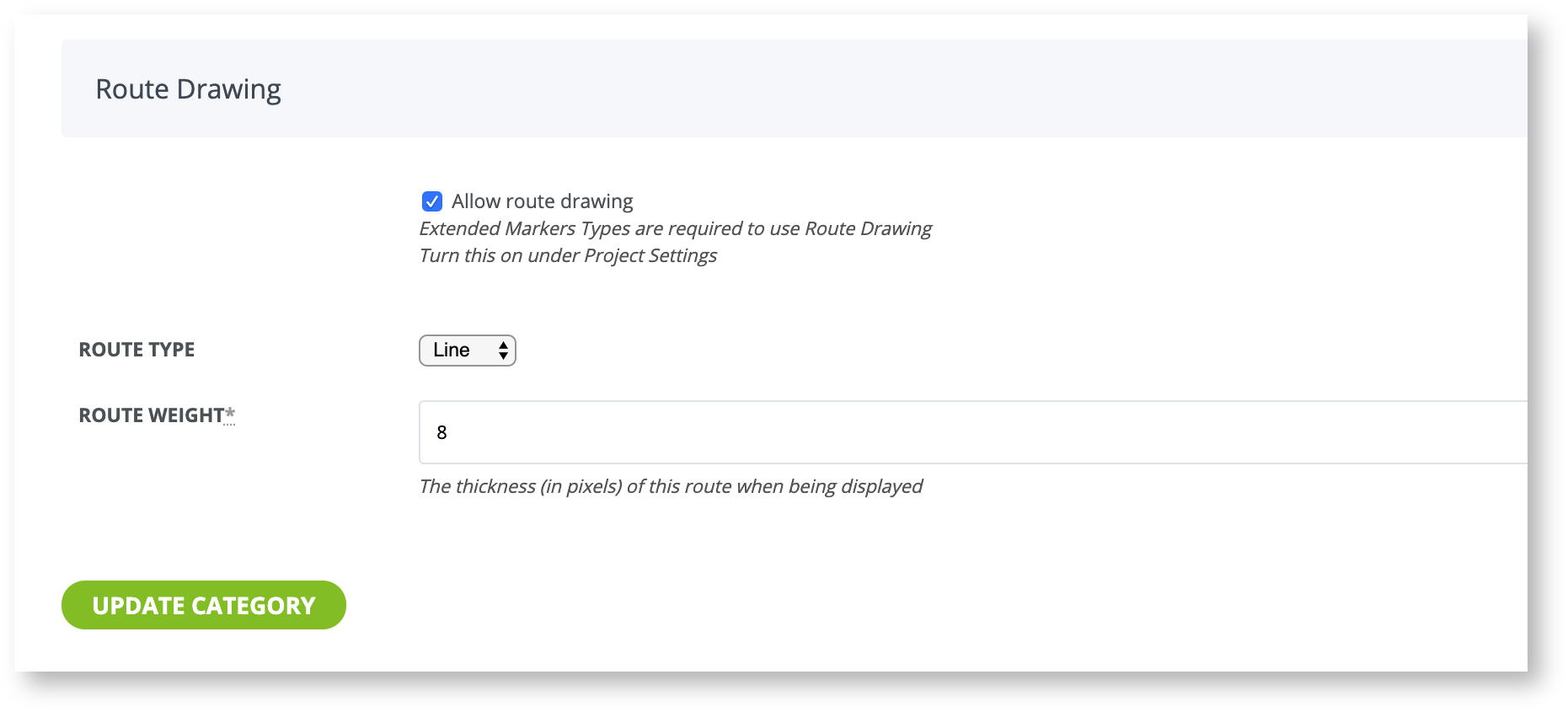
Stakeholders can now select the line or shape you created and add these to an active project.
Lines and shapes can be used in addition to standard marker types or standalone.
ℹ️ TIP: We recommend making your instructions and marker names clear to ensure users understand how to provide feedback.