The following section explains how to manage site Administration users.
Social Pinpoint does not require public users to create an account to interact with the site. User accounts are only required for site Administrators so that they can login to the admin site, have access to system setup, comment moderation and review and export system data.
To add a new user or manage existing Social Pinpoint users:
-
Log in to your Social Pinpoint Admin site
-
Follow the guide below to configure the various settings and options
Log in to your Social Pinpoint Admin site
Follow the guide below to configure the various settings and options
Note: The number of Admin Users is dependent upon your Social Pinpoint subscription type. Please contact us for additional information and assistance.
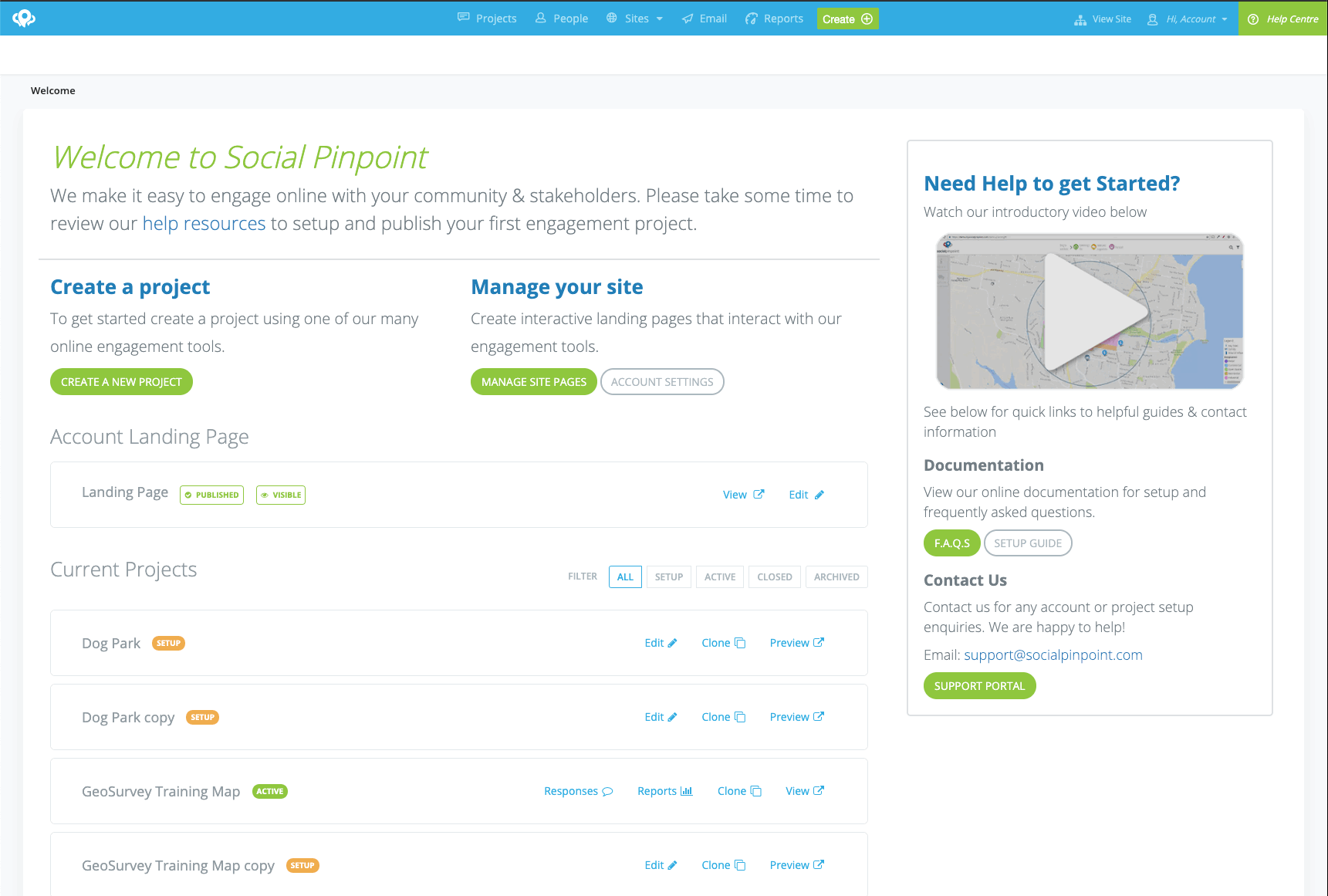
In the main title bar click the Hi 'Your Name' icon and then select the Manage Users option.
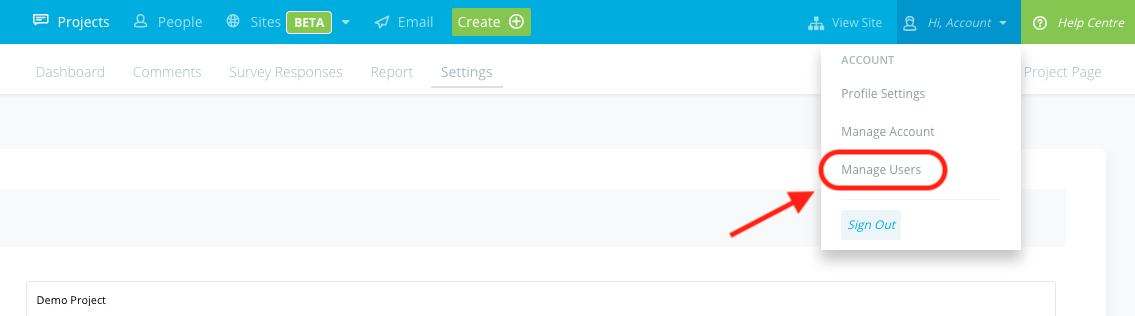
Name: Display name of user account
Email: Email address of Admin user (must be valid)
Roles: Ticking Admin or User will define the new users access to the Social Pinpoint project
Admin: Once logged-in can view the map at all times (even in Setup stage) and make changes to settings etc.
User: Can log-in and ONLY access the map/ideas wall projects in Active mode as well as Active Private projects when supplied with a project URL. Users cannot access the admin side of Social Pinpoint.
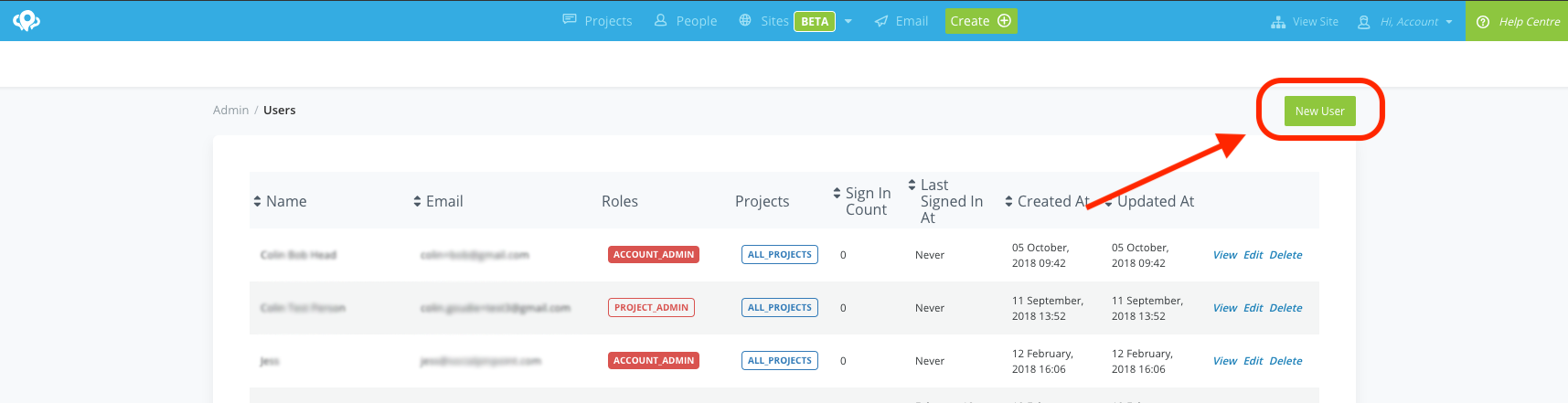
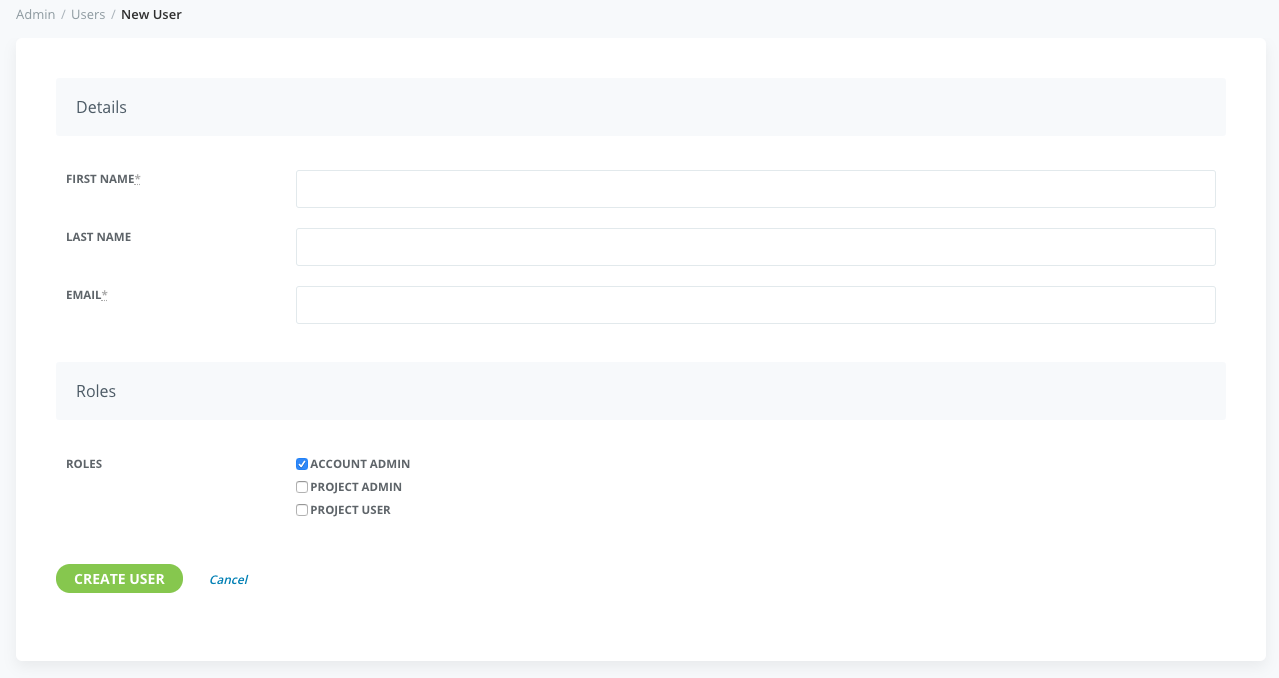
Once the 'Create User' option is clicked an email with password reset and login details will be sent to the email address specified.
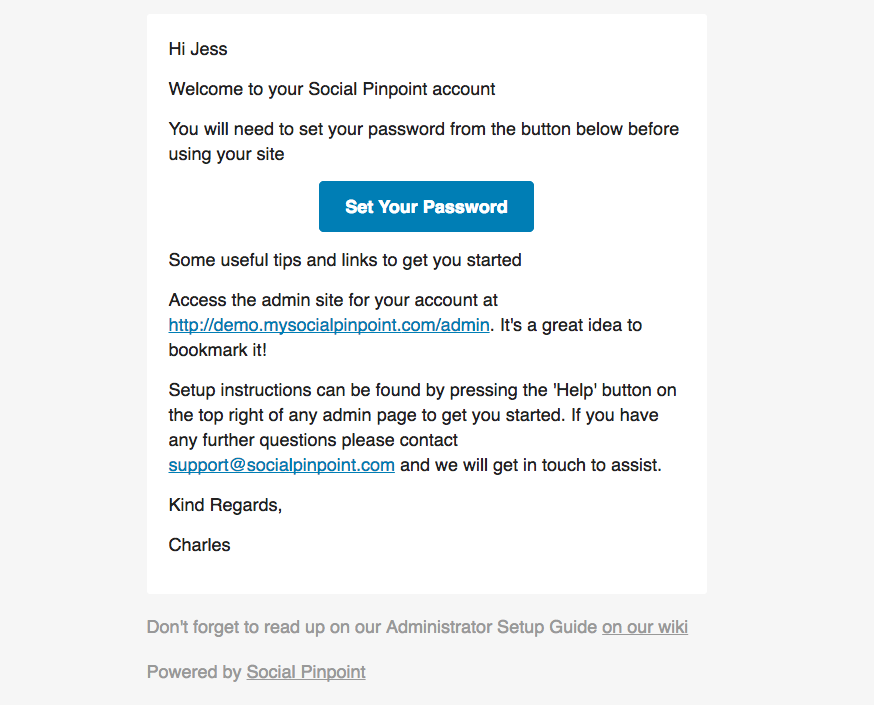
Clicking the Send Reset Email button will automatically send an email to the specified user so they can reset their password (may need to check junk/spam folder).

