Where does my URL take a stakeholder?
When stakeholders arrive at your project, where do you want them to start?
Do you want them to arrive at a Project Page, a map, or an Ideas Wall? These are all important questions to consider when setting up your project. This article will walk you through the quick process of changing your Project landing page.
For example, this demo project currently points to the Project Map, but I want it to point to the project landing page.
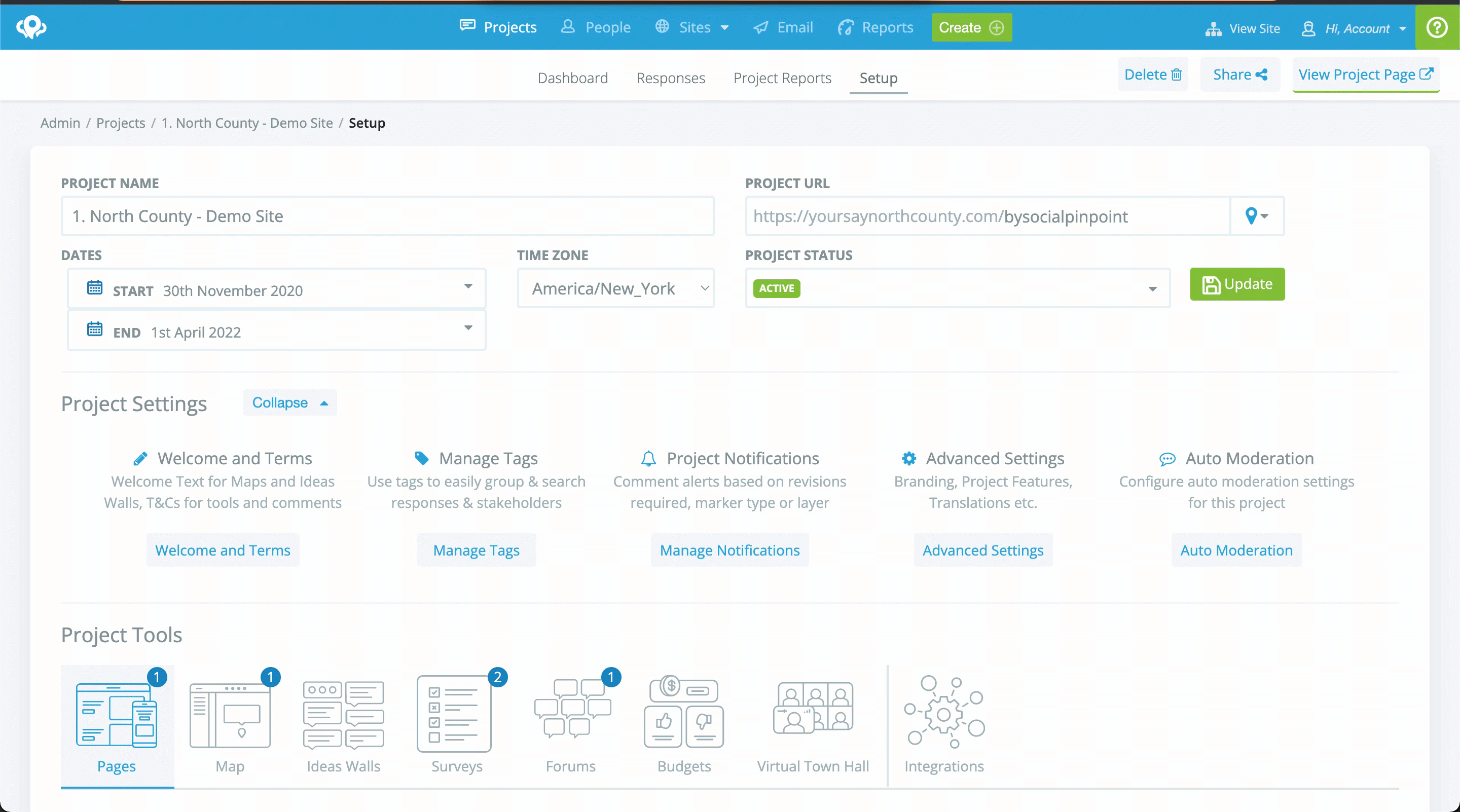
Step 1: Navigate to the project Setup tab
Step 2: Select your Project Landing Page from the dropdown menu located to the right of the Project URL.
Step 3: Click Update
(See video below) 👇
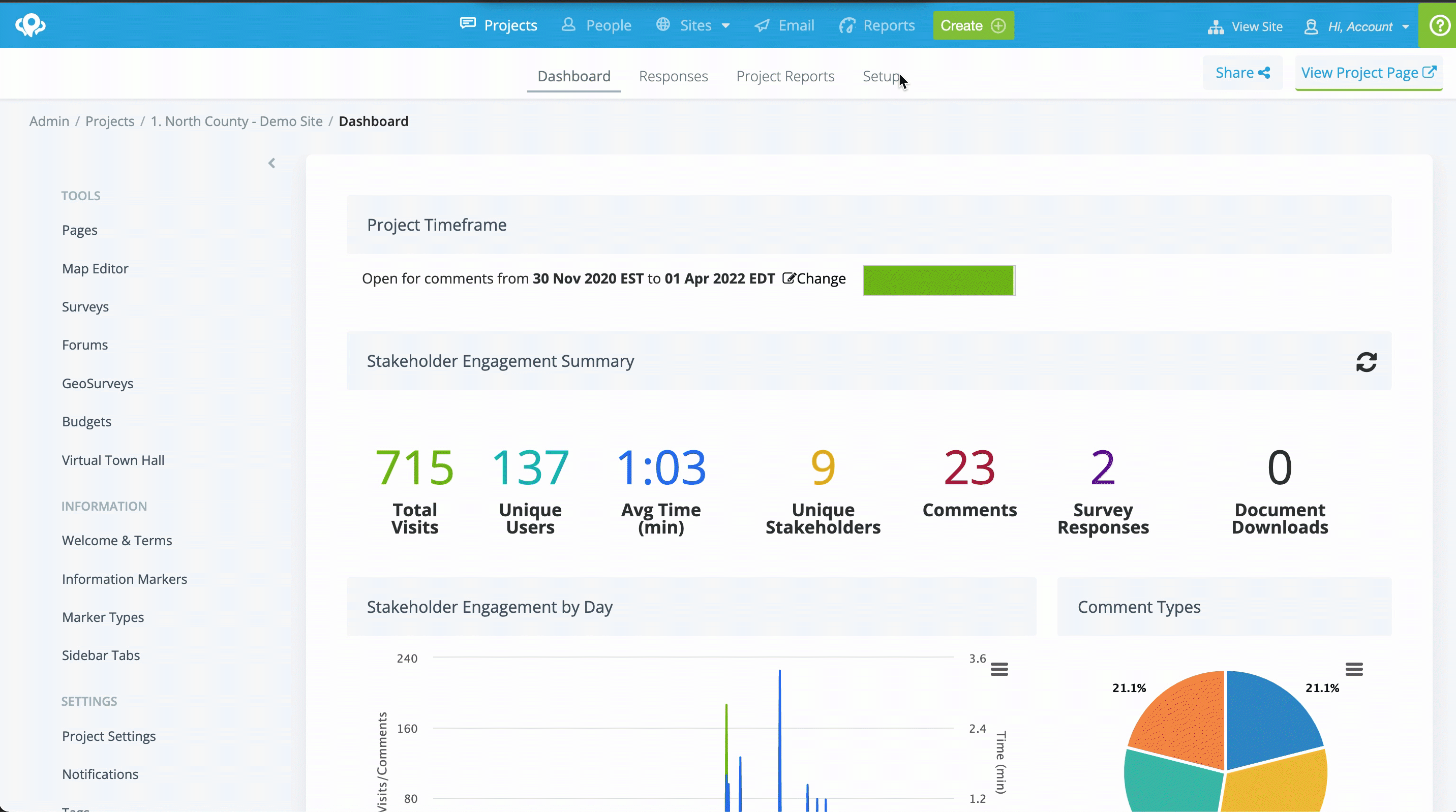
Domain FAQ
**We support fully custom URLs for your account (e.g. mysay.yourdomain.com)
⚠️Please note that a custom domain can only be applied at the account level NOT the project level. All projects in your account would fall under the custom domain that is applied.
You do have the ability to change the end of the URL, per project, from the setup screen. As shown here:
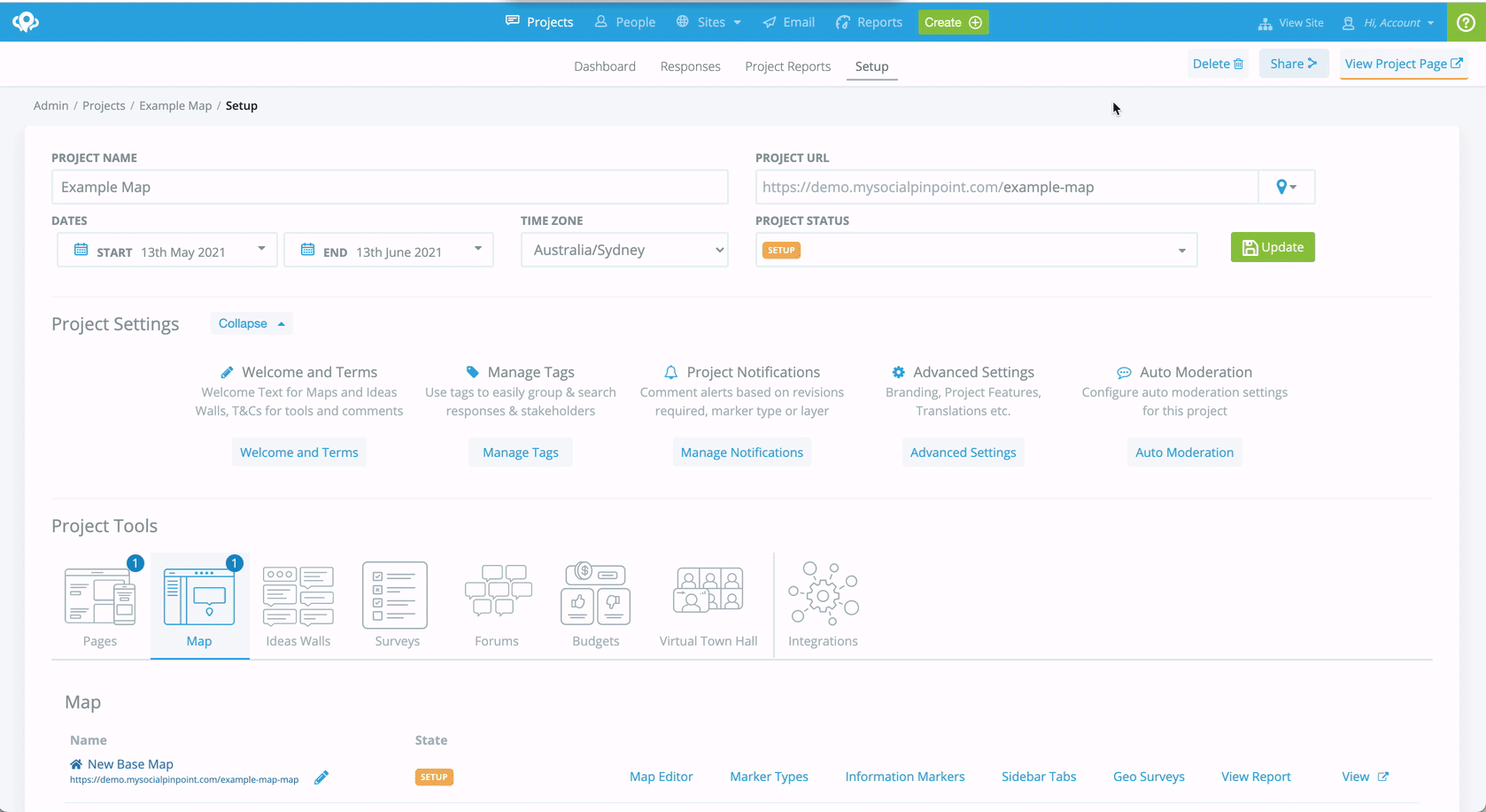
Please contact one of our friendly support staff at support@socialpinpoint.com for more information.
