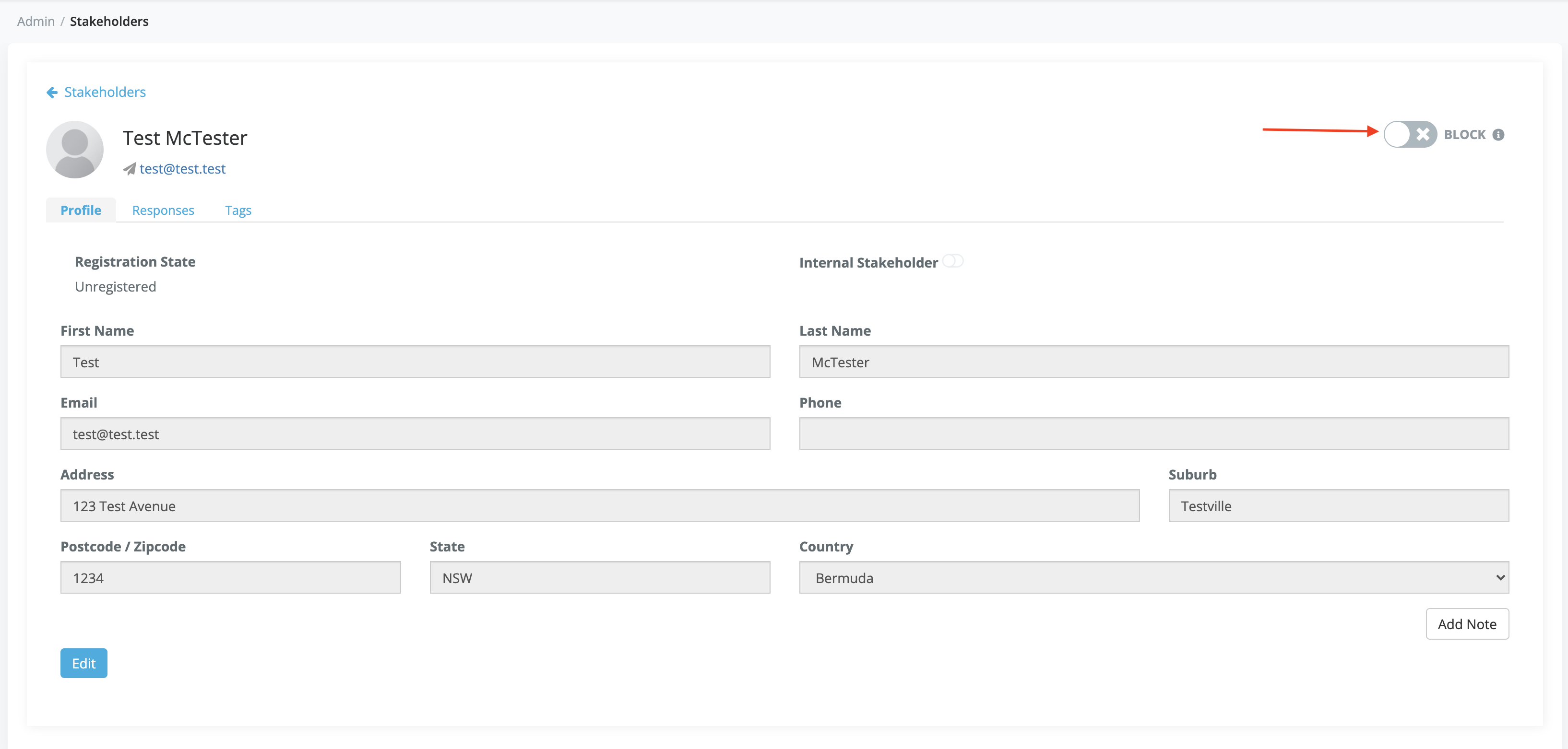The Stakeholder Information tab allows you to view information about the stakeholders who have participated in any project in your account.
Stakeholder Information will be automatically added to the list when a user drops a comment or answers a survey.
-
Log in to your Social Pinpoint Admin site
-
Follow the guide below to configure the various settings and options.
Log in to your Social Pinpoint Admin site
Follow the guide below to configure the various settings and options.
To view the list of account Stakeholders, click the People button in the top menu.
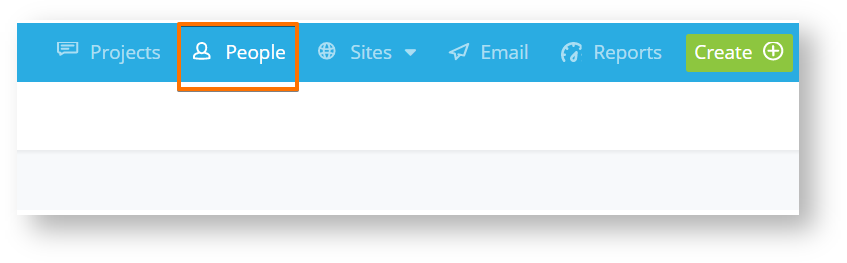
Stakeholder Information can be searched by Email, First Name, Last Name, or Project.
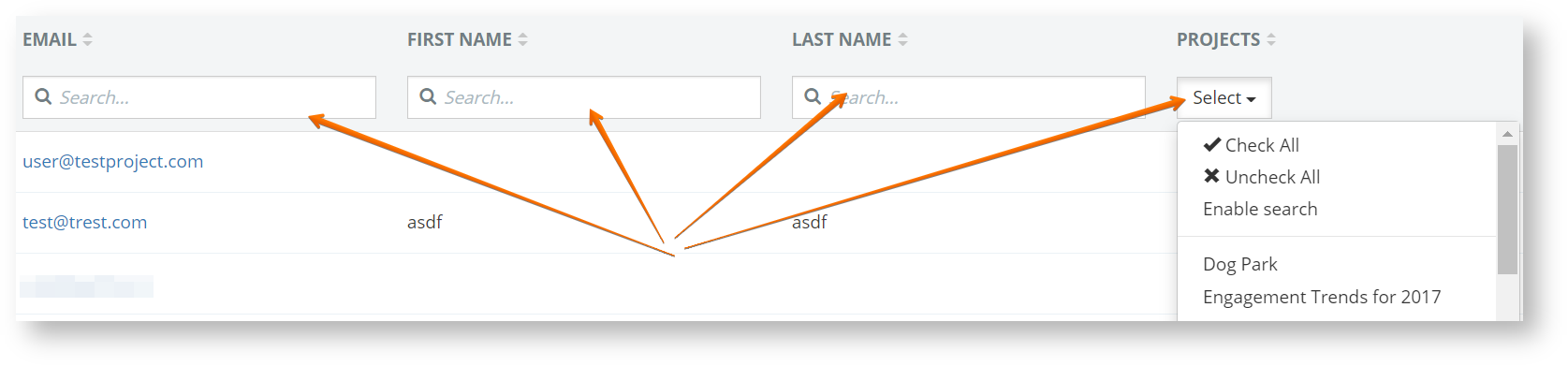
Using the action options you can Create a new stakeholder, Import or Export stakeholder data, and add information columns like phone, address, and tags with Table View for viewing/searching.
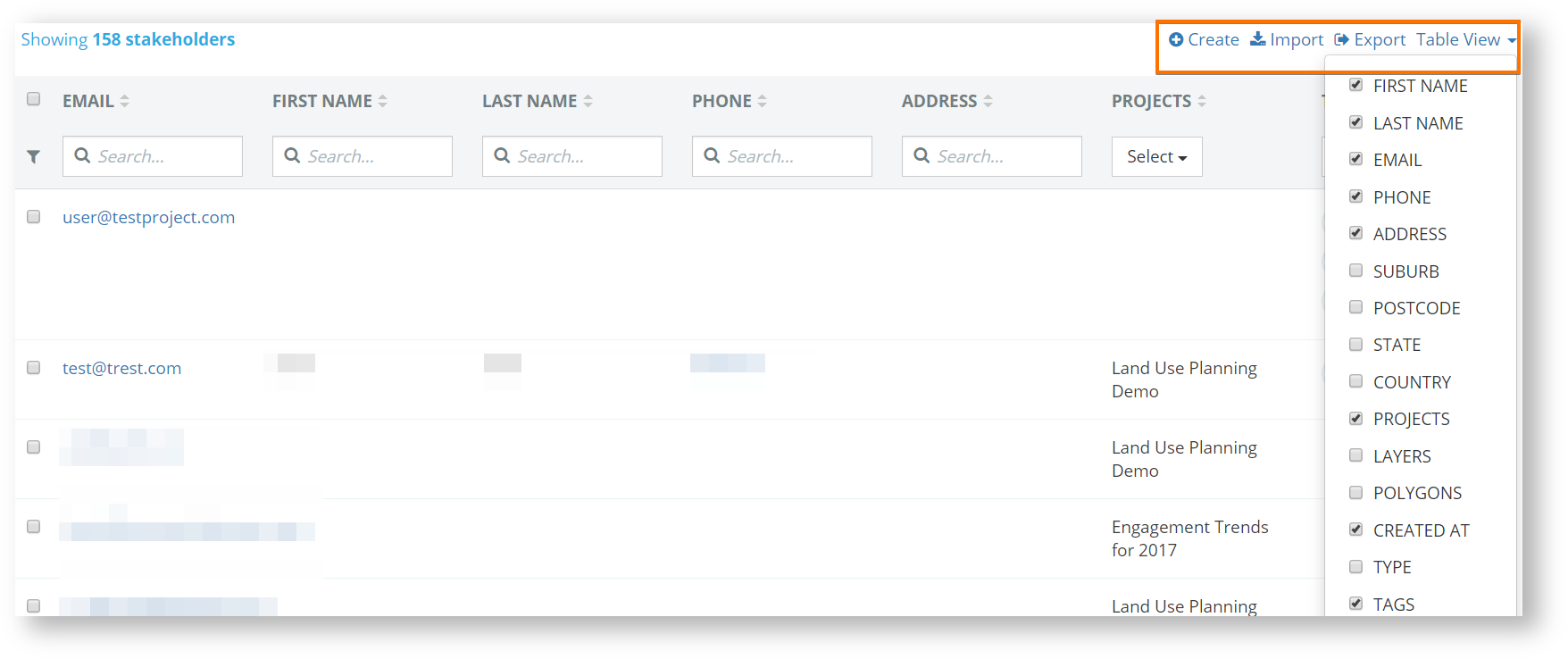
Quickly select stakeholders and Create an Email Campaign.
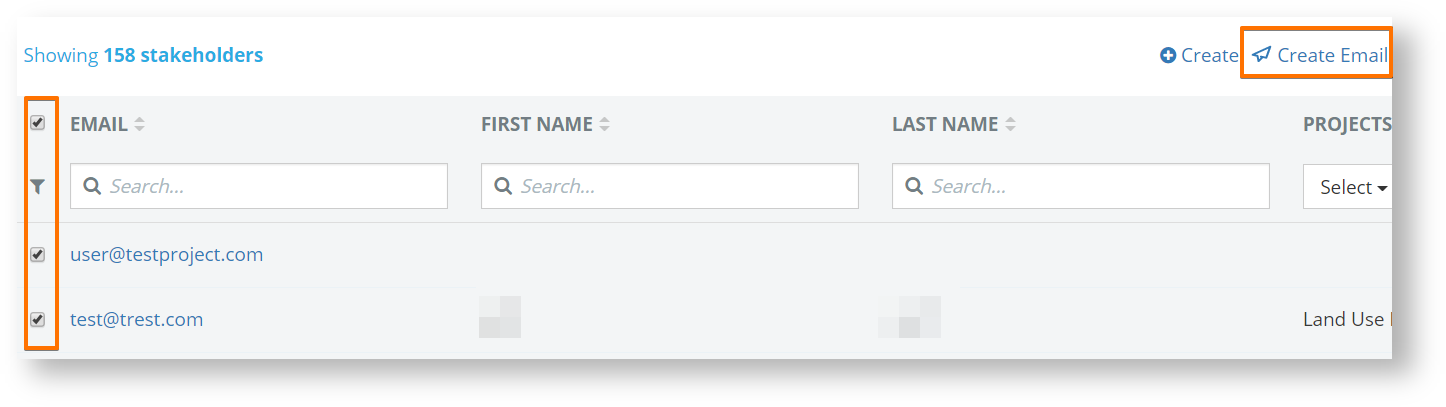
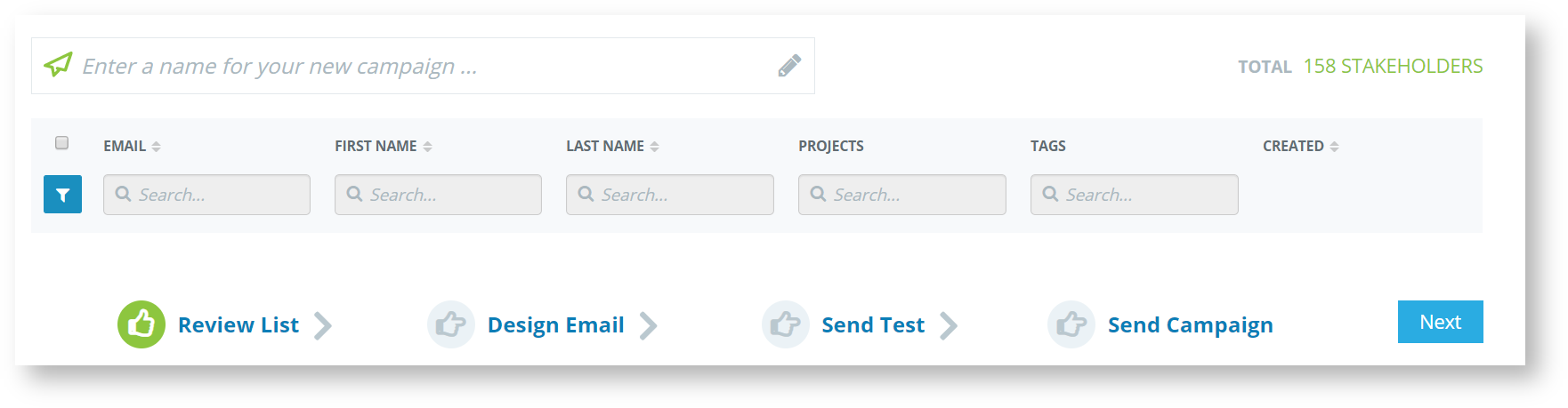
Click on the stakeholder email link to View their profile, Edit their profile to add or update info.
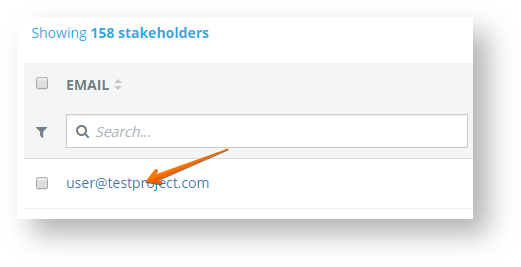
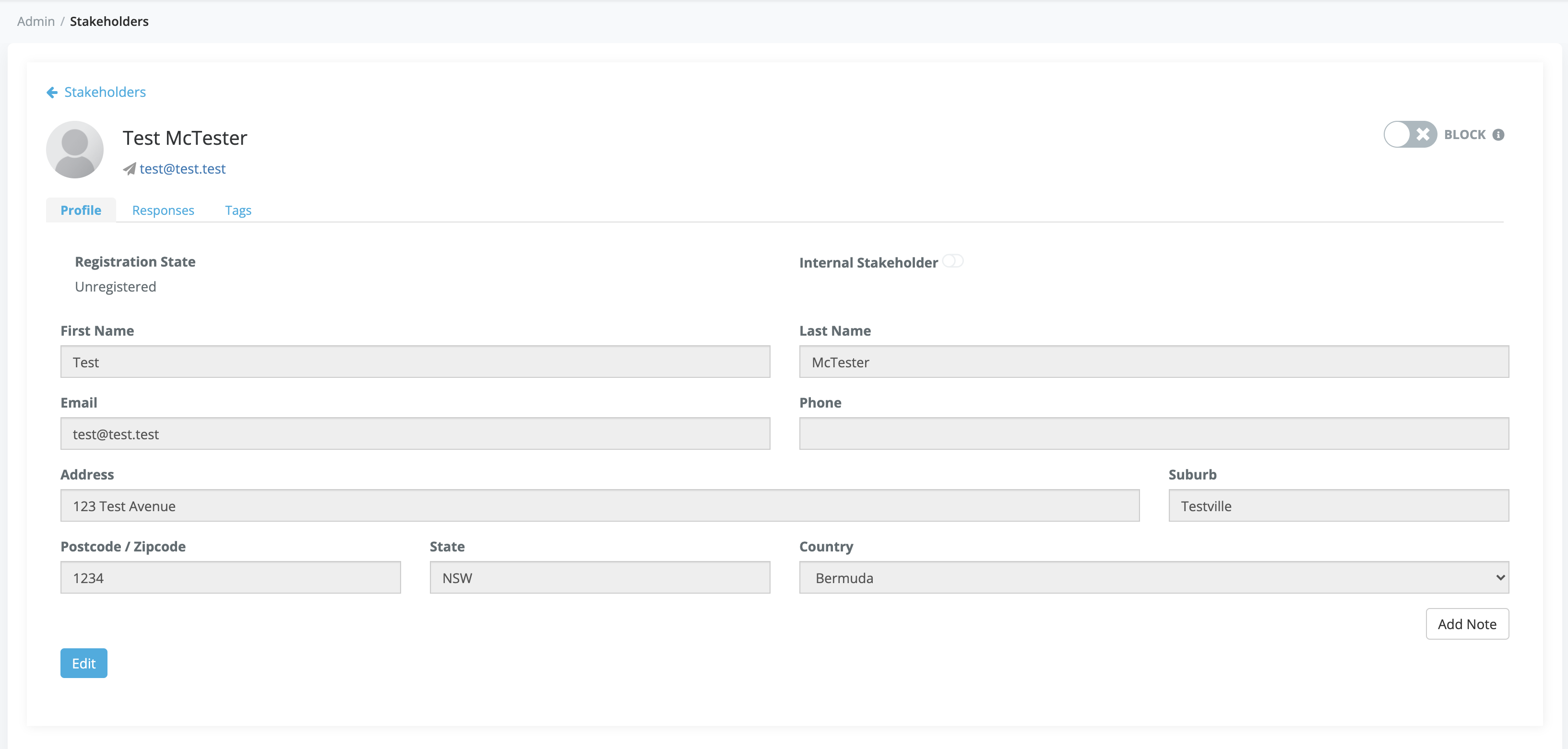
Add Notes to stakeholder profiles.
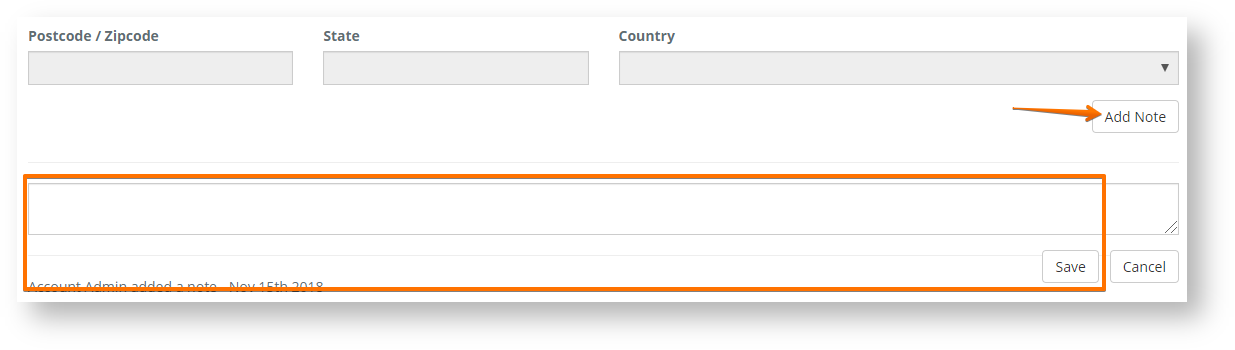
View all survey Responses and comments made by each stakeholder.
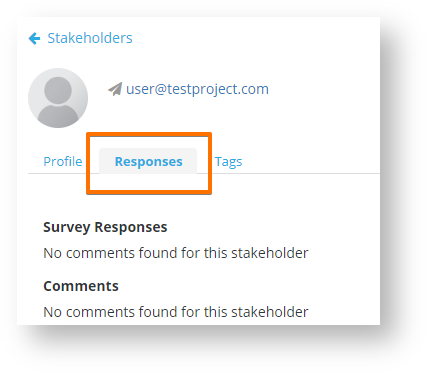
Add Tags to stakeholders.
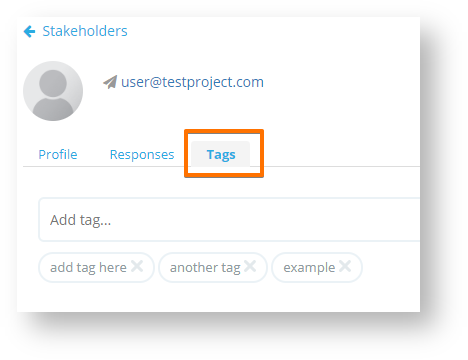
Block stakeholders. When this toggle is checked on, any future response will be moderated automatically across all projects for the blocked stakeholder. The response can still be viewed in the project however. Please note that it blocks responses from a stakeholder based only on email address.