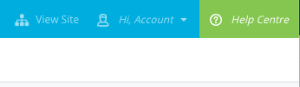How to edit and setup user permissions.
If you are are the administrator of an account you can add new users and change user permissions provided your license allows more admins to be added. Follow the steps below to add new users or change user project permissions.
Step-by-step guide
Navigate to the 'Manage Users' menu
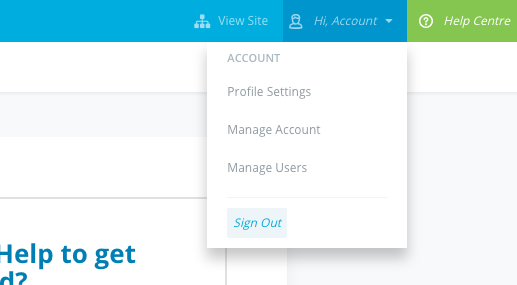
Select 'New User' from the top right of the screen
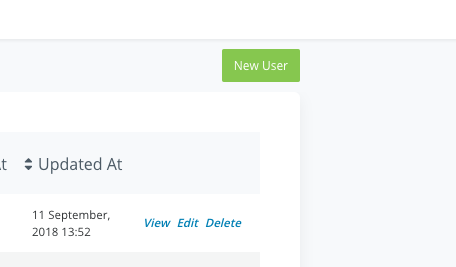
Enter the users First Name, Last Name and Email
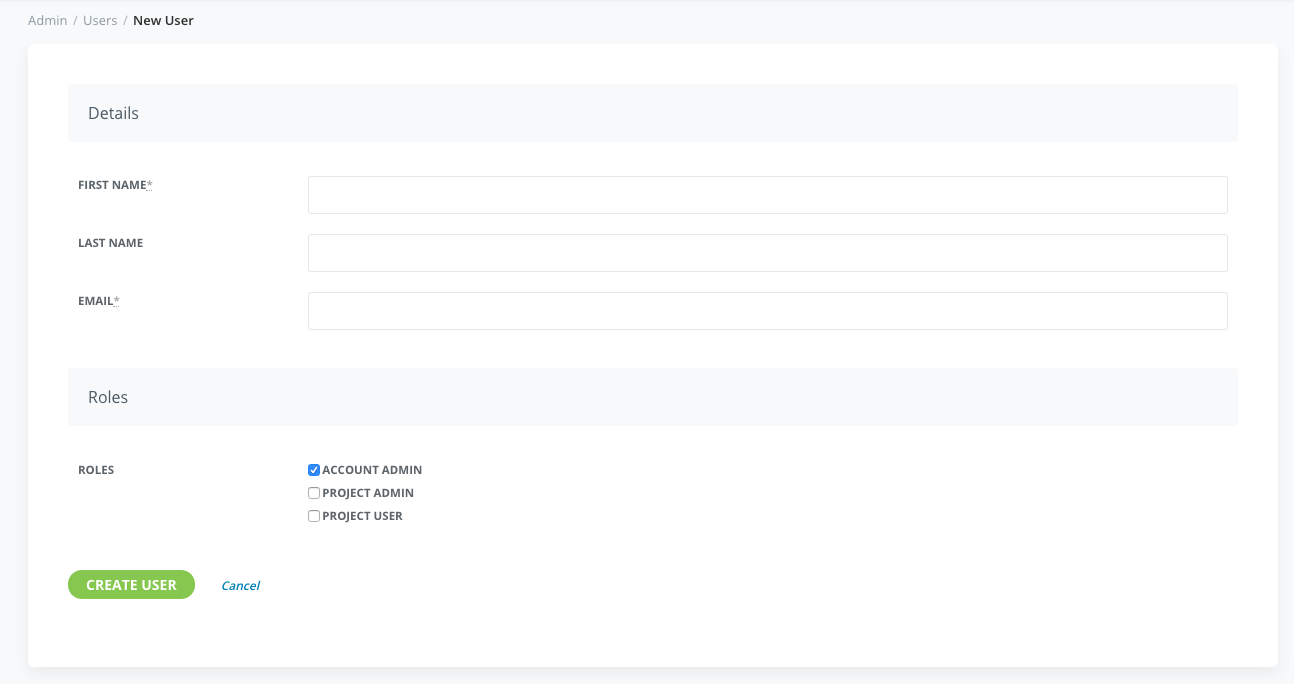
Select the users role...
Account Admin: This profiles allows user full administrative access over the entire account including all projects.
Project Admin*: This profile allows the user full administrative access however only on selected projects.
Project User: This profile will allow the user to view selected projects however not make any changes. This user is used in conjunction with a private project.
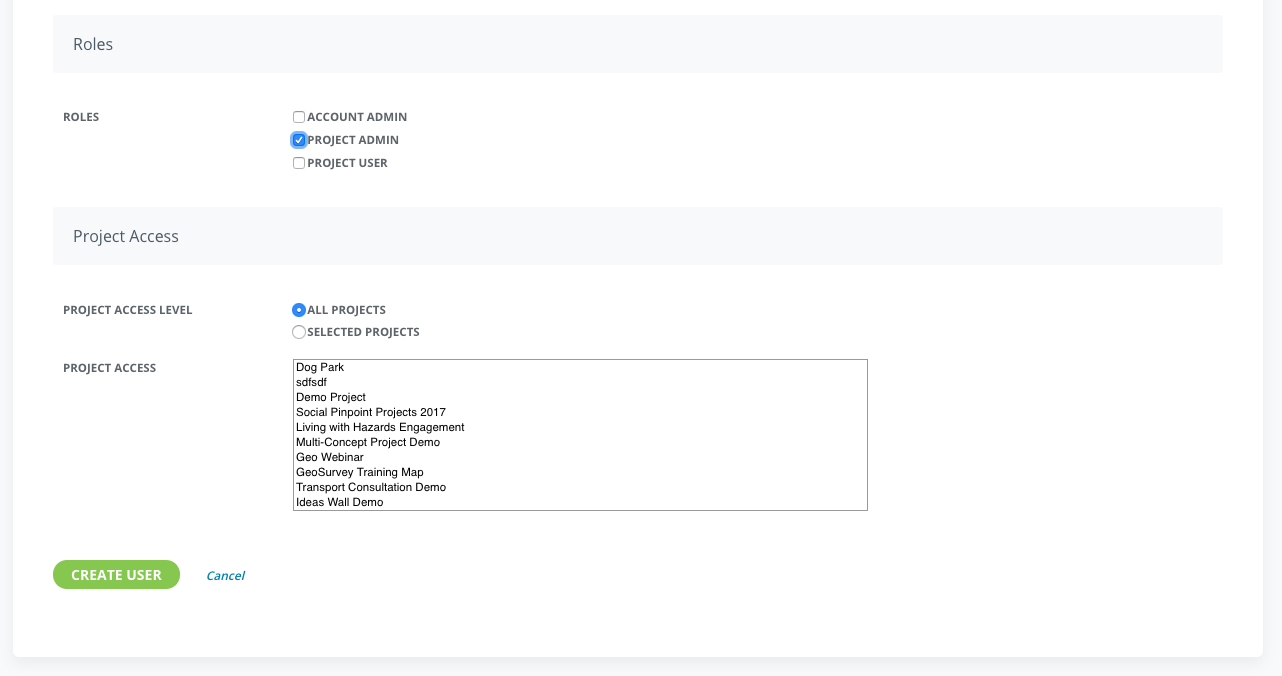
*A Project Admin on all projects will have the same access as Account Admin however will not be able to view archived projects or create new projects
**Not all subscription include Advanced Permissions, if you need project specific permissions, Contact Us.
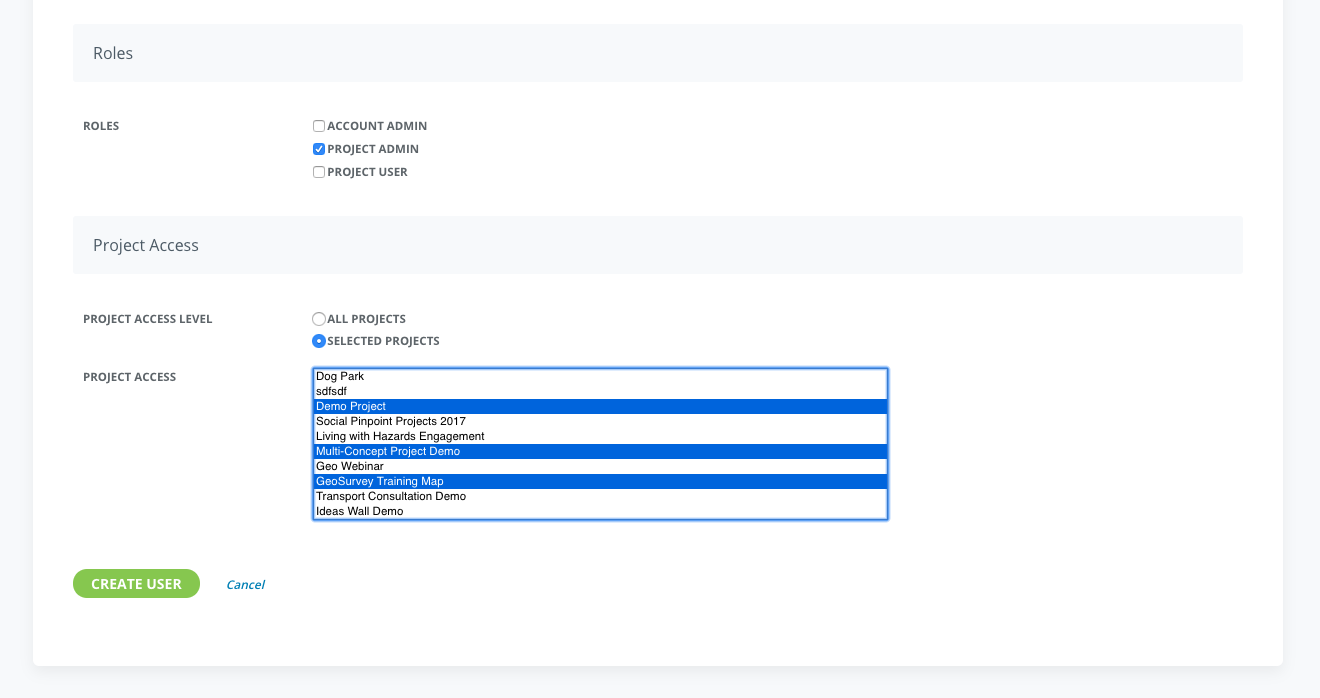
Select 'Create User'.
The user will receive an email to set their password and you will be directed to a confirmation screen where you can review the users details
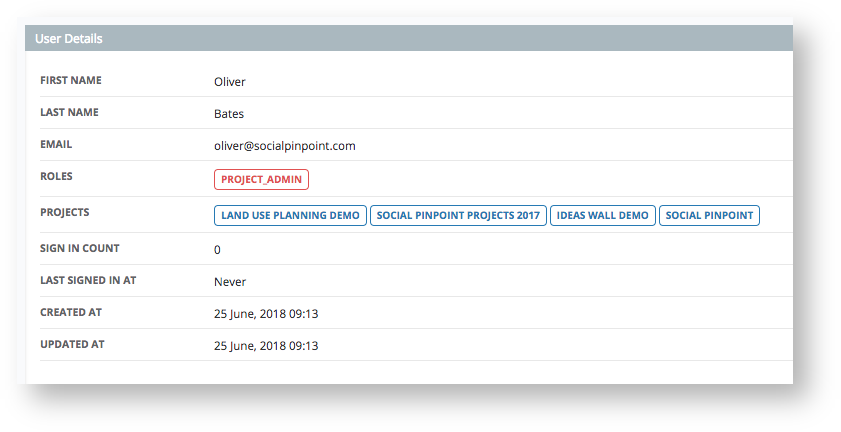
To change a users permissions, you can edit their profile from the 'manage users' dashboard.
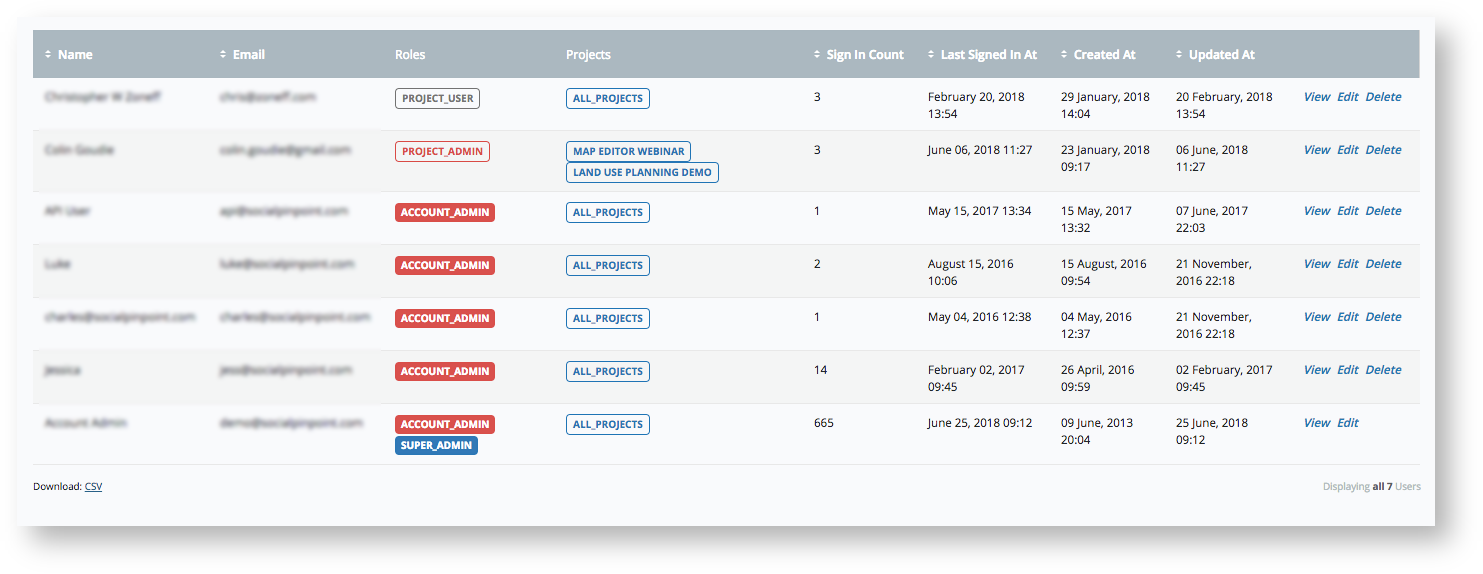
Don't forget, if you get stuck you can click the green Help Centre on the top right or email support@socialpinpoint.com.